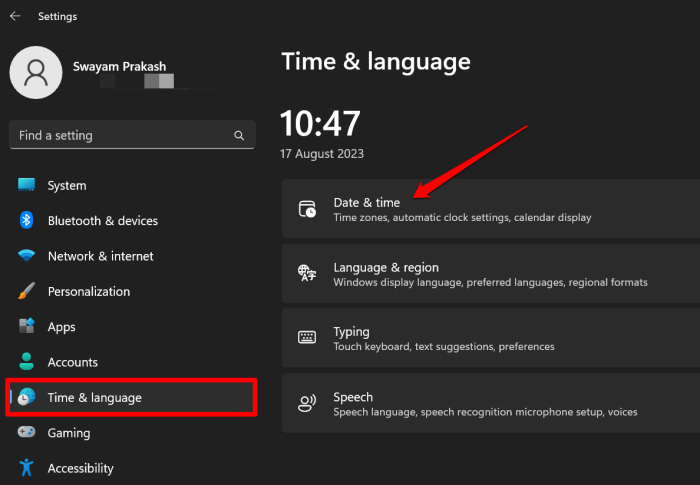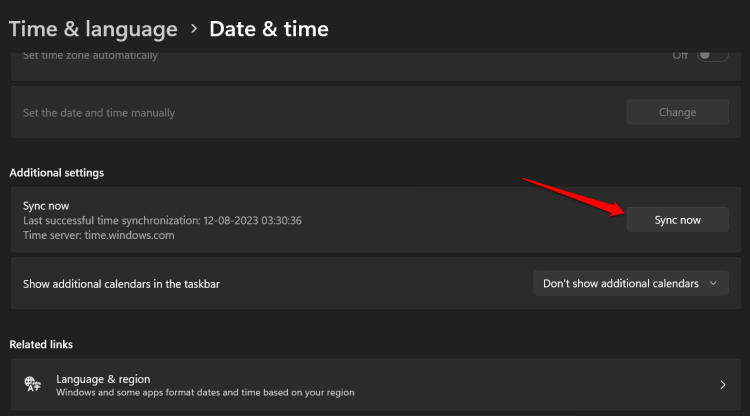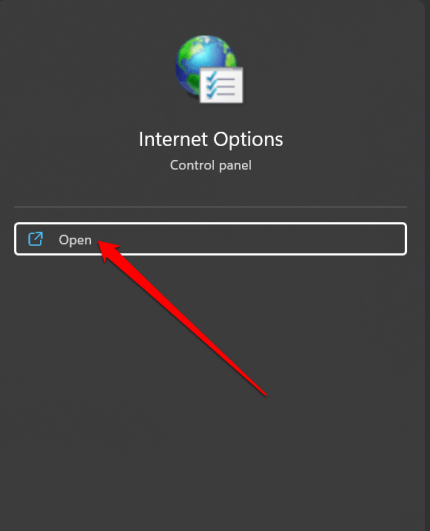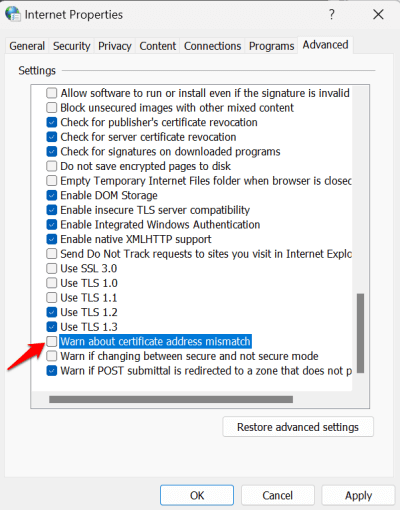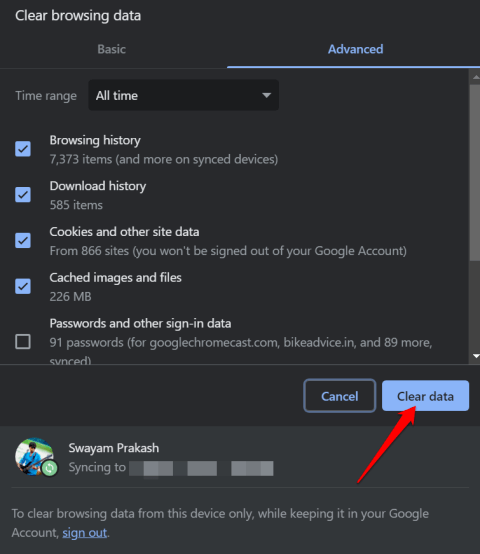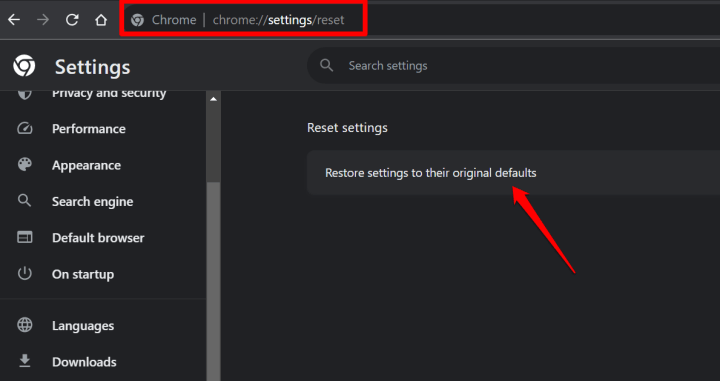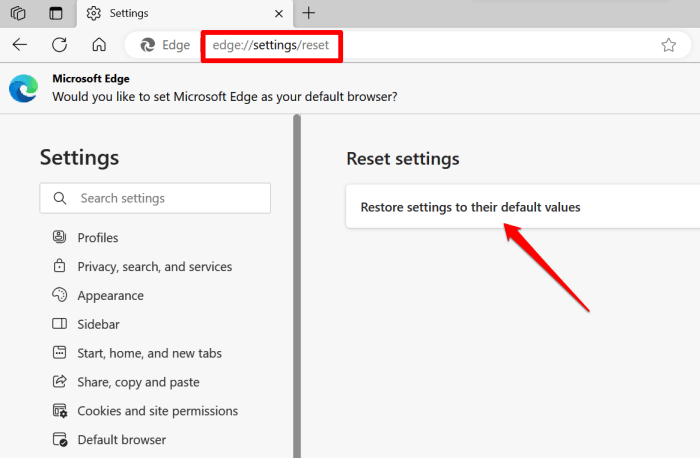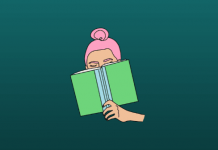In this guide, we will fix the error DLG_FLAGS_INVALID_CA in Windows 11. This error happens when you try to access the website but the site doesn’t load. Instead, you encounter this message or the notorious “This Site is Not Secure” warning.
The DLG_FLAGS_INVALID_CA error is not limited to any particular web browser. This error may show up on any prominent web browser. If the website’s security certification has expired, the browser will throw this warning.
Ways to Fix Error DLG_FLAGS_INVALID_CA in Windows 11
Here are the different troubleshooting methods that will help you fix the DLG_FLAGS_INVALID_CA error on Windows 11.
1. Sync the System Date and Time
To synchronize the date and time on your Windows PC follow these steps.
- Press Windows + I to go to Settings.
- Navigate to Time & Language on the left sidebar.
- Now, click on Date & Time.
- Scroll to the tab Additional Settings and click on Sync now.
2. Access the Website Using a Different Browser
If the browser that you primarily use is showing the DLG_FLAGS_INVALID_CA error then switch to some other browser. If in this alternative browser, you can smoothly access a website/webpage, then continue using that browser.
3. Disable the Certificate Address Mismatch Option Warning
The website certificate address mismatch warning can be omitted. You have to access the Internet options settings. Here are the detailed steps.
- Press Windows + S to open the search.
- Type Internet Options. Click Open when the relevant item appears.
- Navigate to the Advanced tab and click it.
- In the dialog box scroll to Warn about certificate address mismatch and uncheck it.
4. Clear the Browser Cache
Browser cache often accumulates temporary data which may cause the browser to malfunction and show errors. To fix that you have to clear the browser cache.
I have outlined an easy step to clear the browser cache for popular browsers. The steps are the same for Chrome browser, Edge, and Firefox.
- Open the concerned browser you use.
- Press Ctrl + Shift + Delete simultaneously.
- The clear browsing data dialog box will appear.
- Simply click on Clear Data/Clear Now.
Make sure to select Cookies and cached data in the concerned options that appear in the Clear browsing data dialog box of the respective browser that use.
5. Reset the Browser
If you are constantly facing the DLG_FLAGS_INVALID_CA error you may opt for resetting the browser.
Here are the steps to reset the browser on prominent browsers.
Chrome browser
- Open the Chrome browser.
- In the URL bar enter Chrome://settings/reset and press enter.
- Click on Restore settings to their original defaults.
Edge Browser
- Launch the Microsoft Edge browser on your computer.
- In the address bar type edge://settings/reset and press enter.
- Now, click on Restore settings to their default values.
Firefox Browser
- Open the Firefox browser on your PC.
- In the URL bar, type about:support and press enter.
- Click on Refresh Firefox.
Frequently Asked Questions(FAQs)
1. Why I’m seeing the Site is Not Secure Message on my PC?
This means the website you are trying to access has an expired security certificate. This certificate is renewed annually to ensure the website follows HTTPS protocol citing that the website is secure to use.
2. What Does Error Code: DLG_FLAGS_INVALID_CA Mean?
When you try to visit a website, you come across this error. It signifies the concerned website is not safe to access and its security certificate is invalid.
3. Is it Possible to Bypass the “This Site is Not Secure” message?
Yes, by clicking on Advanced and then on Continue. However, it may not be safe for your PC if it is a malicious website. Proceed only if you trust the website.
Wrapping Up
I’m sure you are now clear about how to fix Error DLG_FLAGS_INVALID_CA in Windows 11. In the age of the internet, using the web browser is important for your work and other activities. So, any error with the browsers must be fixed quickly.