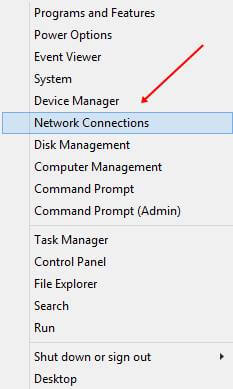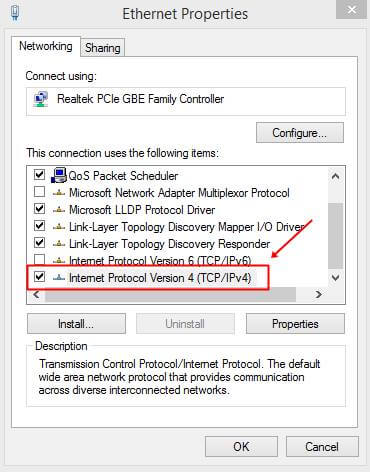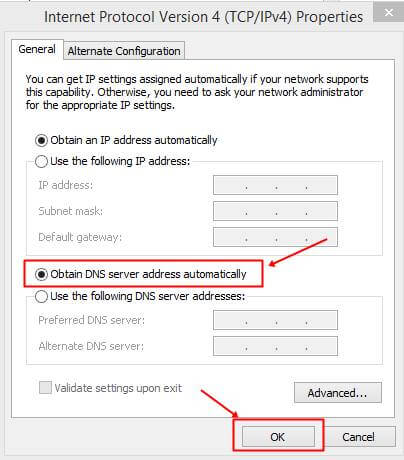It happened with many users who are using the Cisco AnyConnect Secure Mobility Client. If you face a “VPN failed due to unsuccessful domain name resolution” issue, your Cisco clients have not established a successful VPN connection. There is also an issue with your DNS Settings.
It is often resolved with minor DNS tweaking and establishes a VPN connection using the Cisco AnyConnect Client. Once verify from the client side that AnyConnect is properly installed and ready to use with your computer. By doing this, you can ensure that there is no fault with the AnyConnect Client.
Also Read- How to Fix Broken Registry Items in Windows 10
Best Ways to fix the VPN connection failed due to DNS Error
Many windows 11/10 users are facing this problem because of some VPN establishment. So, we listed various methods to fix the VPN connection that failed due to the DNS Issue.
Method 1: Change DNS Settings
It can change your DNS server’s IP address to resolve any misconfiguration of your internet connection. Various DNS services are available on the Internet, such as Google DNS, Open DNS, and Comodo Secure DNS.
Sometimes, the problem is resolved after removing these and resetting DNS settings to default in Windows.
- On Windows 10, right-click on the start menu and click on Network Connections.
- Now you can see the network you are connected to. Right-click on it and go to properties.
- Now double click on Internet Protocol Version 4 (TCP/IPv4).
- A new dialog box will pop up where you need to select Obtain DNS server address automatically.
- Click Ok to save settings.
One of the primary reasons for the VPN connection failed error is that third-party VPN clients like Cisco VPN do not support static IP connections. So, if you are using Google Public DNS, Open DNS, etc., you need to change it to a dynamic setting.
Method 2: Repair anyconnect.xml File
The best way to repair the anyconnect.xml file is to properly remove this Cisco AnyConnect Client from your computer and reboot the PC. Then, install a fresh copy of the software step by step. Finally, ensure that it is properly installed.
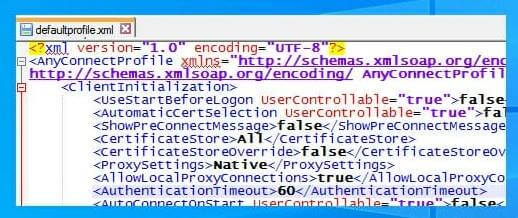
Method 3: Reinstall Your Operating System
If none of the above methods fix the problem, the last possible solution is to install a fresh copy of the operating system. Then, it can resolve all of your custom DNS settings, and you can install the Cisco client.
Before reinstalling Windows OS, back up all of your important files and folders. Then, you can reset or install a fresh copy of Windows OS. This will allow you to get all the settings by default. After that, you just need to properly install the Cisco client and see how it can successfully make a VPN connection.
From Editor’s Desk
Finally, we have to say these are the best ways to resolve the VPN issue. Many users who face this either have Cisco AnyConnect Secure Mobility Client installed on their computer or a misconfigured VPN. You can try the above methods one by one and see which one works for you.