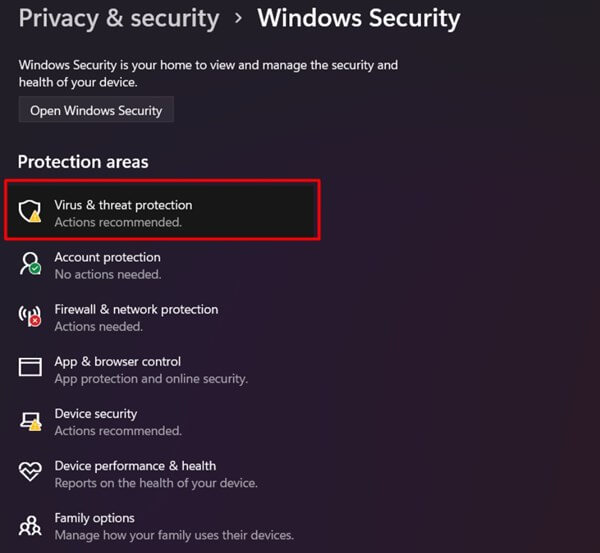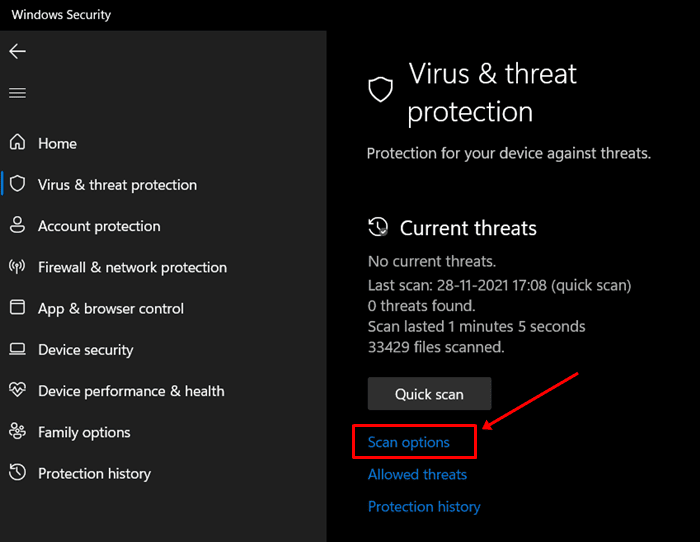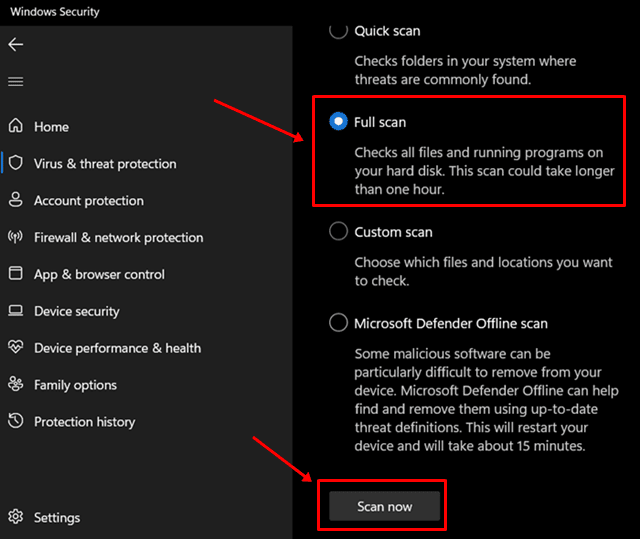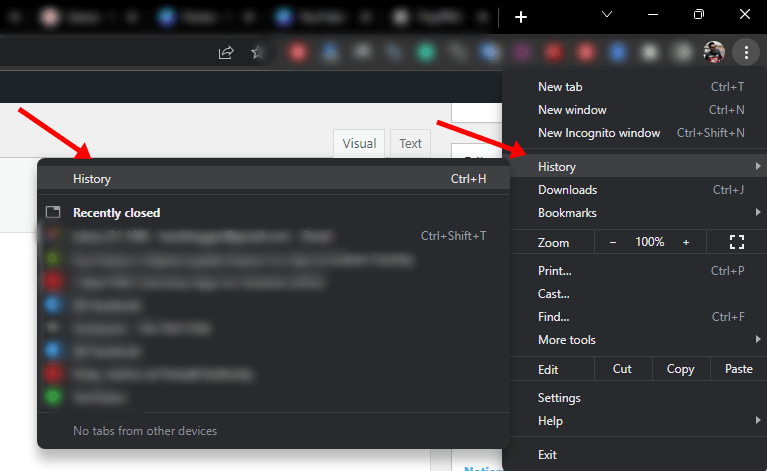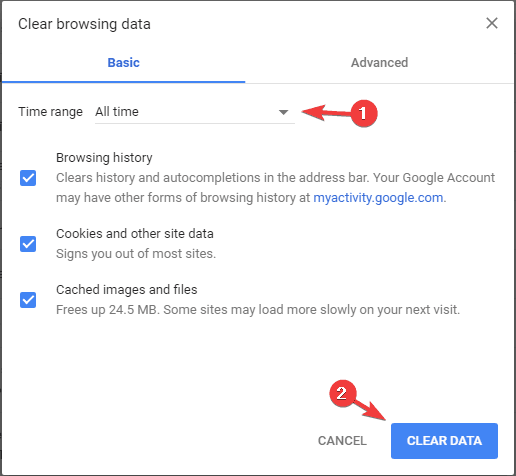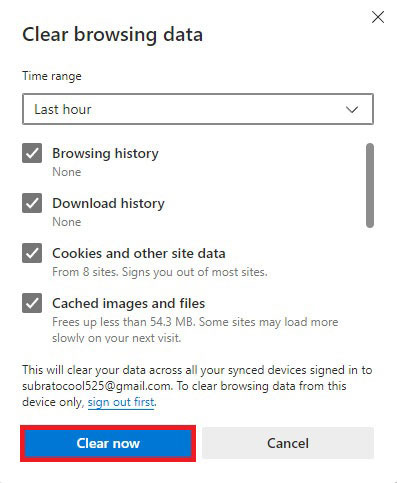CAPTCHA stands for Completely Automated Public Turing test to tell Computers and Humans Apart. It verifies whether you are a bot or a real human to keep bots off the search engine.
When you try verifying the captcha, Google will run certain algorithms in the background to find whether you are a real human. When abnormal activity is detected on your device, Google asks you to fill image captcha.
However, getting this captcha again and again can be disturbing. If you have been looking for a guide to help prevent Google from asking to fill image captcha, you have reached the right place. This article will guide you through multiple ways to avoid getting Google Image Captcha.
Fix Google Keeps Asking to Fill Image Captcha
If you are continuously getting Google Fill Image Captcha and you want to avoid it, then you can do it by following the steps given below-
1. Do not Use VPN
If you have been using a VPN while browsing the internet, that might force Google to repeatedly give you the image captcha. VPNs constantly switch between IP addresses and servers to mask your real IP and protect you from trackers online; this hides your identity when you are online.
However, if you are connected to a VPN network, that might cause this issue. Disable the VPN while browsing the internet, and you won’t Google Image Captcha. If you were not connected to a VBN network but still facing the issue, you can move to the next step in this article.
2. Scan for Viruses/Malware
If your PC has been affected by viruses and malware, then that may also cause this issue. You will have to scan your device for viruses to fix this issue. You can use third-party antivirus on your device to scan for viruses. If you are a Windows PC user, you can use Windows Security to scan for viruses.
- Press the Windows key, type Windows Security, and press Enter.
- Click on the Virus & threat protection option.
- Now, click on Scan Options.
- Select Full Scan and then click on Scan Now button.
3. Change your IP Address
If Google keeps asking you to fill image captcha, you can try changing your IP address. You might face this issue if your IP has been marked suspicious by Google. You can follow the steps given below to change your IP address on your Windows PC-
- Click on the Start icon and then open Command Prompt.
- Execute the following commands one by one-
ipconfig/release ipconfig/renew
4. Clear Cookies and Browsing Data
You can clear the cookies and the browsing data of your browser. The steps for this can vary for different browsers; here, we will discuss how you can do so on Chrome, Edge, and Safari.
Chrome
- Click on the Menu icon at the top right corner.
- Hover over the History and then click on the History again.
- Next, click on Clear Browsing Data.
- Under the Basic tab, select Time Range as All Time.
- Now, check the checkbox for Browsing history, Cookies and other site data, and Cached images and files.
- Click on the Clear Data button to clear the data.
Edge
- Press Ctrl + H key combo to open the History menu.
- Click on three ellipses and then on Clear Browsing Data.
- Click on the drop-down menu next to Time Range and select All Time.
- Check the checkbox for Browsing history, Cookies and other site data, and Cached images and files.
- Once done, click on the Clear Now button.
Safari
- Open the Safari browser on your Mac.
- Click on History and then on Clear History.
- In the pop-up window, select All History and then on the Clear History button.
Final Words
Google will keep asking you to fill image captcha if Google detects something suspicious on your IP address. The above article should fix the issue, and you should no longer be asked to fill in the image captcha. You can temporarily switch to another search engine if the issue is still unresolved.