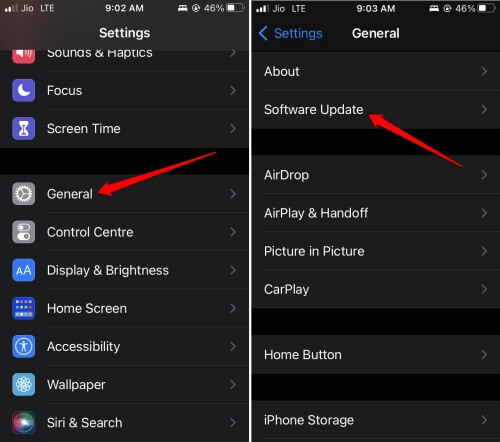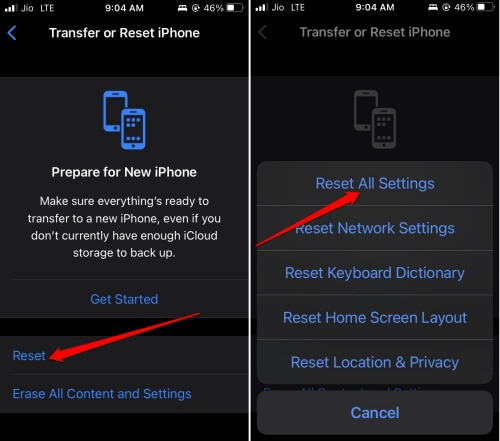Is your iPhone turning itself off suddenly? Then often, after it shuts down, it won’t even turn back on when you try to power it On. You are not alone in facing this issue while using the iPhone. So, I bring you this guide to fix the issue of the iPhone turning itself off and Won’t Turn back On.
If we look at possible reasons, then probably iPhone is turning itself off due to some bug in the iOS. If your iPhone fell or got exposed to water, some hardware damage might occur. This then causes the device to turn off. Exposure to high temperatures will also cause the iPhone to turn itself off.
Best Tips to Fix iPhone Turning Itself Off
Here are the various troubleshooting tips you can use to fix your iPhone.
1. Put the iPhone into Charging
Often when you overlook the battery status, the iPhone may run out of juice and shut itself down. So, you should connect it to its charger and set it to charging. If there is no other issue for switching off, the iPhone should turn on once the battery starts recharging.
2. Let the iPhone Temperature Cool Down
Though it doesn’t happen often, the iPhone has this in-built mechanism to shut down when exposed to a higher temperature automatically. In this case, let it stay switched off until the temperature subsides.
You can check that by touching the backside of the iPhone. I suggest removing the hard case on the iPhone. It will allow better cooling. Also, do not put it on charging while overheating.
Also Read- How to Organizing Apps on Your iPhone
3. Update iPhone
Did you recently install the developer beta of iOS? Then probably, it’s a bug causing the iPhone to turn itself off. To fix this, you can update the iPhone to a newer iOS that may be available.
- Open the Settings app.
- Tap on General.
- Under that tap on Software Update.
- Follow the on-screen instructions and install the iOS update.
Usually, if you have an active internet connection on your iPhone, you will automatically get notified about an available iOS update.
4. Fix the Water Damage on your iPhone
Did your iPhone recently fall into a water body? And after which, you are facing the issue of the iPhone turning itself off?
Then you need to check if the iPhone has been affected by getting submerged in water. There is an inbuilt LCI or Liquid Contact Indicator on the iPhone. When the iPhone has water traces, the LCI will turn red.
- Grab a torch light.
- Take out the SIM card tray from the iPhone.
- Peek inside the section of the iPhone where the SIM card tray is kept.
- If you see red color, this means LCI is indicating that water has damaged the insides of the iPhone.
- Your next move should be to get to the nearest Apple-authorized service and fix the iPhone.
Also Read- How to Clear RAM on iPhone
5. Force Restart the iPhone
Often force restarting the iPhone can fix bugs pretty easily. Here are the steps regarding how to force restart iPhones of various models.
iPhones with Face ID/iPhone 8/iPhone SE 2nd Gen
- Press and release the volume up button.
- Next, press and release the volume down button.
- Then press and hold the side button till you see the Apple logo appearing on the screen.
iPhones 7 Series
Simultaneously press Volume Down and Sleep/Wake buttons until the Apple logo flashes.
iPhone 6 Series/iPhone SE 1st Gen
Press and hold the Sleep/Wake button and the Home button simultaneously. When the Apple logo appears on display, let go of both buttons.
Also Read- Best iPhone Widgets
6. Reset the Settings of iPhone
Another effective fix is to reset all the settings of the iPhone. When the next time your iPhone switches on, immediately perform this fix.
Before resetting your iPhone, ensure that you have backed up your device data to iCloud or a PC via iTunes. Resetting will erase every single piece of data and settings on your iPhone.
- Open the Settings app.
- Tap on General.
- Go to Transfer or Reset iPhone and tap on it.
- Then tap on Reset and select Reset All Settings from the available options for reset.
- Provide the passcode to proceed with the reset.
7. Get the iPhone to Apple Support
If you bought the iPhone from a local Apple authorized store, then take your iPhone to them. They will solve the issue of the iPhone turning itself off. Otherwise, you can contact Apple support online and get suggestions from the tech experts to fix the problem.
Wrapping Up
That’s all about how to fix the issue of the iPhone turning itself off and won’t turn on. For every one that uses an iPhone, it is their daily driver. Follow the tips in this troubleshooting guide to resolve the issue immediately.