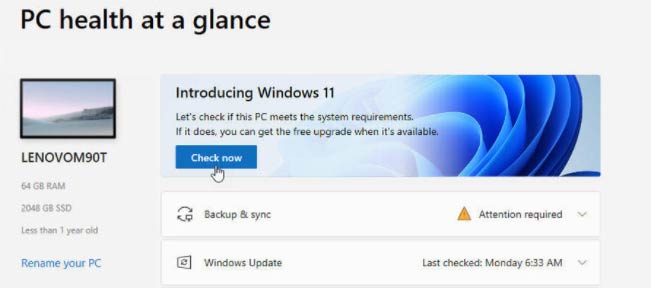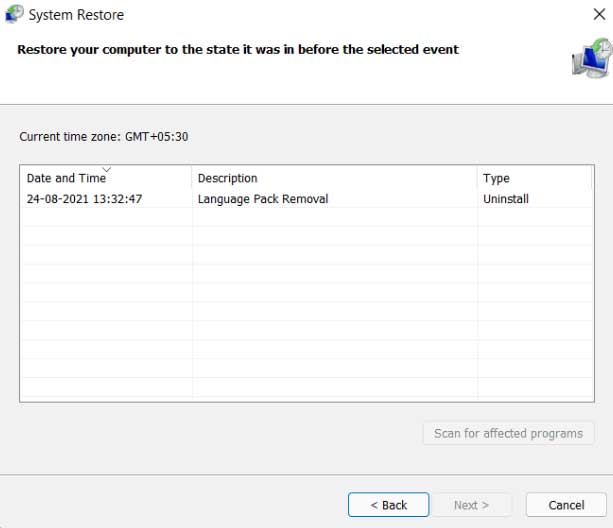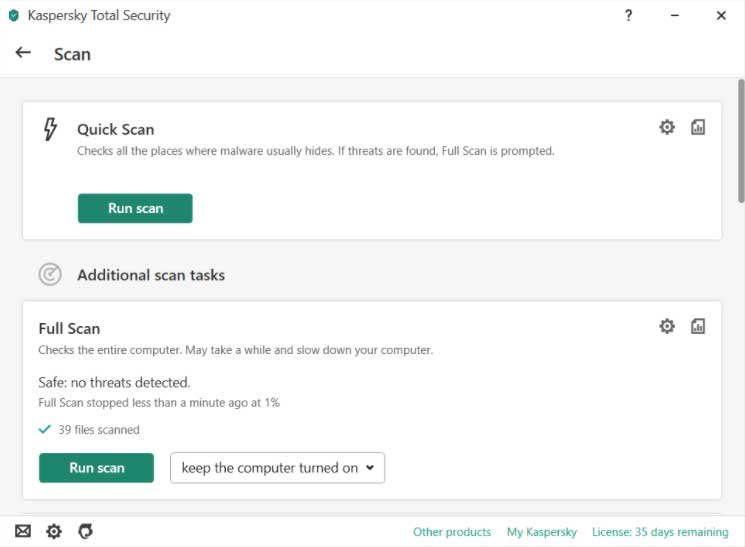Windows 11 final release is close, and users are getting excited. However, as the release date is approaching, many bugs and glitches are coming to the fore. Recently, many users started complaining about the issue with LSASS.EXE.
They are facing a Lsass.exe high CPU usage issue on their Windows 11 PC. Unfortunately, Mircosoft still has not recognized this error, and users are getting worried if they have any method to fix this issue.
But, now, no need to worry more! Yes, you hear it right. We have a guide with us to fix this particular issue. Therefore, read the guide until the end and perform each method described further in this guide. So, now let’s get started.
Also Read: How To Turn On/Off Text Cursor Indicator in Windows 11
What is LSASS.EXE, And How to Know Whether it Causes The Issue or Not?
Local Security Authority Subsystem Service, generally known as LSASS, is a process in Microsoft Windows operating systems enforcing the security policies on the system. For example, it verifies users logging on to a Windows computer or server, handles password changes, and creates access tokens. This is how SSO across a Windows network happens because tokens store in your computer’s memory where LSASS runs.
Now, how you’ll know that either this causes the issue or not? Well, very simple follow the steps to know that:
- Firstly, you should open the Task Manager by pressing Ctrl + Alt + Del key simultaneously.
- Now, shift to the Processes tab and locate the LSASS.EXE process.
- That’s it. Now, check if it consumes a lot of resources or not.
However, if you notice that it consumes many resources, it is infected by the virus, which causes the high CPU usage issue. So, now you need to fix this, but how? Let’s find out.
Best Ways To Fix Lsass.exe High CPU Usage Issue in Windows 11
Fixing the Lsass.exe high CPU usage issue in Windows 11 isn’t a tough task to do. To fix this, you require to follow some easy methods that we explained here in this article. So, make sure to perform them one after the other sequence-wise.
Method 1: Check for Windows Update
Did you check for a Windows update? If not, then it is the most prior thing that you need to do. It may be possible that the last Windows update may contain some random bugs or glitches your Local Security Authority Subsystem Service started consuming high CPU resources. So, to fix this, Microsoft may roll out a patch update to fix this out. Here are some easy steps that you require to follow:
- Open the Settings app of your Windows PC.
- Now, select the Windows Update option.
- Then, hit the check for updates to initiate checking for updates.
- Finally, if you find any updates, then download and install them on your PC.
Method 2: Perform A System Restore
This is an essential step as it helps you know which application or process causes this error. So, here are some easy steps that you need to follow:
- First, go to the start menu and search for Create a restore point and open it.
- Now, click on the System Protection tab inside the System properties section.
- Then, locate the System Restore option and click on it.
- After that, hit the next button.
- Now, choose the restore point, and click on scan for affected programs. This will help you know what changes will be made to your system.
- Then, close the scan for the affected programs window.
- Finally, hit the Next button and follow the on-screen instruction to create a restore point for your system.
Method 3: Initiate An Antivirus Scan
Well, this is one of the best options that you can have. Scanning your whole PC files will help you determine whether your system has any virus or malware that causes this kind of error.
So, it is highly recommended that you scan your system files and check if any malicious file is present. However, if you find something that is inappropriate, then you can use your Antivirus repair feature to resolve the issue.
Also Read- Best Free Antivirus Software for Windows
So, that is all we have for you guys. We hope you find this guide helpful. Meanwhile, if you like this guide and want to read more exciting blogs and news, visit our website Techdator regularly. Also, if you have any suggestions for us, use the comment section and let us know.