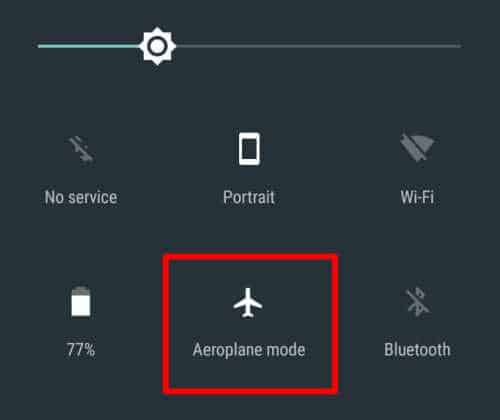LG phones have an IMS app that allows users to use messaging services over 4G LTE and 5G. The issue was reported by users using LG phones on T-Mobile, which was acknowledged by T-Mobile.
When this app crashes, you will keep on getting the ‘Unfortunately, LG IMS has stopped’ prompt. This error will prevent users from using the LG IMS app on their devices.
Reports from users prove that the issue was most commonly encountered when the user updated the firmware of their LG phone. But that’s not the only reason that’s causing this issue. You might face this error message when the LG IMS app is outdated; the corrupted cache has incorrect network settings, etc.
We know how frustrating it can be to face the ‘Unfortunately, LG IMS Keeps Stopping’ error. If you cannot use the LG IMS app and want to fix it, this article will guide you through what can be done.
Fix Unfortunately LG IMS Keeps Stopping
Unable to use the LG IMS on your LG Phone? Given below are various ways you can follow to fix this issue-
1. Enable and Disable Airplane Mode
The issue is likely to occur due to network issues. If that’s the reason behind facing this issue, you can temporarily enable airplane mode and then turn it off. Follow the steps given below to do so-
- Swipe down from the top of your screen to open the action center.
- Here, tap on the Airplane Mode icon to turn it on.
- Wait a few seconds and then tap the Airplane mode icon again to turn it off.
2. Restart your Phone
If the issue is encountered due to a bug, then you should restart your phone. This will resolve any glitch or bug that might be causing the issue. Restart your phone by following the steps given below-
- Press and hold the Power button to open the power menu.
- Now, tap on Power Off and confirm turning off the phone.
- Once your phone switches off, hold the Power button to turn it on your phone.
3. Clear LG IMS App Cache
You can try clearing the cache of the IMS app to fix the ‘Unfortunately LG IMS Keeps Stopping’ issue. This can be done by following the step given below-
- Press the IMS app icon and tap on the i icon to open App Info.
- Next, tap on the Storage and Cache option.
- Tap on the Clear Cache button.
4. Reset the App
If you still face the issue after clearing the cache of the app, then try resetting the app. To do so, follow the steps given below-
- Head to the App Info screen of the LG IMS app.
- Tap the Storage and Cache option.
- Now, tap on Clear Data to clear the cache and other data and reset it.
5. Update LG IMS App
If your LG IMS app is outdated, then that may also be the reason behind the LG IMS app crashing. This can be done through the steps given below-
- Open Play Store on your phone
- Tap on the search bar at the top, type LG IMS, and tap on the first option.
- Tap the Update button to update the app.
6. Update the Firmware
T-Mobile has started rolling out updates for the LG devices for this issue. You can check for updates and if the latest update is available install it to fix the error message.
- Tap on the Settings icon to open it.
- Here, tap on the System option.
- Now, tap on Update Center and then on Software Update.
- If you see the update, then install it. If you don’t see the update, tap on Check Now to look for the update.
7. Change Network Type
Another troubleshooting step to follow is changing the network type. This can be done by following the steps given below-
- Open the dialer of your phone and dial the code *#*#4636#*#*
- Now, select Wi-Fi Information.
- Set the Preferred Network Type to LTE/TDSCDMA/GSM/WCDMA.
- Head back to the home screen of your phone.
- Swipe down from the top of the screen to open action center; tap on Airplane mode icon top enable it.
- Wait a few seconds and then tap this icon again to disable it.
8. Reset your Phone
Lastly, we suggest you reset your phone if the issue persists after following the above steps. To reset your phone, follow the steps given below-
- Open the Settings of your LG phone.
- Here, tap on the Backup and Reset option.
- Next, tap on Reset Phone; tap on OK to confirm.
Final Words
If the LG IMS app prevents you from using your phone smoothly, this article will help you fix it. Follow all the steps mentioned in this article correctly to fix the ‘Unfortunately, LG IMS keeps stopping’ issue.