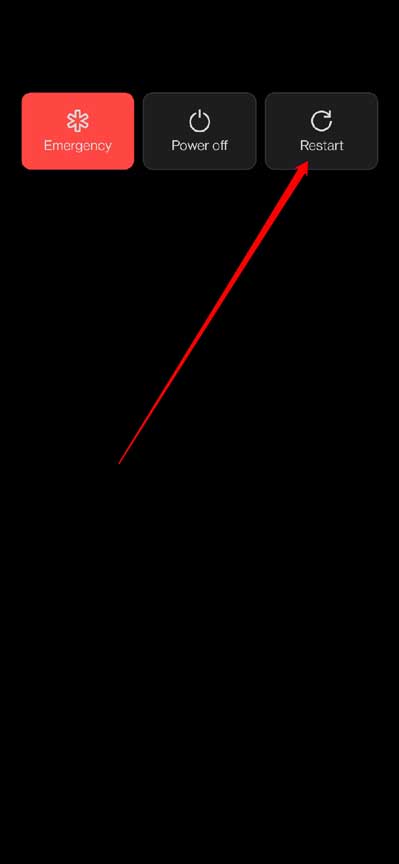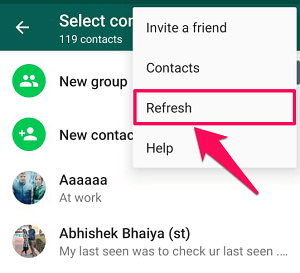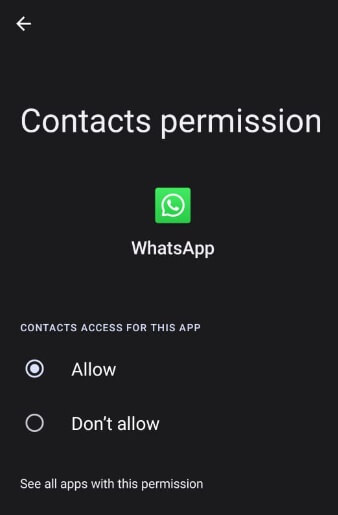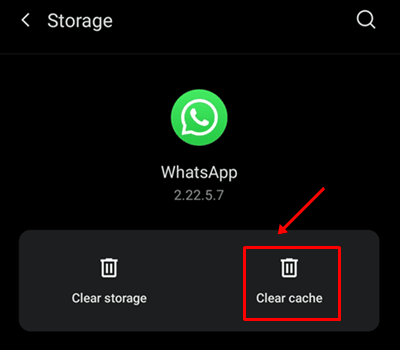WhatsApp is a popular messaging app for both Android and iOS, but that doesn’t mean you will never face issues with it. One annoying issue that users have faced with WhatsApp is the contact name not appearing in the contact list. It can be frustrating not to be able to find someone in WhatsApp’s contact book when you want to them.
This is basically a glitch faced by many users or an issue due to incorrect permissions. So what to do if WhatsApp is not showing contact names? In this article, we will guide you on how you can fix this issue.
Fix WhatsApp Not Showing Contact Names
If you are unable to see your WhatsApp contacts then it’s generally because contact permissions are missing from WhatsApp or if there’s some technical issue with the app itself. You can follow the steps given below to fix this issue-
1. Restart your Phone
Before continuing with any other step, try restarting your phone. If the issue is being caused by some temporary glitch or due to background apps and services running in the background then restarting your phone will fix it.
2. Refresh WhatsApp Contact List
You can face this issue if WhatsApp is unable to sync the contact list. Try refreshing the contact list on WhatsApp and you will be able to see the contact names.
- Open the WhatsApp and tap on the message icon at the bottom right corner.
- Now, tap on the three dots at the top right and then on Refresh.
3. Allow Contact Permissions
WhatsApp needs to have contact permission to access contact lists and show them. You can check whether the contact permissions are given to WhatsApp by following the steps given below-
- Tap and hold the WhatsApp app icon on the app drawer, and then tap on the i button.
- On the App Info screen, tap on the Permissions option.
- See if the Contacts permission is listed under the Allowed section.
- Tap on Contacts if you find it under the Not Allowed section.
- Select Allow to allow the contacts.
- Once done, follow the previous methods to refresh the WhatsApp contact list.
4. Clear WhatsApp Cache
A corrupted WhatsApp Cache is a common reason behind this issue. If you believe this is what’s causing the issue, then you can try clearing WhatsApp’s cache.
- On the App Drawer, long press the WhatsApp icon and then select the i button.
- Now, tap on the Storage option.
- At the bottom of the screen, tap on Clear Cache to delete the cache files.
5. Update WhatsApp App
Bug in the current WhatsApp version running on your phone can also cause the contact’s name to disappear. If this issue is being faced by other users, then WhatsApp will release the patch to it with their next update. Check for any latest WhatsApp available and install it on your phone-
- Launch Play Store on your device, and search for WhatsApp.
- See if the Update button appears under WhatsApp. If you see this button, tap on it to Update the app.
Note- If there’s no Update button, then you are running on the latest version of WhatsApp and there’s no new update available as of now.
6. Check Contacts are Saved Correctly
You can face this problem if the contacts are not saved correctly on your phone. If you have saved the wrong number or a number without the country code then you may face this problem. You may also face this problem if the numbers are stored on your email account and not on your SIM.
Check your contact list for the above issues and fix them. Once you have rectified the contact and ensured the number is correct and on your SIM, then refresh the WhatsApp contact list.
7. Delete Contact and Save it Again
If the previous method didn’t help and the number was saved correctly, then try deleting the contact on your phone and then create a new contact.
- Launch the Contacts app on your phone.
- Tap and hold the contact you are not seeing on WhatsApp and then tap on Delete.
- If your phone has a Recycle Bin then delete the contact from there as well.
- After this, tap on the + icon to create a new contact.
- Enter the name and number of the contact and tap on Save.
- Once the number is saved, refresh WhatsApp’s contact list.
8. Check WhatsApp Servers
WhatsApp can often throw such issues if their servers are down. So what to do in that case? You can check if WhatsApp servers are not. You can do this by visiting WhatsApp on Downdetector.
If it shows any ongoing server issues on WhatsApp, then wait for some time, and the issue will get resolved automatically. If no server outage is reported on the site, then continue with the next step.
9. Reinstall WhatsApp
The next thing to do is reinstall WhatsApp. Continue with this method if you have tried all the above steps but you still cannot see the contacts on your WhatsApp-
- Open the App Drawer, and long-press the WhatsApp app. Tap on the Uninstall button.
- Tap on Uninstall again to uninstall the app.
- Now, launch the Play Store and search for WhatsApp.
- Tap on the Install button under WhatsApp to install the app.
- Once installed, launch WhatsApp on your phone.
- Enter your number and then continue with the login process.
- After login, see if the contacts are visible on the app.
10. Contact WhatsApp Customer Support
If you have reinstalled the app, but whatsapp is still not showing contact names, then you should try to contact WhatsApp customer support. Here’s a quick way to do that-
- Open WhatsApp on your device.
- Now, tap on the three dots at the top left and then on Settings.
- Scroll down to the bottom of the Settings page, and tap on Help.
- Now, tap on the Help Center option.
- After this, tap on Support.
- On the next screen, type in the issue you have been facing and tap on Next.
- This will send your issue to the WhatsApp team and you should hear back from them soon.
Bottom Line
WhatsApp not showing contact names? If you cannot see the contact names on your WhatsApp account, then check if the contact permissions are given to WhatsApp and whether the contact is valid or not. You can follow the steps mentioned in the above guide and the issue will be fixed in no time.