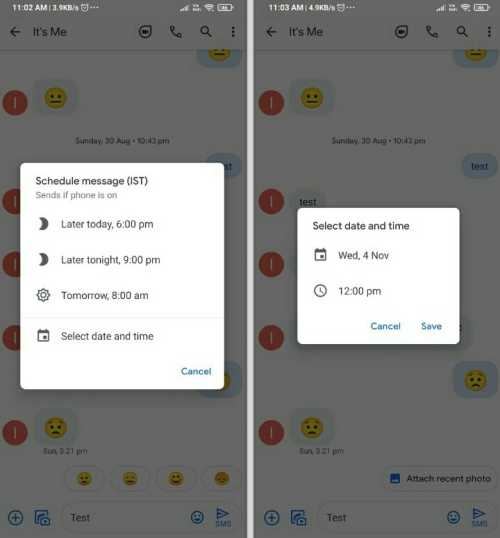Google has brought a new feature to its Message App, where all the users can schedule messages. This feature is rolling out for some of the users, and soon it will be available for all the users.
Schedule Messages on Google Message App
One of the Twitter users @besaireddy spotted this feature and post about it on Twitter. In the post, we can see the screenshots of the scheduling messages feature in Google Messages.
If you want to schedule a message, you have to press and hold the Send button, and then you will see a schedule message option. Once you click on the schedule message option, a pop-up window will be seen with three options from which you can select to send a message on “later today, 6:00 Pm,” “Later tonight, 9:00 PM”, or “Tomorrow, 8:00 AM”.
Here is the tweet posted by a user:
Finally Google Messages added "Schedule message" ???????? feature.
Put some text in draft, tap and hold send button "schedule message" option will popup. Previously used to get and option to add subject for mms now it moved to 3 dot menu @9to5Google @SkylledDev @AndroidPolice pic.twitter.com/iMNoSt3hLu
— Sai Reddy (@besaireddy) November 4, 2020
The company is now rolling out this feature for some users via server-side updates.
It also allows you to select a custom date and time if you don’t want to schedule your messages at the given time. For that, you need to select the fourth option select date and time. As you click on this option, a pop-window will appear with two options for scheduling with date and time. Set the date and time as per your wish and click on the Save button to schedule your messages.
As you set the date and time for the message, then above the text box, you will see an SMS button with a click icon. If you click on the SMS button, you can schedule your message.
When you schedule messages, you will see a clock icon in the chat next to the scheduled message. You will see the “scheduled Message” option; when you click on it, you will see three options Update message, Send now, and Delete the message.
At present, the message scheduling feature is not available globally. However, the latest Google Messages APK has a code for the feature. With this, we can assume that the feature will roll out to more users soon. The feature will work with normal text messages and will not require any RCS like other features on the app.