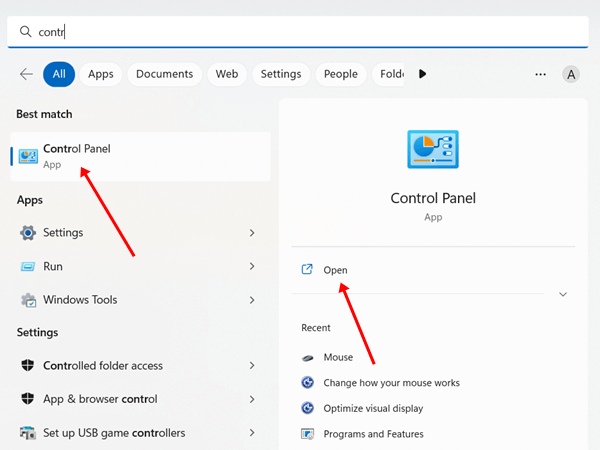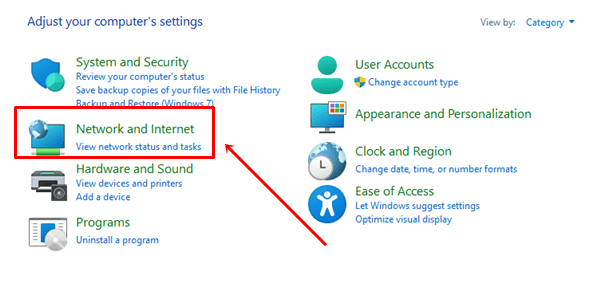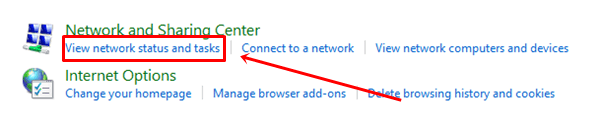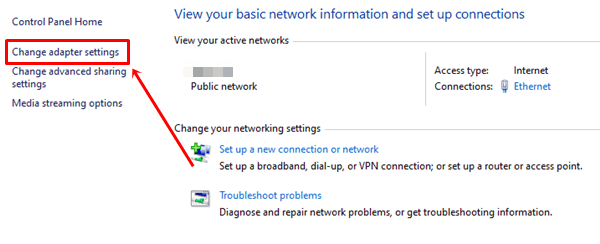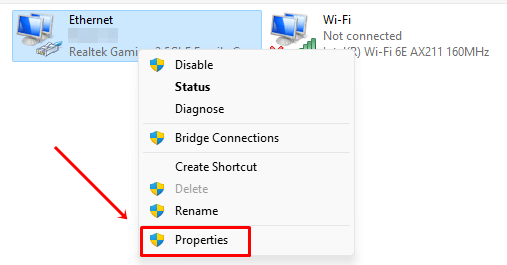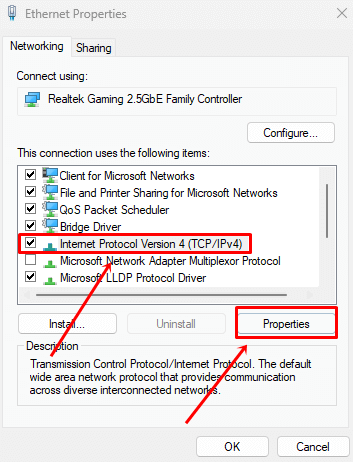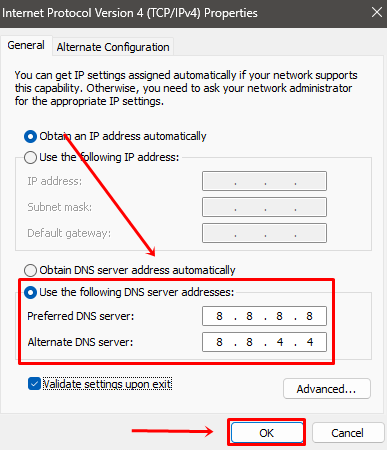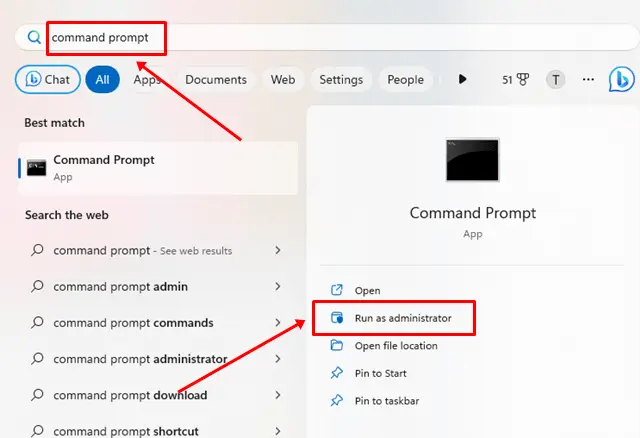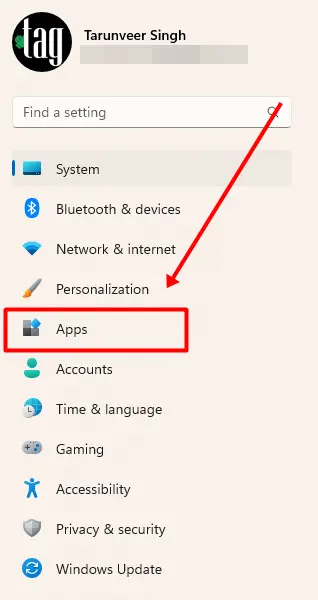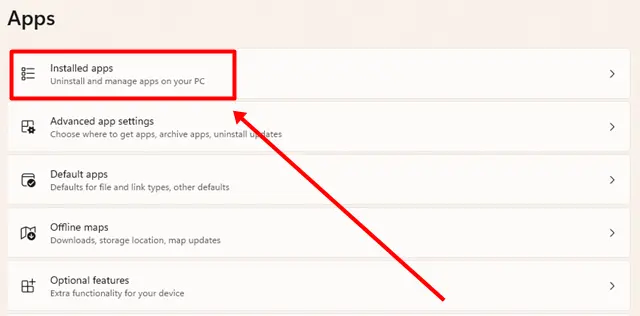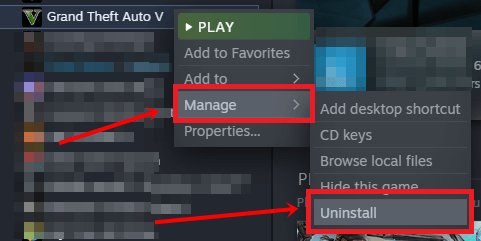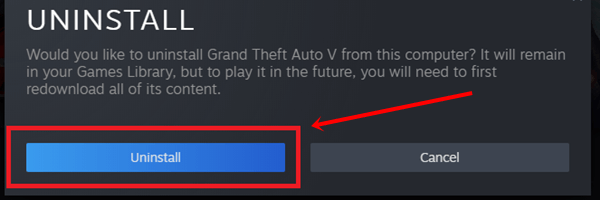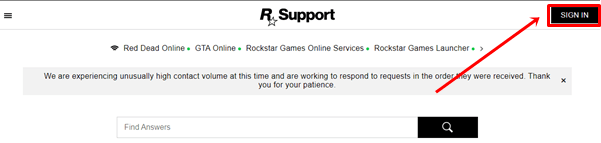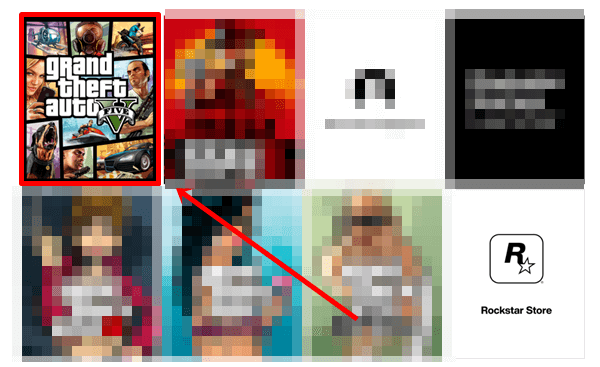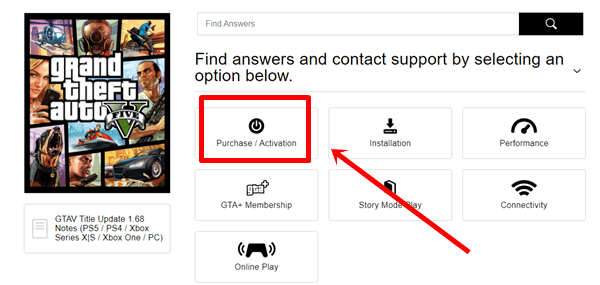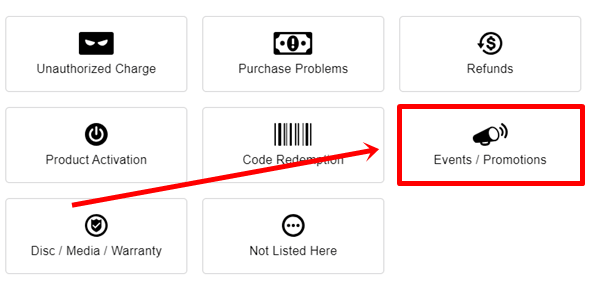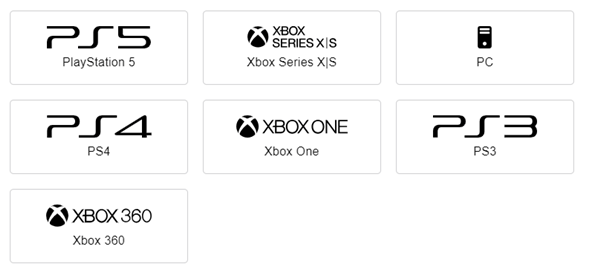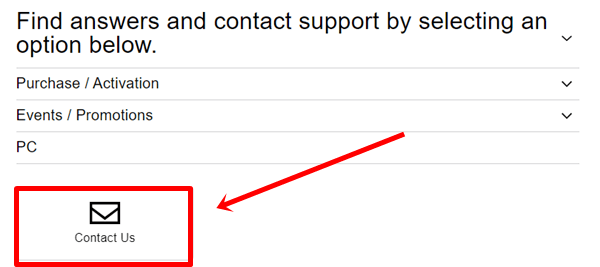GTA 5 is one of the most popular PC games, which was launched in 2013 and people are still enjoying playing this game. It is available on Xbox 360, Xbox One, PlayStation 3, 4 and PC. Have you experienced the Unavailable Services error in GTA 5? If yes, then you are in the right place.
A few days ago, I experienced this error while playing the game, which seriously irritated me. Then, I tried to find a solution to fix this problem. After trying so many methods, I found some of the best methods that every GTA 5 lover should know about.
After reading this article, you will easily fix the Rockstar Game Services are unavailable right now error permanently. We have provided all the important methods with detailed, step-by-step guidance so that anyone can fix the problem alone. Without any further delay let’s get into the main points.
There are multiple possibilities for getting this service unavailable error, and some of the major reasons are mentioned below:
- Internet Connection Problem: An unstable internet connection can cause issues with the connectivity between the game and the server.
- Server Issue: It may also occur due to server maintenance by Rockstar. To check this, visit their official social media accounts.
- Firewall or Antivirus Blocking: Antivirus software can restrict connectivity with Rockstar servers.
- Temporary Glitch: There is a high chance that sometimes it happens only due to temporary glitches, which you can fix by restarting the game.
Below are the best methods you can try to fix the Service Unavailable error in GTA 5. All the methods are working and effective, so make sure all the steps are followed properly.
1. Restart GTA 5 Game
Sometimes, due to glitches, GTA 5 shows Rockstar Services Unavailable error. So, the first step you can take is to restart your game.
One of the common reasons is that the game failed to be processed completely which creates this service error. Simply close your game completely, then wait for a while and open it again.
2. Restart Your Device
If resetting the game doesn’t fix the problem, the next easy step you can take is to restart your device. Restarting the device will close all background processes, which may resolve the GTA 5 unavailable service error. If this doesn’t work, below are some of the best methods you can follow.
3. Disable Antivirus
Are you using third-party antivirus? If yes, disable it and try playing GTA 5. If antivirus finds something unsafe and dangerous they can stop the processes. If you are using the free version, there are high chance that antivirus can cause this error because sometimes they find safe files unsafe and stop allowing them to run.
So, simply disable the antivirus and then check if it resolves the problem or not. If it doesn’t, then enable your antivirus. If this fixes the problem, then uninstall the antivirus from your device.
4. Change DNS Settings
Sometimes, Rockstar games fail to fetch data from the server due to default DNS settings. In such cases, it is better to change the DNS settings to Google’s Public DNS. If you do not know the method then follow the steps given below properly.
- Press the Windows key and type Control Panel in the search bar, then click to open it.
- Click on the Network and Internet option.
- Tap on View Network Status and Tasks.
- In the left panel, click on Change adapter settings.
- Right-click on the Network you are using and select the Properties option.
- Select the Internet Protocol Version 4 (TCP/IPv4) option, then go to its properties.
- Tap the radio button for the Use the following DNS server addresses option, then enter the preferred DNS server as 8.8.8.8 and the alternate DNS server as 8.8.4.4. After that, click on the OK button.
- Lastly, restart your computer and then check if the GTA 5 service unavailable error is solved or not.
5. Clear DNS Cache
If you are still experiencing this error, clear your DNS cache, which is useful for network-related issues. Follow the steps below to clear the DNS cache.
- Press the Windows key and type Command Prompt in the search bar, then click on Run as administrator.
- Type the following commands one by one:
ipconfig /flushdns ipconfig /renew ipconfig /registerdns
- Finally, restart your computer to apply the changes properly.
6. Reinstall the Game
Sometimes, antivirus software deletes files automatically, so there is a possibility that the antivirus may have deleted some files of your game, or some of your game files may have become corrupted. It is better to reinstall the game and start fresh, Which can fix this problem.
Uninstalling GTA V From a PC
If you have installed GTA 5 directly on your computer, then follow the steps to uninstall it from your PC:
- Press Windows + I to go to Windows Settings and then select the Apps option.
- Click on the Installed apps option on the right section.
- Find the GTA 5 game and click on the Uninstall button.
Uninstalling GTA V From a Steam
If you are using Steam to play GTA 5, then below, we have mentioned the steps for uninstalling the game from Steam.
- Go to your Steam account, then right-click on the GTA 5 game option and select Manage then click on the uninstall button.
- Click on the uninstall button again to give confirmation.
Once you successfully uninstall GTA 5 game just restart your computer and then download the game again.
7. Check for System Updates
If you are using an older version of Windows, this can also cause this error as all the latest games and software support the latest version of Windows. So, check your Windows version by going to Windows Settings, then click on Windows Update. If there is an update available, simply click on it and then try playing GTA 5.
8. Contact GTA Support
If none of the methods work, and you are still facing the service unavailable error, then contacting GTA Support is one of the last solutions you can try. Follow the below steps if you don’t know how to contact them:
- Go to the official Rockstar Support website and sign in with your account.
- Click on the GTA V poster.
- Tap on the Purchase/Activation option.
- Click on Events/Promotions option.
- Now, select the platform you are using to play GTA 5.
- Tap on the Contact Us button.
- In the contact section, describe your problem and also submit a screenshot of the ‘service unavailable’ error.
Conlcusion
This is the complete guide to fix GTA 5 Rockstar Game Services Unavailable error. I hope you found this guide informative and useful. All the methods are mentioned with step by step guidance that anyone can use easily.
But still if you have any questions related to this topic, you can share them in the comment section. Don’t forget to share with your friends so that they never face this error.