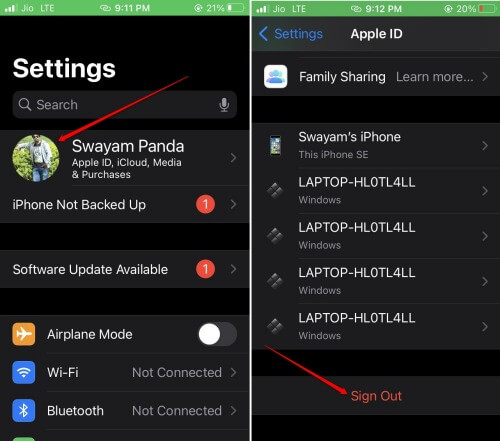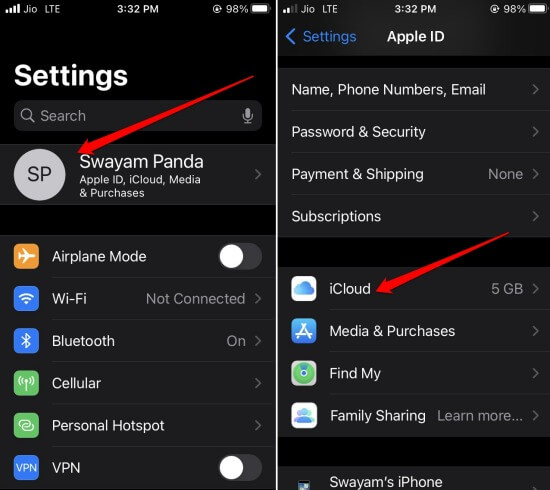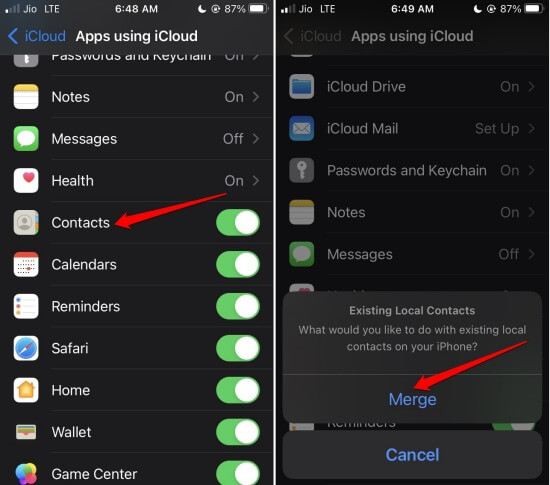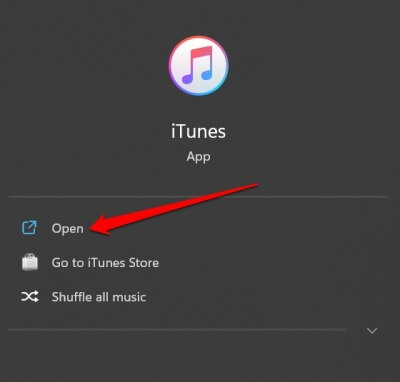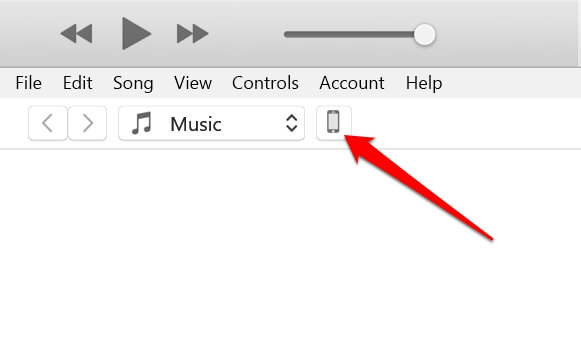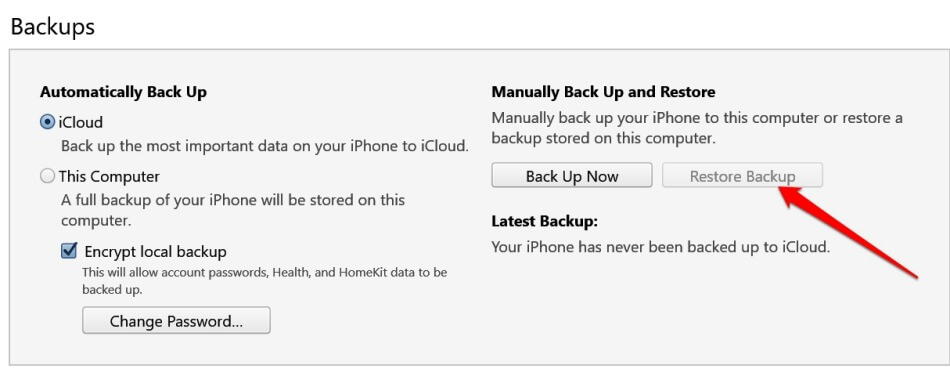Have your iPhone contacts disappeared? And you have no clue how to retrieve them? This guide has mentioned tips and tricks to get your missing contacts back on the Apple iPhone.
It may be a bug in the iOS, causing the contacts to disappear. The Contacts group of iCloud may have been disabled in the iPhone settings. Sometimes, random technical issues in system settings can cause bugs where iPhone contacts disappear.
Best Ways to Fix iPhone Contacts Disappeared
Here are the various fixes you can undertake to get back the missing contacts on your iPhone. Try these fixes one by one.
1. Restart the iPhone
Most minor glitches can be overcome by restarting the phone. You can try restarting your iPhone.
- Press the side button of the iPhone. (Press Power Button + Volume Up or Down Button if you have higher iPhone model)
- Pull the slider when you see the option “Slide to Power Off“.
- After waiting a few seconds, press the power button to start the iPhone.
2. Sign Out of Apple ID
Here is a fix that has reportedly helped many users to retrieve the contacts that disappeared from their iPhones.
- Go to Settings > tap on Apple ID.
- Navigate to the option Sign out and tap on it.
- Enter the passcode to confirm the sign-out.
- After waiting for a few seconds, sign in to your Apple ID.
3. Enable Contacts on My iPhone
Under the Contacts settings, enable the feature On My iPhone, to sync the contacts on your device. The contacts on the device will be synced to the Apple ID you’re using to sign into the iPhone.
- Go to the Settings app of iPhone > Navigate to Contacts and tap on it.
- Tap on Default Account > Select the option On My iPhone.
4. Update the iPhone
To resolve any bugs with the iOS, you must update the system build to a new version. To look for updates,
- Go to Settings > General > Software Update.
- The device will start searching for available updates.
- Tap on Download and Install to start installing the new iOS build.
After finishing the installation, check the Contacts app to see if the missing contacts are showing up.
5. Enable iCloud Contacts
This troubleshooting involves disabling the iCloud contact syncing and re-enabling it.
- Go to Settings > tap on Apple ID > navigate to iCloud and tap on it.
- Tap on the switch beside Contacts.
- A pop-up will appear asking you, “What would you like to do with the previously synced iCloud contacts on your iPhone?”
- Tap on the option Keep on My iPhone.
- Restart the iPhone.
- Again go to Settings > tap on Apple ID > navigate to iCloud and tap on it.
- Go to Contacts and tap the switch beside it.
- When the pop-up shows up, tap on Merge.
6. Restore iPhone Using iTunes
When other troubleshooting tips don’t work in retrieving the disappeared contacts on iPhone, you can restore the iPhone. For that, you have to connect it to your PC and the restoration has to be done using the iTunes app.
- Connect your iPhone and the PC/Mac using a lightning connector.
- If you are using Windows OS, press the Windows key and search for iTunes. Click Open.
- Otherwise, on a Macbook, you can use Finder to launch iTunes.
- Let the iPhone sync with iTunes. Then click on the small phone icon on the iTunes landing page.
- You will be redirected to the details of the iPhone. Under the Backups section, click on Restore Backup.
- Select the most recent backup and retrieve the same.
Once you have finished the restore, restart your iPhone and check in the Contacts app. The disappeared iPhone contacts should now show up.
Wrapping Up
When one or more contacts disappear on your iPhone, you may miss out on important calls and messages. That’s a situation no one likes to get into. If your iPhone contacts disappeared, use the troubleshooting tips from this guide and fix it now.