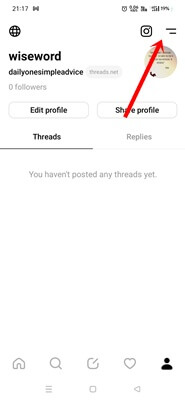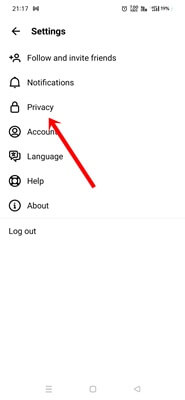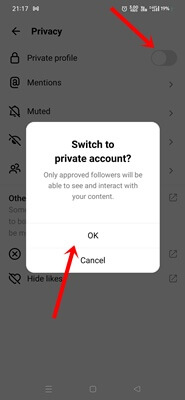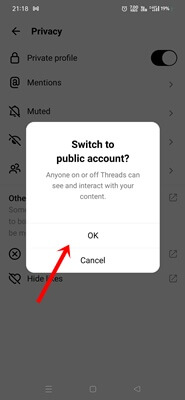Do you want to use Threads as a private user like other social media apps? If yes, read the post thoroughly; we have a details guide on how to make your Threads account private.
Ending all speculation and imagination, Threads has emerged as the new rival of Twitter. The Meta-owned Threads create history to obtain a large number of users within a few days of launching.
Threads have been on the based of Twitter’s objective. Thus, it got an almost similar user interface. There are a few settings that are different from each other. However, you can sign in using your Instagram account to enjoy Threads publically and privately.
Many of us want to keep everything private from other people. So if you one them, follow our step-by-step guide to make your Thread account private.
How to Make Your Threads Account Private
Even though navigating Threads is super simple, thanks to its intuitive and clean user interface, you might want to take some help in the beginning.
When we create an account on Threads, it asks us whether we want to create a public or private account. If we could choose the account type, the problem would have been solved in the beginning.
Even if you have chosen a public account by default while creating the account, you can change it to a private account within a few steps. However, let’s follow these steps to make your account private on Threads.
- Open the Threads app on your mobile, and then tap on the Profile icon.
- After that, tap on the two lines icon.
- The Settings page will open; here you can see Privacy, tap on it.
- Now enable the toggle button of the Private account.
- Threads will ask for confirmation, tap on the Ok button.
Voila! you have done it; this is how you can make your Threads account private. You become an anonymous user. People won’t see your activity until you approve them. But you can see all information of other public accounts.
How to Make Your Threads Account Public Again
So far, we have learned to make Threads account private; Now we will learn how to make it public again. Because many users may face confusion to make it public. Here is what you need to follow.
- Open the Threads app, and tap on the Profile icon.
- Tap on the two lines.
- Then tap on Privacy.
- Now simply turn off the toggle button of the Private account. As usual, tap on Ok for confirmation. That’s it, you have successfully switched your account to the public again.
Final Words
I have been using Threads from the first day; it’s quite easy to use. Has everything to be a perfect social media app and a worthy competitor of Twitter.
Hopefully, many other features will be rolled out from time to time. But making the account private has already been live on the app. By following our guide on how to make your Threads account private, you can switch accordingly. In case if you have any questions, let us know in the comment section.