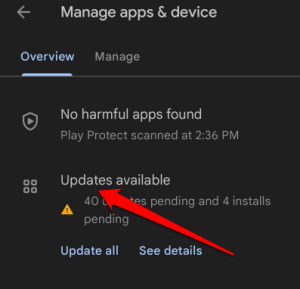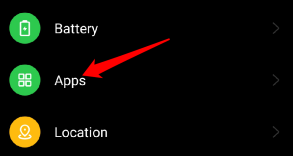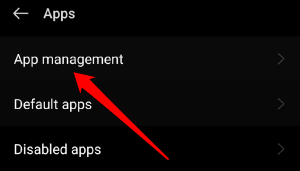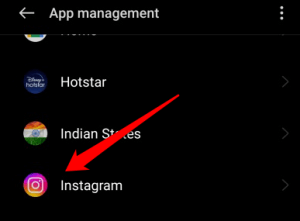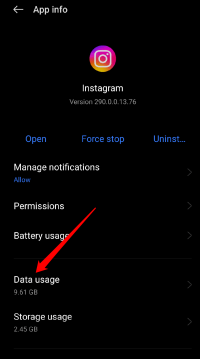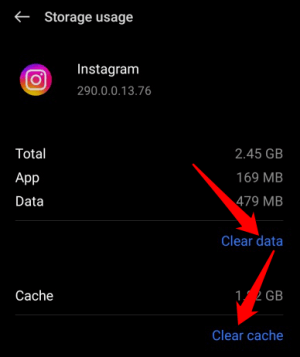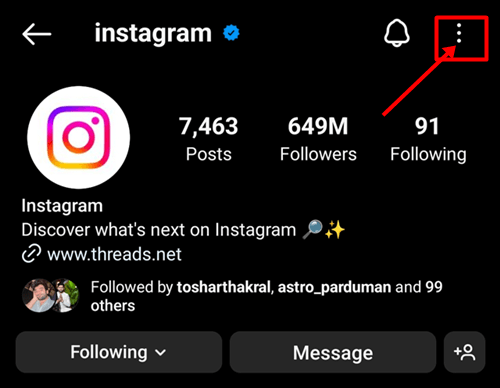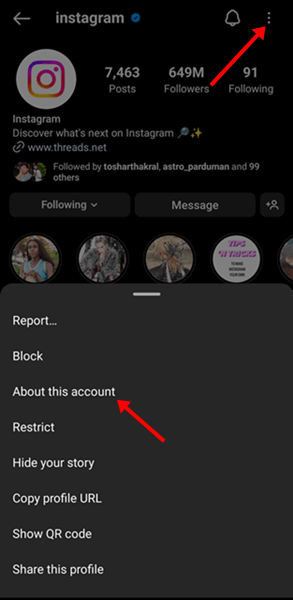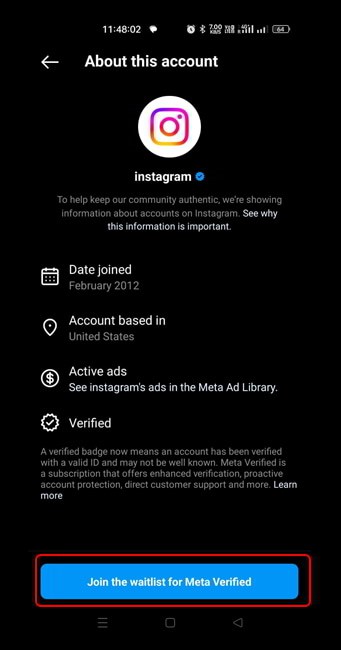I am sure you follow your favorite celebrities and have noticed the blue tick mark in their accounts. It indicates that their account is trustworthy and genuine. Have you ever wondered if that mark would also appear on your account?
Instagram constantly updates and adds new features to improve the user experience, and this time, just to grant your wish to become verified and be seen by everyone, Instagram recently introduced a brand-new feature called the Meta Verified Option.
But what if the option of getting verified is suddenly gone? Some users have reported that they are unable to find the Meta Verified Option on Instagram.
But don’t worry; in this article, we’ll examine the causes of this puzzling occurrence and identify some potential fixes for meta verified option not showing on Instagram. So let’s get started without further ado.
Ways to Fix Meta Verified Option Not Showing On Instagram
If you’re experiencing the issue where the Meta Verified option is not showing on Instagram, here are a few steps you can try to troubleshoot the problem:
1. Check The Internet connection
You could try checking your internet connection. Instagram similarly requires a strong internet connection to function properly, as you do when watching videos or playing games online. The Meta Verified option not showing up can be a result of a weak or unreliable connection.
Ensure that you are using a reliable Wi-Fi connection, or have an adult check that the internet is functioning properly. That might resolve the situation and enable Instagram to display the Meta Verified option.
2. Update Instagram
As we already mentioned, the Meta Verified option is a recent update, so if you don’t have Instagram’s most recent version, this cool feature might not be available to you.
So, go to your app store and check if there’s an update for Instagram. Updating it might solve the issue and let you see the Meta Verified option. to do so:
- On your device, launch the Google Play Store search app.
- In the top-right corner, tap the Account icon.
- Now select Manage Apps and Devices from the menu.
- Select the “Updates available” option.
- Check out the list of pending updates for the Instagram app.
- Next to it, tap the Update button.
However, you can try the following solution if updating the app doesn’t fix the problem:
3. Clear Instagram’s Cache
The cache keeps track of temporary data that might occasionally get corrupted or outdated and cause issues. By deleting these temporary files and restarting Instagram, you can potentially resolve the problem by clearing the cache. To do so:
- Go to your device’s settings.
- Then select Apps.
- Tap on the app management option.
- Select Instagram.
- Now, tap on “Data usage” from the menu.
- Choose “Clear cache and Clear data“.
4. Join The Waitlist
Since this feature isn’t available everywhere, you can sign up for the waitlist to be notified when it becomes available in your area. Follow the instructions below to be added to the waitlist:
- Start by opening the Instagram app.
- After that, tap on the search icon to search for any verified account.
- Tap on that username or top right corner option and select About this account.
- Afterward, select Join the waitlist for meta verified to finish.
5. Contact Instagram support
It can be very helpful to get in touch with Instagram support. They have a team of specialists who are available to help with a range of problems, including the “Meta Verified” option not appearing. Additionally, they can directly troubleshoot the issue while offering customized guidance.
Contact their support staff right away for prompt and reliable support if you’re having issues using Instagram. They are there to improve your interaction with the platform and make sure you get the most out of it.
Wrapping Up!
Maybe your Meta Verified option is playing hide and seek on Instagram! It’s like a magical badge that makes you feel super special. Perhaps Instagram is just using its mystery to tease us. But don’t worry; you can get it back by simply following the above-mentioned steps.
There’s always a cool adventure waiting on Instagram. I’ll continue to share awesome tips and information with you. Hope this guide was useful. I hope this guide was helpful. Tell us in the comments which solution helped you regain your Meta Verified option.