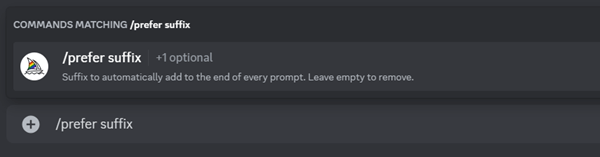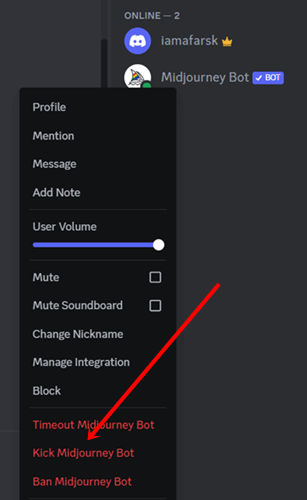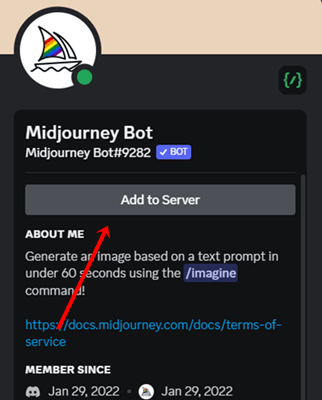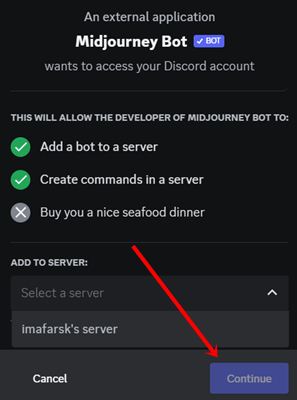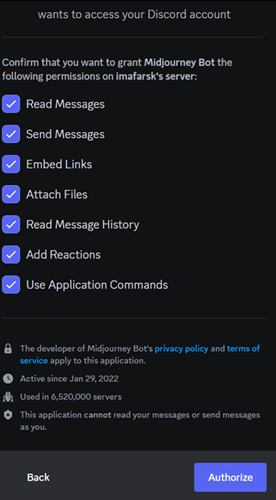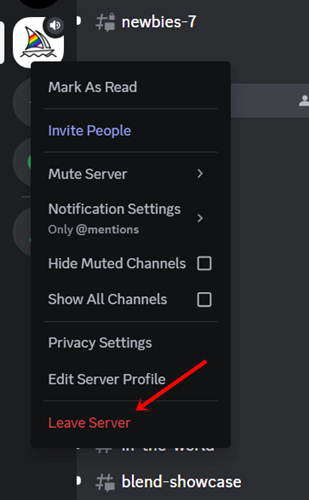Despite having the remarkable capability to create digital images, Midjourney isn’t completely error free at the time. One of the common errors the application did not respond on Midjourney.
If you’re someone facing the same error while generating images, don’t worry, it can be fixed. In this comprehensive post, we’ll share how to fix Midjourney the application did not respond error in various ways.
How to Fix Midjourney The Application Did Not Respond Error
Regardless of the error, you can quickly fix the error by performing some troubleshooting methods on your end. Fortunately, all shared methods are super simple and easy to follow – so let’s explore.
1. Check Internet Connection Speed
Midjourney requires adequate and stable internet speed to perform at its fullest. So first and foremost thing you have to check the internet connection speed. You can use Speedtest by Ookla. Few things you can do if you find any internet issues.
- Change the DNS server.
- Restart the router.
- If nothing helps, you can contact ISP for help.
We have a complete guide on how to increase internet speed on Windows.
2. Check Discord Server Status
It’s nothing new that Discord struggles to manage its server with 100% uptime. With up and down, you can experience server outages in your region. Although its server goes down due to maintenance and bug fixes.
So first, you need to check its server on Downdetector; if you find any server failure issue, then wait for a while until the Discord team fix from their end.
3. Re-Open Discord
We never know what is running behind the scene of an app as a common user. There always have some bugs and glitches that affect the app’s performance. Thus, we’ll recommend you close the app from Task Manager and open it again.
- Press Windows > search for Task Manager > click on Open.
- Now find the Discord app from all running apps.
- Then right-click on Discord, and click on End task. It will shut down Discord work.
- Now try to open the Discord app again and enjoy error-free image production.
4. Go Back to Discord’s Default Settings
Going back to the default settings is an effective troubleshooting method you should perform on your Discord. It will eliminate all existing errors on the available servers. Here’s what you need to follow.
- As usual, open the Discord app or web on your mobile and PC.
- After this, open the bot server, and type /prefer suffix on the chat box.
- Now hit enter, it will take some time to return to Discord’s default settings.
5. Update Discord
If you are using the Discord app on your mobile or PC, and haven’t updated the app for a while, then getting errors like Midjourney the application did not respond is quite common.
As a fix, you have to update the Discord for latest features and better compatibility. If can’t update the app manually, you should enable auto-update. However, along with the app update, you should also update the system.
6. Leave and Join Midjourney Bot
Yet another considerable way that can help fix the application is not to respond to errors on Midjourney. If the server has any problem with itself, it will be fixed while leaving. This is what you need to follow.
- Open Discord, and click on your Server, you will have added the Midjourney bot.
- Right-click on the Midjoureny bot, and select Kick Midjourney bot. It will remove the Midjourney bot from your server.
- Next, after a while go back to the Midjourney server, and click on the Midjourney bot.
- Here you have to click on Add to Server.
- Select your Server and hit the continue button.
- Then select all services, and click on Authorize.
7. Leave and Join Midjourney Server
So far we’ve done several troubleshooting methods, now we’ll leave the Midjourney server, and join it again for better service.
- Open Discord, right-click on the Midjourney server and click on the Leave server.
- Now you can join the Midjourney server through re-invitation or Explore Discoverable Servers.
Final Words
Midjourney has changed the graphical image production industry, all you need is a solid prompt to generate realistic-style images.
But recently, it has got some issues; today we particularly focused on how to fix Midjoureny application did not respond to errors. All shared methods are effective and can solve the problem. In case, if you are unable to fix the problem, let us know in the comment section.