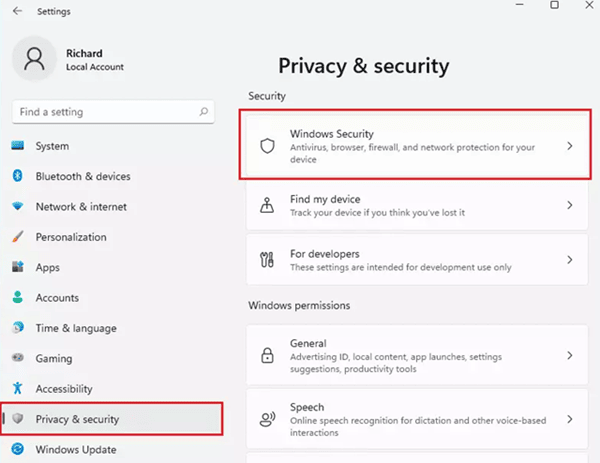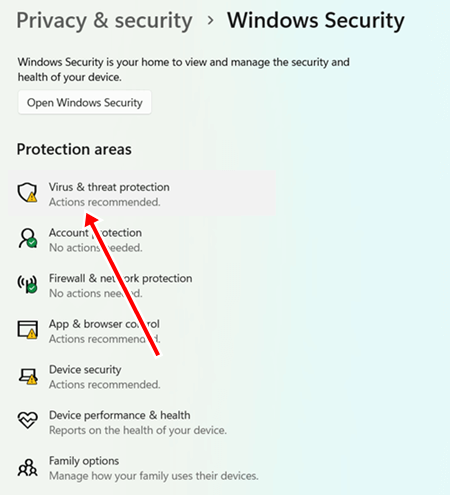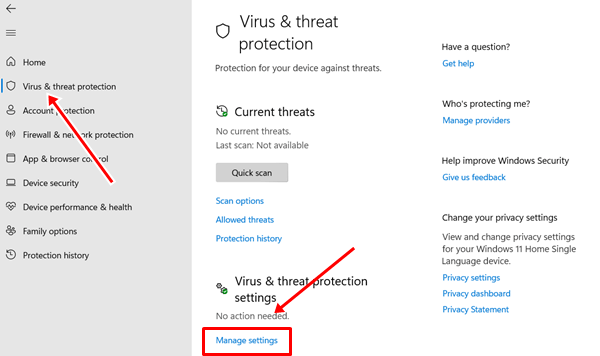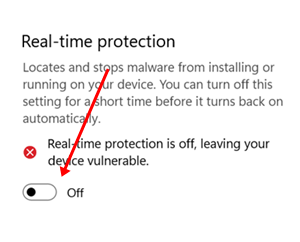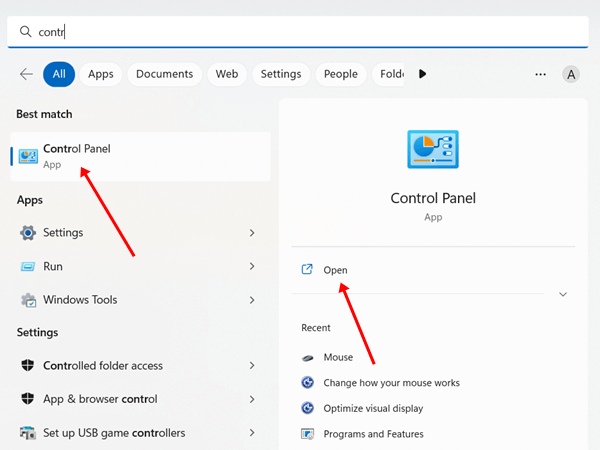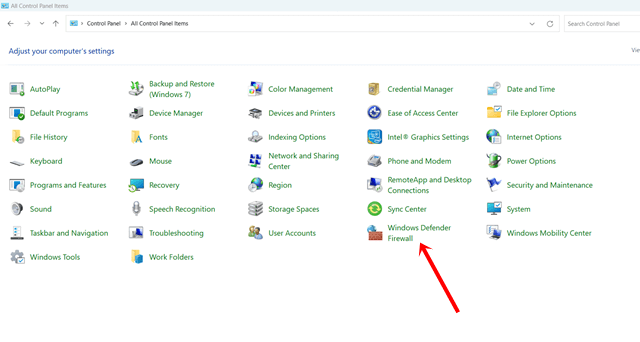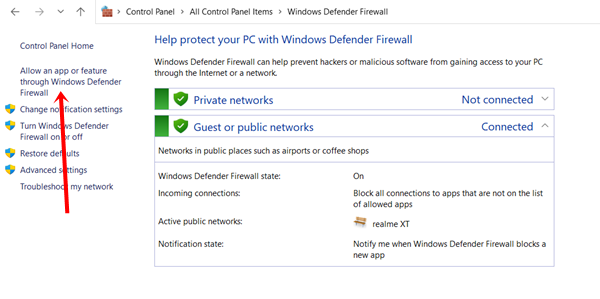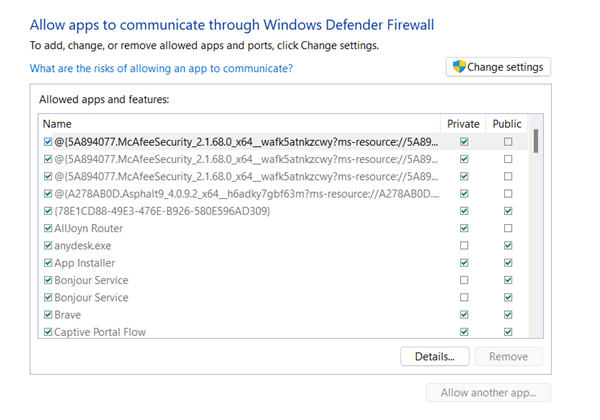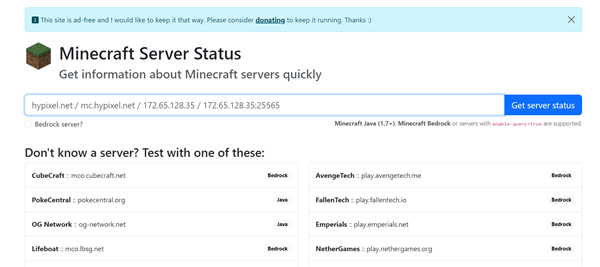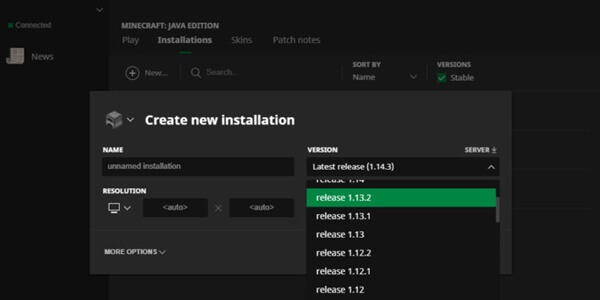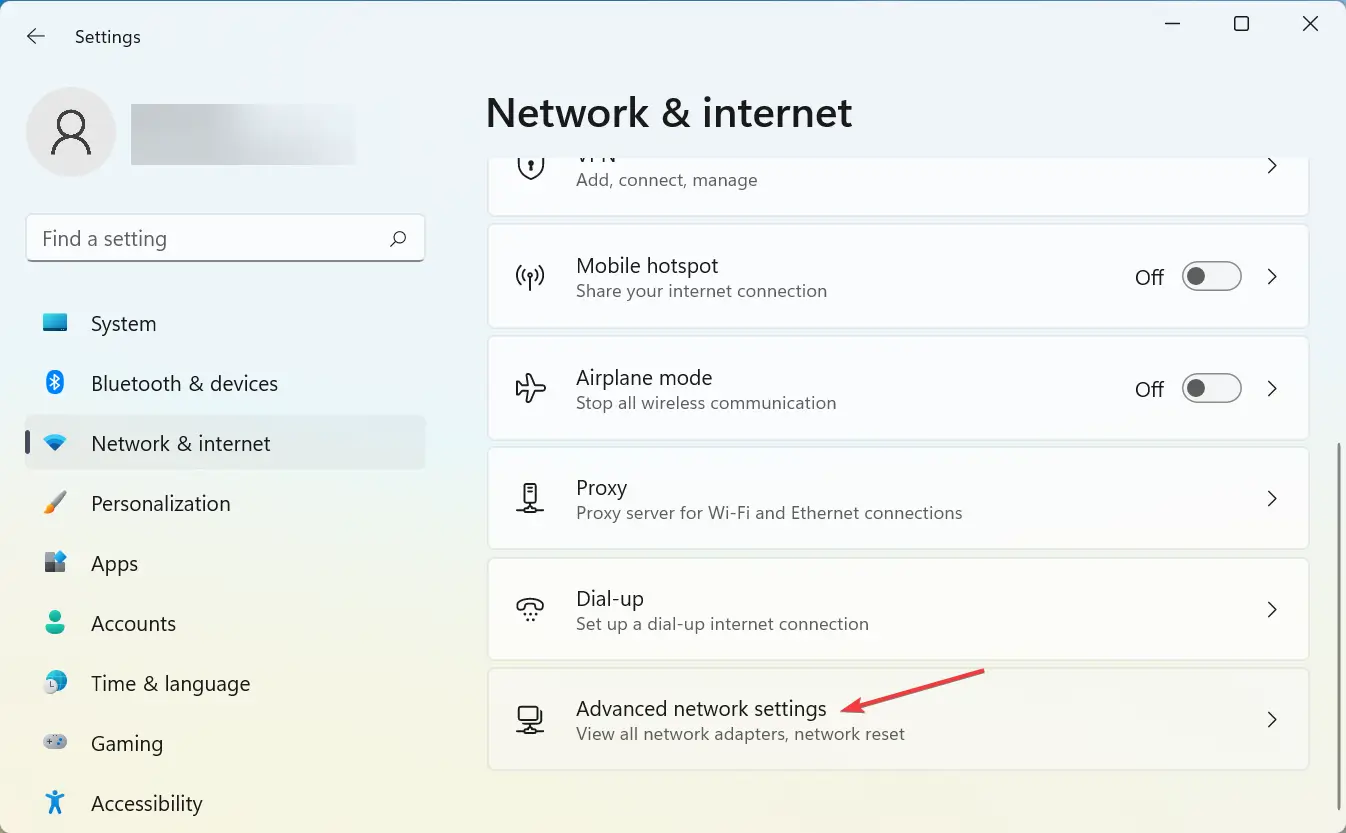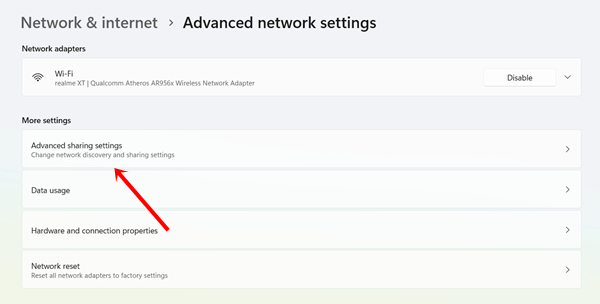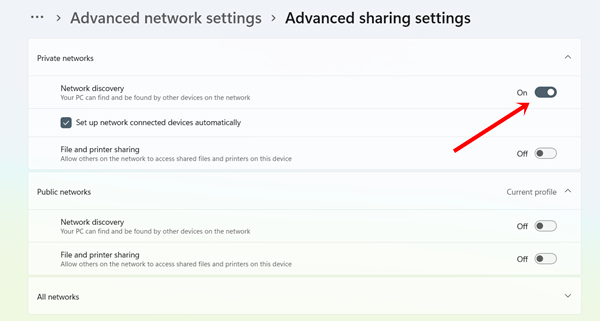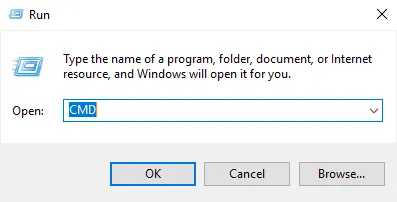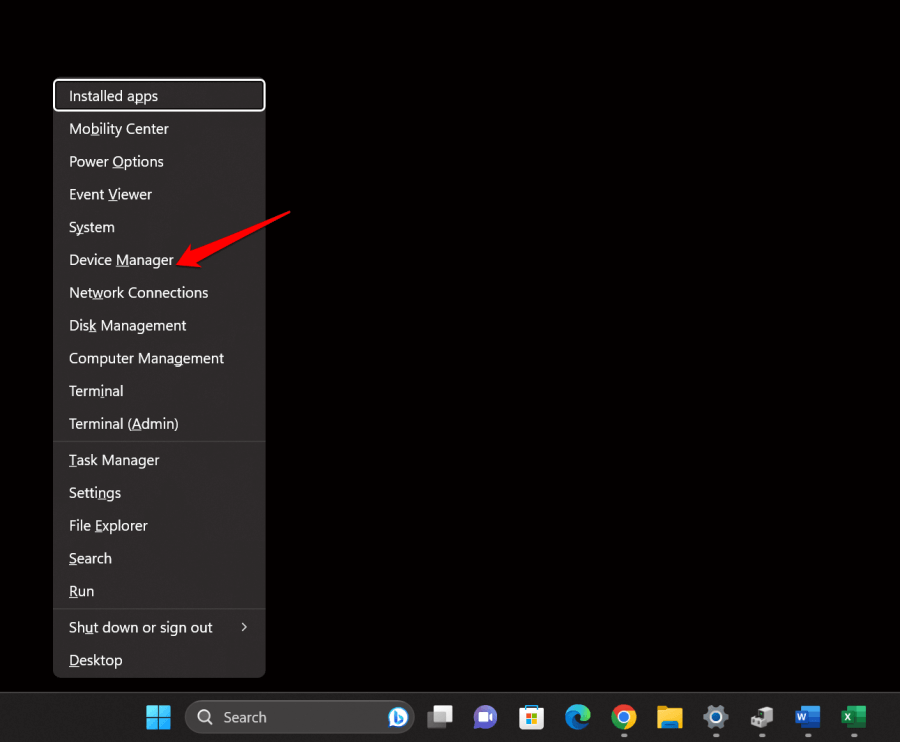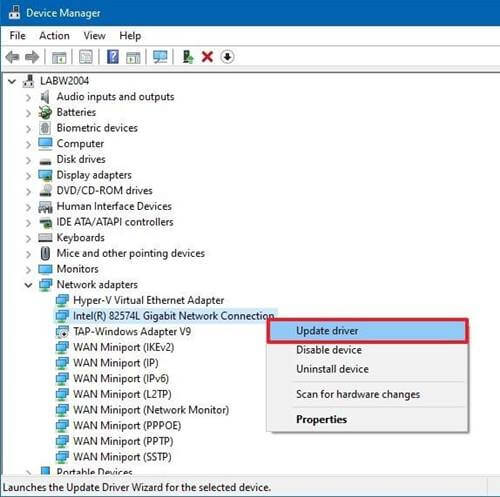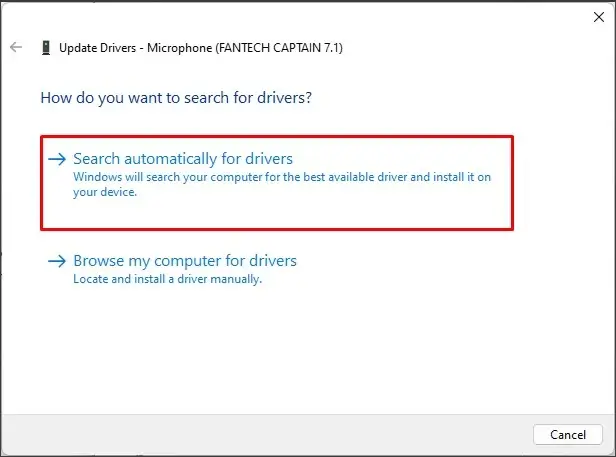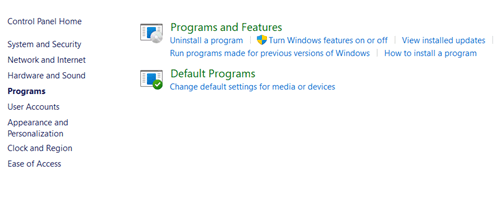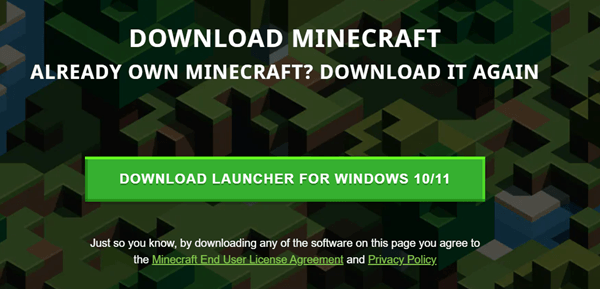Experiencing the Minecraft LAN server connection timed out is very frustrating and common problem. It won’t let you play multiplayer games with your friend. Consequently, it’s a matter of concern and needs to be fixed as soon as possible.
I was going through the Minecraft community and noticed many gamers are dealing with this issue. The problem can occur for several reasons, but unstable internet comes out as the main culprit most of the time. However, we’ve shared an in-depth guide on why the Minecraft LAN server isn’t working and how to fix it.
What are the Reasons Behind Minecraft LAN Server Connection Timing Out
The issue of LAN server timeout on a Minecraft server can occur for a single or many reasons. Here we’ll know all the possible reasons below.
- Issue in Minecraft server.
- Lack of internet speed.
- The firewall blocks Minecraft traffic.
- Antivirus software flagged Minecraft as a virus or malware.
- Incompatible Minecraft version.
Fix Minecraft LAN Server Connection Timed Out
Now that you know all the probable reasons for this inconvenience. In this section, we’ll go through all troubleshooting methods.
1. Fix Weak Internet Connection
An unstable and weak internet connection is one main reason for this Minecraft server time-out issue. Games like Minecraft require a good and stable internet to run perfectly.
So you’ve to check the internet connection speed using the Speedtest. Flacutate internet speed could be resolved by restarting the router. You can restart your system as well. Otherwise, you should consult with the ISP helpline.
2. Turn Off Antivirus Tools
It has been proven that antivirus tools often mistakenly identify programs as threats. In such cases, it may be necessary to temporarily stop the antivirus software.
- Press the Win + I key to open Settings App.
- Then select Privacy & Security> Windows security.
- Click on Virus and Threat Protection.
- Next, choose Manage Settings.
- Now turn off the Real-time protection toggle button.
3. Ensure Minecraft Allowed on Windows Firewall
If you’ve disabled Minecraft on Windows Defender Firewall mistakenly, then Minecraft server timeout error is quite common. Here’s what you need to follow:
- Click on the Windows button, search for Control Panel, and click Open.
- Select Windows Defender Firewall.
- On the next window, click on Allow an app or feature through Windows Defender Firewall.
- Now check private and public box of Minecraft.
4. Check If the Minecraft Server Goes Down
The server down on Minecraft can happen at any time. So if Minecraft servers have any issues, we may face such issues while opening the server. At this time, we should wait patiently to get the fixed server.
At least we can check the server from Minecraft server status. All you have to do is enter your Minecraft server’s IP address and click on Get server status, you will get all the details.
5. Switched to Different Minecraft Version
Sometimes, updated Minecraft brings trouble having bugs and glitches. As a fix, consider switching to the previous version or any other version that could help. Moreover, many servers don’t support the latest version. Follow this:
- Open Minecraft Launcher and select Installation.
- Then, click on the New.
- Now select the older Minecraft version from the drop-down menu.
- The selected version will start downloading.
6. Enable Network Discovery
Here is another useful method to fix Minecraft LAN server timing out. Needless to say, many Minecraft users have resolved the issues by turning on this feature. Follow this:
- Open the Settings app and click on Network & internet.
- Click Advanced network settings.
- Then select Advanced sharing settings.
- Next, simply click on Private Network.
- Now turn on the toggle button of Network Discovery. It will help your system to find and be found by other servers.
7. Reset Network Settings
The improper connection between the system’s network software and services can lead to failures in connecting to the Minecraft server. Therefore, resetting the network settings comes in handy to make a fresh connection.
- Press Windows + R to open Run, type CMD, and hit the Enter button.
- Now type below commands one by one.
iPConfig /release
iPConfig /flushdns
iPConfig /renew
netsh int ip
netsh int ip set dns
netsh winsock reset - Once every command has been executed, restart your system.
8. Update Network Driver
Network drivers determine smooth network functions. Outdated or corrupt drivers do the opposite thing. So updating the drive could help to fix the Minecraft connection time out LAN error.
- Right-click on the Windows icon and select Device Manager.
- Next, double-click on the Network Adapter.
- Then, right-click on the driver and choose Update driver.
- After that, click on Search automatically for drivers. Within a minute network will be updated.
9. Reinstall Minecraft
If none of these methods don’t work for you. The time has come to uninstall Minecraft from the system to remove its all data and then install it again.
- Open the Control Panel, then select Programs and Features.
- Right-click on Minecraft, and choose Uninstall.
- Now visit the Minecraft download webpage, then download and install it. Alternatively, you install Minecraft from the Microsoft Store.
Conclusion
At last, this is how you can fix Minecraft LAN server connection time out. After applying all these methods, you can enjoy the game with your friends. However, if you face any difficulty in applying these troubleshooting methods, let us know in the comment section.