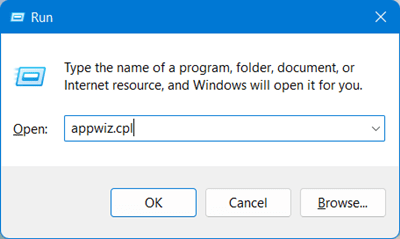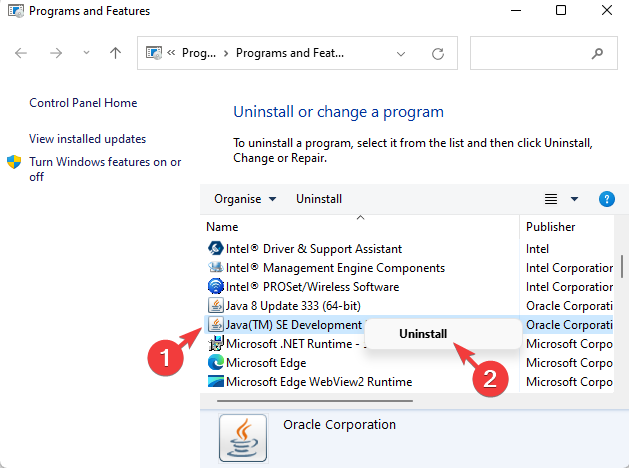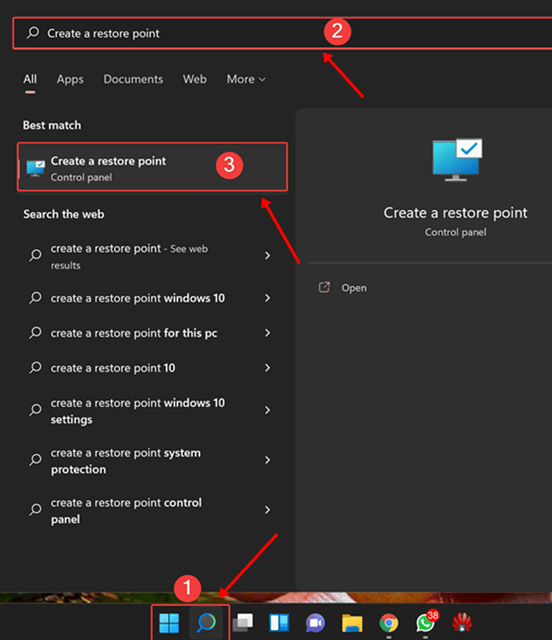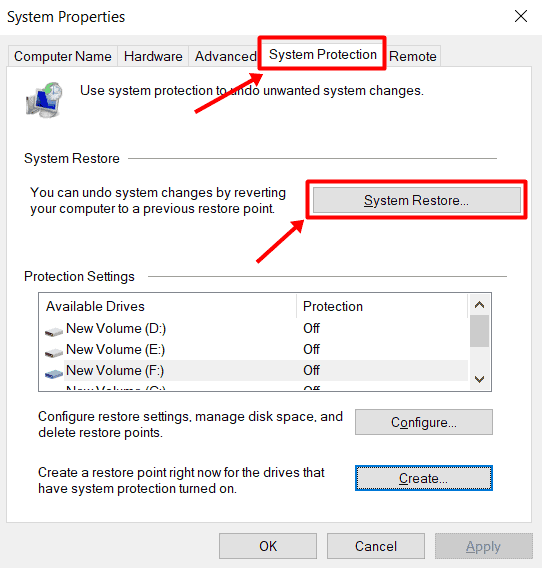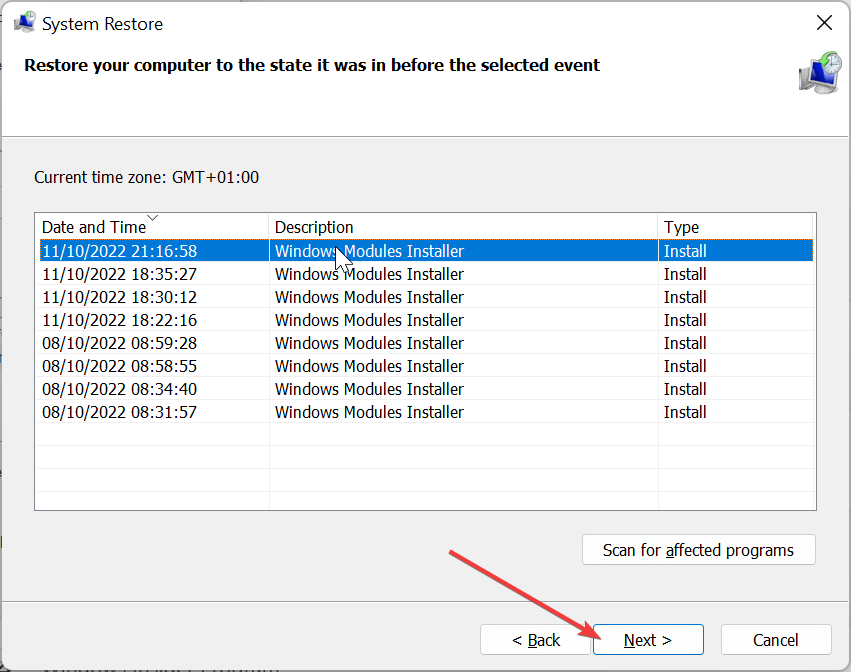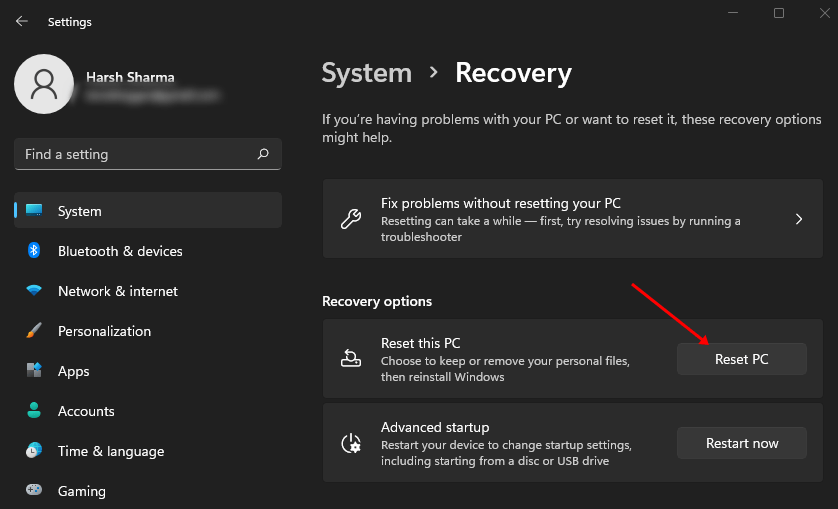NotificationController.dll is part of the Dynamic Link Library essential to running programs and software on your PC. You will get NotificationController.dll missing error on Windows if this particular file is corrupted or when Windows cannot access it.
You will likely encounter the issue when you install a Windows update, install some program on your system, try updating the driver, etc. So what to do to fix NotificationCenter.dll missing error on Windows 11/10? Let’s discuss all the ways you can follow to fix this issue.
Fix NotificationController.dll Missing Error on Windows
Is the program unable to find and access NotificationController.dll file? Here are the ways to fix this issue.
1. Update Windows
First, you should try updating your Windows to the latest version. This issue can occur due to pending updates or if the previous update was not installed correctly. You can update Windows through the steps given below-
- Press the Windows key, search for Check for Updates, and open it.
- Click the Check for Updates button to find all the available updates.
- You must install all the updates available here and then reboot your PC.
2. Repair through Command Prompt
SFC and DISM are two in-built command line tools in Windows for fixing issues due to corrupted files.
If you encounter any issues with the DLL file, then running the SFC and DISM scans from the Command Prompt should fix it. Follow the steps we have mentioned below to do so-
- Open the Start Menu, and then search for Command Prompt. To run it as administrator, right-click on it and then click on Run as administrator.
- Now, run the command mentioned below to start SFC scan on your PC-
- sfc /scannow
- sfc /scannow
- Now, execute the given commands to run the DISM scan-
-
DISM /Online /Cleanup-Image /CheckHealth -
DISM /Online /Cleanup-Image /ScanHealth -
DISM /Online /Cleanup-Image /RestoreHealth
-
- You will have to restart your PC after you have executed the above commands.
3. Reinstall Program with the Issue
If you are facing NotificationController.dll missing error with a particular program, we suggest you reinstall that program. Given below are the steps to do so-
- Open the Run dialog box through Windows + R key combo and type appwiz.cpl; press Enter to open it.
- Right-click on the program you are facing the error with and then click on Uninstall button; click on Uninstall again to uninstall the program.
- Now, restart your PC to uninstall the program from your PC completely.
- Once done, download the setup file and install the software on your PC again.
4. Perform System Restore
If the issue occurred after making some changes to your Windows, then you can try performing a system restore. However, you need a restore point to continue with this step. To do so, follow the steps given below-
- Search for Create A Restore Point in the Start Menu and open it.
- Now under the System Protection tab, click on System Restore.
- Select Choose a different restore point and then click on Next.
- Now, select a restore point from the list. Click on Scan for affected programs to check the changes that will be made to your system. Else, click on Next.
- Now, click on the Finish button.
- Wait till the process is complete and see if you still face the issue.
5. Reset PC
If you have reached the end of the article but still haven’t found the fix, you will have to reset your PC. The steps to reset the PC are as follows-
- Open the Settings on Windows.
- Now, click on the Recovery button.
- Scroll down to the Recovery Options and then click on Reset PC.
- Select Keep my files if you want to keep files but remove apps and settings; select Remove Everything if you don’t want to keep anything.
- Now, from the two options, select Cloud Download to download Windows from the internet, and if you have a Windows file on your PC, you can select Local Reinstall.
- The reset will start, and your PC might reboot a few times.
- Once the reset is complete, set it up, and you should no longer encounter the issue.
Final Words
If you cannot open software on your system because of NotifcationController.dll missing or not found error on Windows 11/10, then this article should help you fix this issue. We have listed all the troubleshooting steps to help fix NotificationController.dll missing error in Windows.