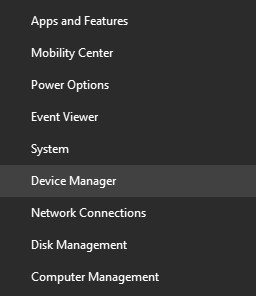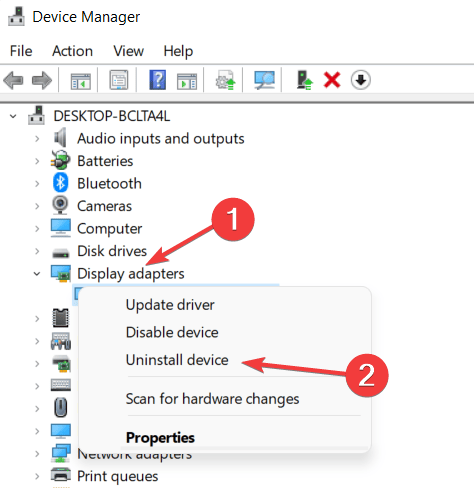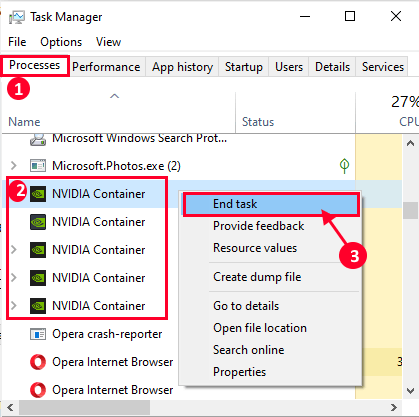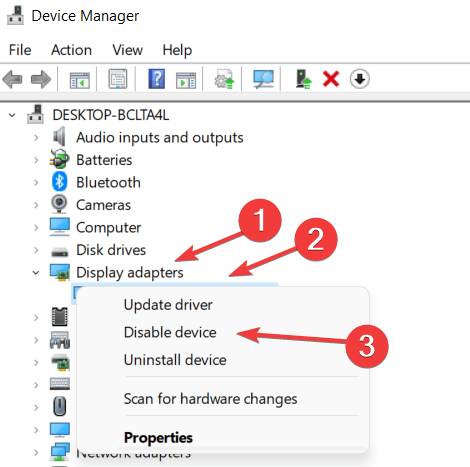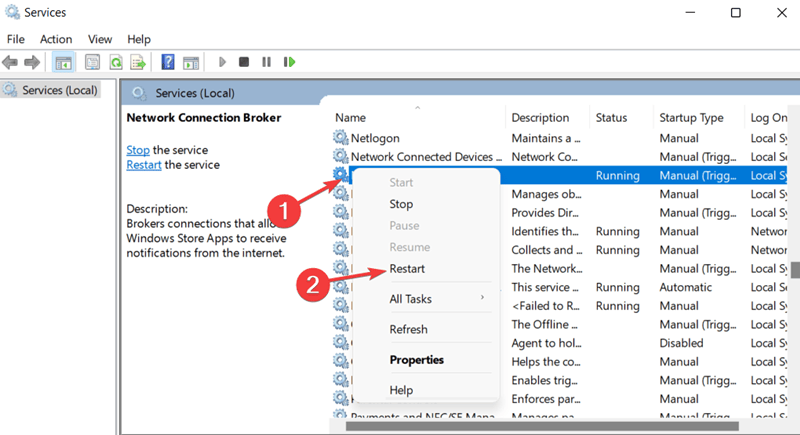NVIDIA Game-Ready drives are essential to enhance the functionality of your graphic card and make your gaming experience better. NVIDIA Game-Ready drivers are required by many games for better support and fixing bugs.
NVIDIA Installer Cannot Continue is an error message that you may get when trying to install the NVIDIA graphics card driver? You may get this error message when your computer fails to install the NVIDIA graphics card drivers.
There can be various reasons why you may get this error. Just as common are the reasons behind this error, and so are the fixes. We have compiled a list of troubleshooting steps to help fix the NVIDIA Installer Cannot Continue issue.
Also Read- Download & Install NVIDIA Drivers Without GeForce Experience
Fix NVIDIA Installer Cannot Continue Issue
Given below is a list of all the methods you can follow to fix the NVIDIA Installer Cannot Continue issue-
1. Reinstall NVIDIA Graphics Card Driver
If you are facing this issue, then the very first thing that you should do is reinstall the NVIDIA Graphics Card Driver. To do so, follow the steps given below-
- Press the Windows + X key combo and then click on Device Manager.
- In the Device Manager, expand the Display Adapters tab.
- Here, right-click on the NVIDIA Driver and click on Uninstall Device. Click on Uninstall again.
- Now restart your PC to reinstall the NVIDIA and you should no longer face the issue.
2. Stop NVIDIA Process
Get NVIDIA Installer Cannot Continue when trying to install NVIDIA Game-Ready drivers. You can end all the NVIDIA processes and run the installer again to see if the issue persists or not.
- Open the Task Manager by pressing the Ctrl + Shift + Esc key combo.
- In the Process tab, search for the NVIDIA process. Select them one by one and click on End Task to end them.
- Once done, restart the NVIDIA launcher and the issue should be fixed.
3. Re-Enable NVIDIA Driver
Another troubleshooting step that you can try doing is re-enabling the NVIDIA driver. To do so, follow the steps given below-
- In the Start Menu, search for Device Manager and open it.
- Here, double-click on Display Adapters to expand it.
- Right-click on your NVIDIA Driver, and click on Disable device.
- Again, right-click on the device, and then click on Enable Device
- Now restart the NVIDIA Launcher to check if you still encounter the issue or not.
4. Restart NVIDIA Services
If you still face the issue, then restart the NVIDIA services. Given below are the steps to restart NVIDIA Services on your PC-
- Open Start Menu, search for Services and open it.
- Here, search for and select services related to NVIDIA.
- Right-click on the service, and then click on Restart.
- Do this for all the NVIDIA-related services and restart your PC.
Final Words
If you face NVIDIA Installer cannot continue issue, this article will help you solve it. In this article, we have discussed some troubleshooting steps to help fix NVIDIA Installer cannot continue error message that you may get while installing NVIDIA game-ready drivers on your PC.