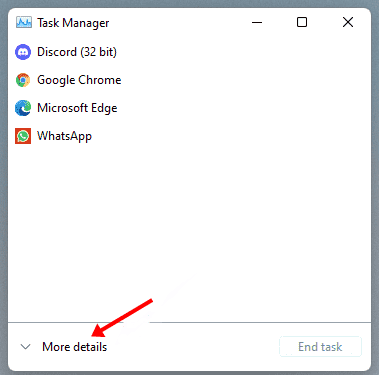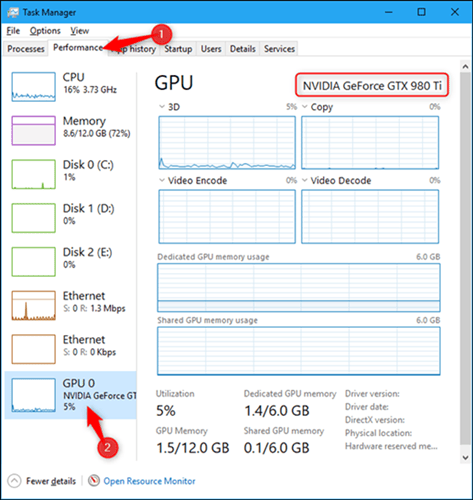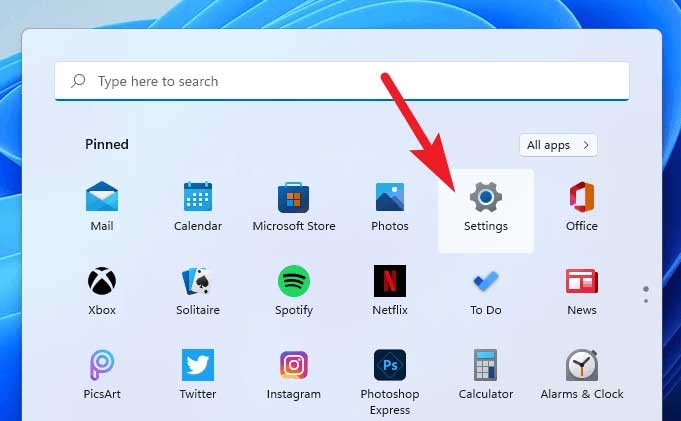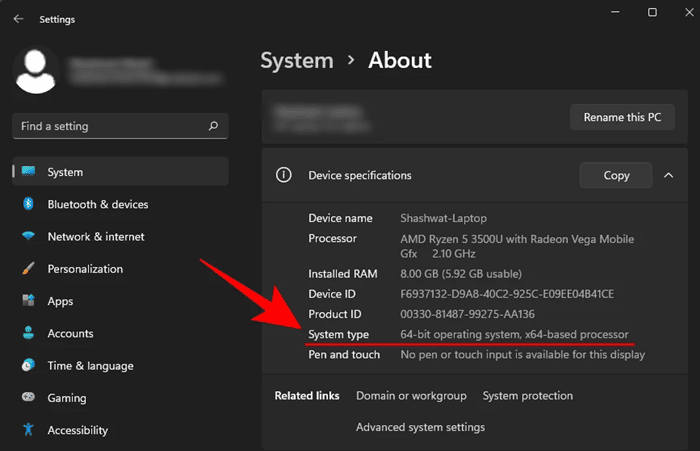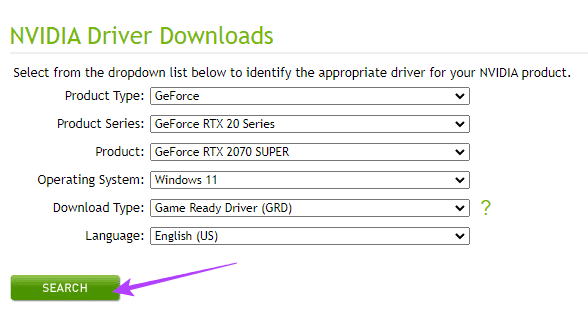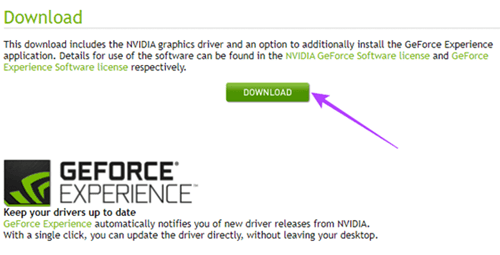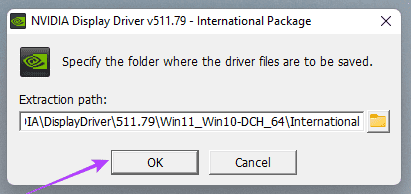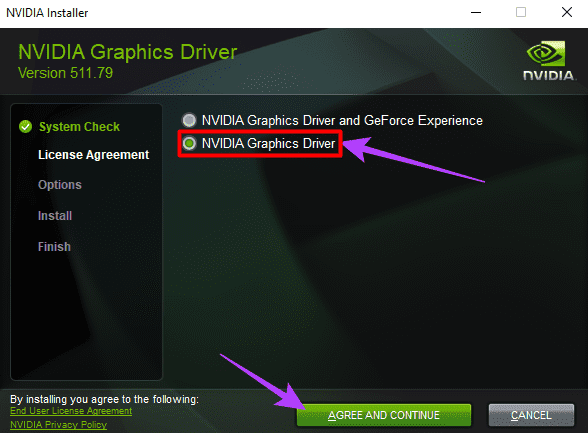GeForce Experience is an app that runs in combination with your GeForce graphics card. However, it keeps your drivers up to date, which further optimizes your game settings automatically and provides the simplest way to share your great gaming experiences with family and friends. But, you know what?
Technically, you don’t even need to use GeForce Experience; in fact, some people go out of their way to install only the driver and not the suite. But how? Well, don’t worry, as, in this guide, you will get the necessary pieces of information that will help you download and install NVIDIA Drivers without GeForce Experience. So, if you are looking for such an article, make sure to follow the guide until the end.
Steps To Download And Install NVIDIA Drivers Without GeForce Experience
If you want to download and install NVIDIA Drivers without GeForce Experience, you need to do a couple of things first, such as you need to check the model of your NVIDIA GPU, including which version of Windows you are using (32-bit or 64-bit). So, first, let’s have a look at those steps that will help you to determine these things on your Windows PC:
Steps to Check NVIDIA GPU Model
Here are the steps that will help you to determine your GPU model. So, let’s perform them:
- Firstly, use the Ctrl + Shift + Esc button simultaneously to open the Task Manager on your PC. Then, tap on the More Details button located at the bottom-right corner of the page to expand it.
- Now, hover over to the Performance tab and locate the GPU section from the opened list of various components of your device.
- That’s it. Now, write down the GPU name and version mentioned at the window’s top-right corner.
Steps to Check Your Windows Bit Architecture (32-Bit/64-Bit)
Now that you know the model number of your NVIDIA GPU, it’s time to take the perfect steps to check out the Windows version. So, let’s have a look:
- First of all, use the Win+I key simultaneously. This will open the Windows 11 Settings window.
- Now, tap on the About section and write down the system type located under the device specification.
Also Read- How To Check Windows 11 Version & Edition
Steps to Download and Install NVIDIA Drivers Without GeForce Experience
So, as you already know, your NVIDIA GPU and Windows-type model. Hence, now you are ready to download the drivers without GeForce Experience. Therefore, let’s get started with the steps:
- Initially, visit the NVIDIA official website and initiate the downloading process hover to the driver download page.
- After that, choose the Product type as per your GPU model and Windows type.
- Thereafter, hit the Search button, and the page will automatically refresh. Then, show you the available driver for your GPU; you can simply hit the Download button.
- In the next window, hit the Green Download button again. That’s it. Depending on your Internet speed, it may take time to complete.
- Once downloading is done, hover to the download files and double-click on the Driver Package. It may ask you to extract the downloaded file first. To do so, hit the Ok button.
- After that, it will automatically open up the NVIDIA installer window and start checking up your system.
- Now, on the next page, it will ask you if you want to install the GeForce Experience or not. So, simply choose the option that says NIVIDA Graphics Driver only, hit the Agree button, and follow the on-screen instructions.
So, that’s it on how to download and install the NVIDIA Drivers without GeForce Experience. We hope that this guide has helped you. Meanwhile, in case you want more detailed info about this topic or have any questions, comment below.