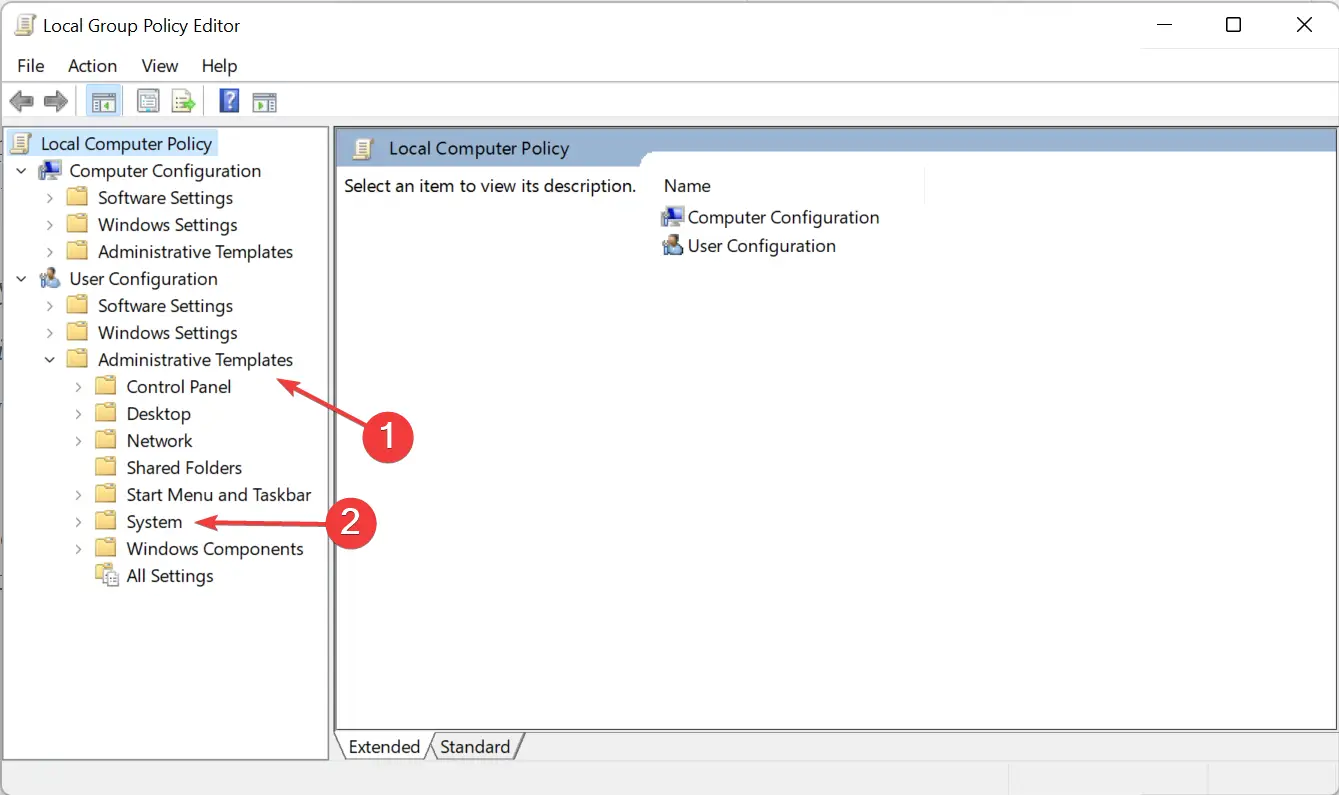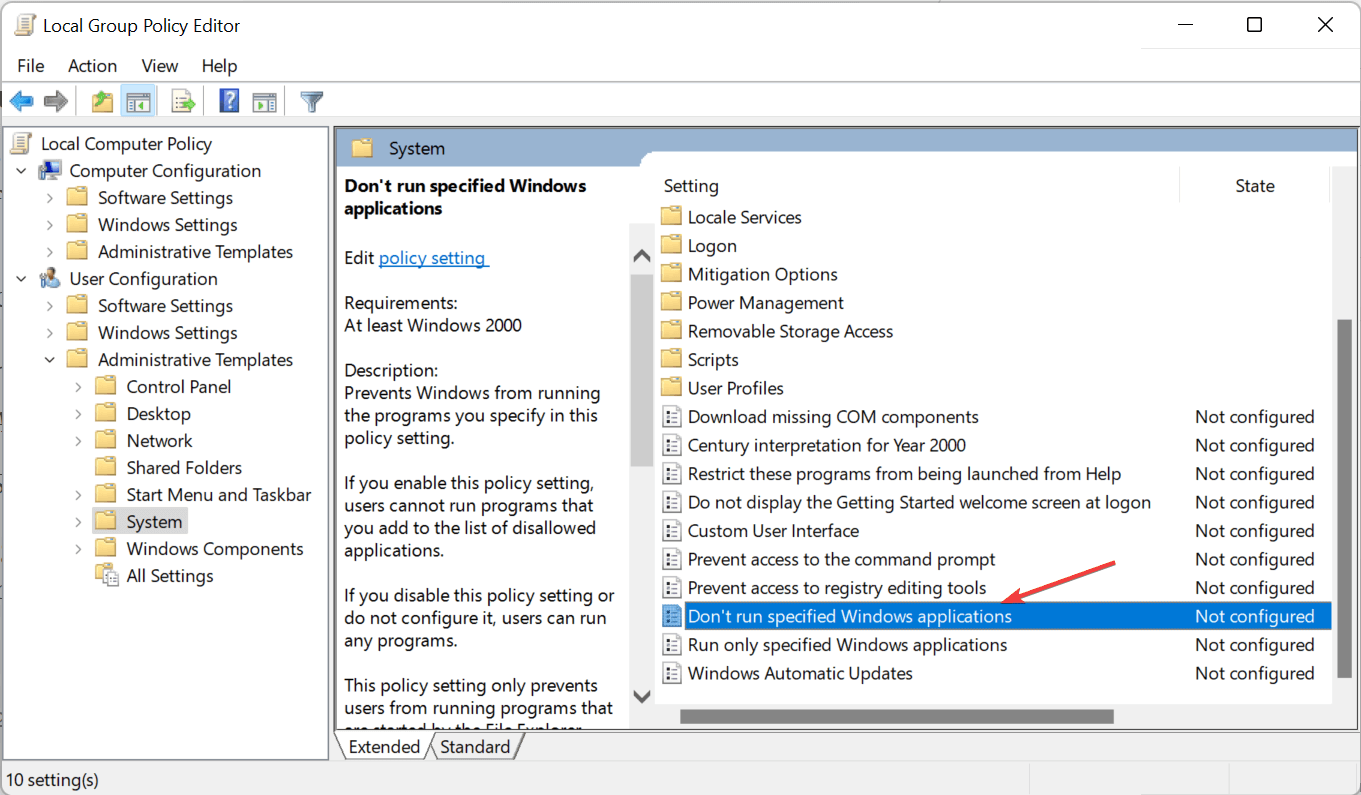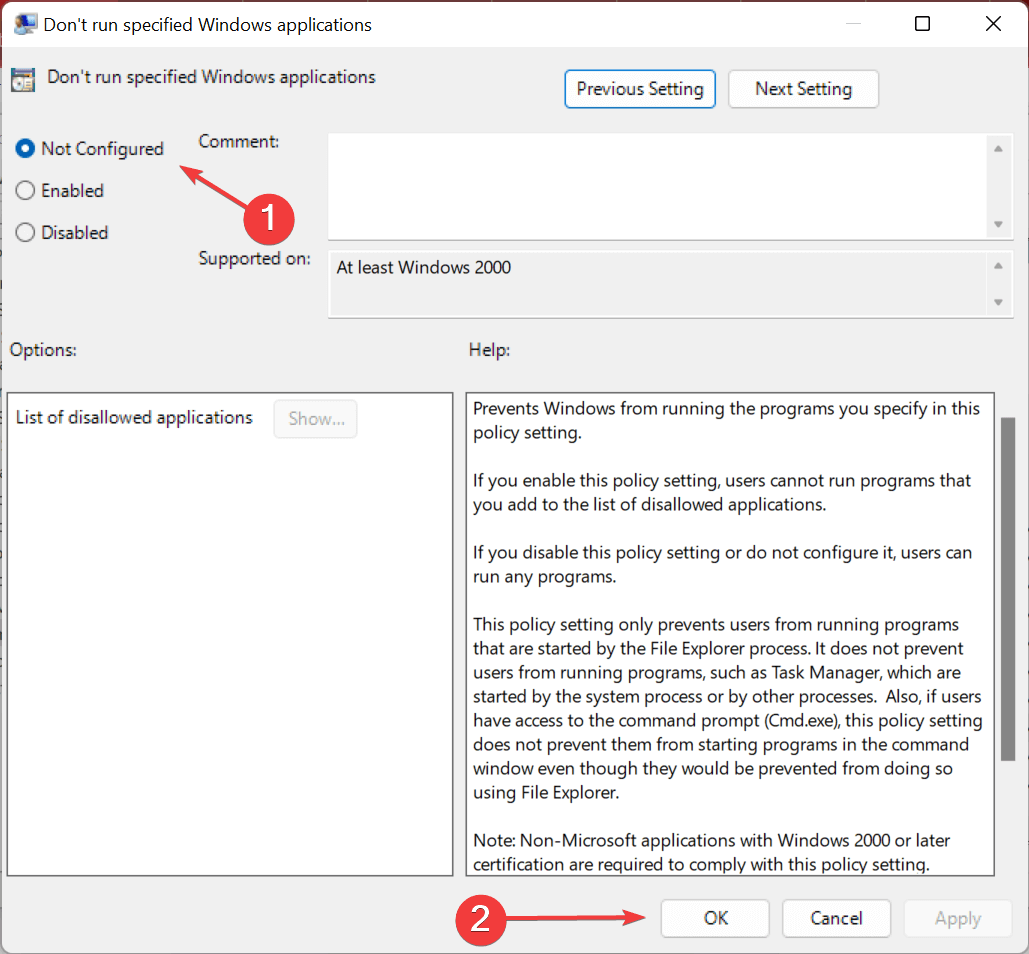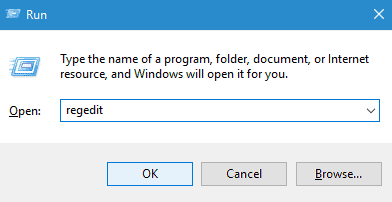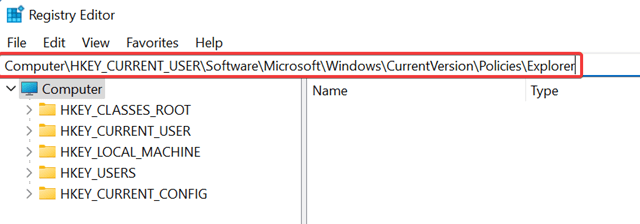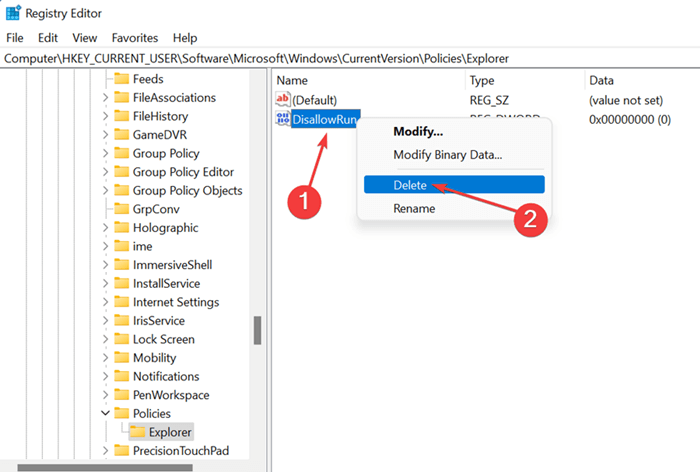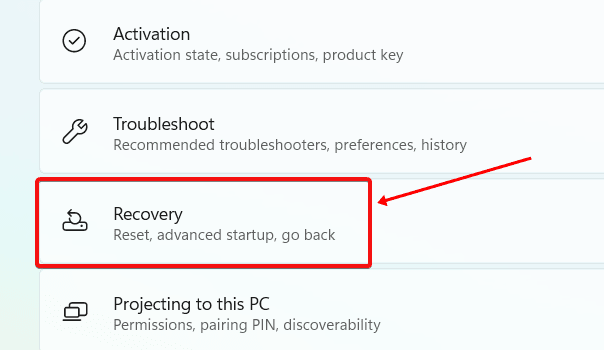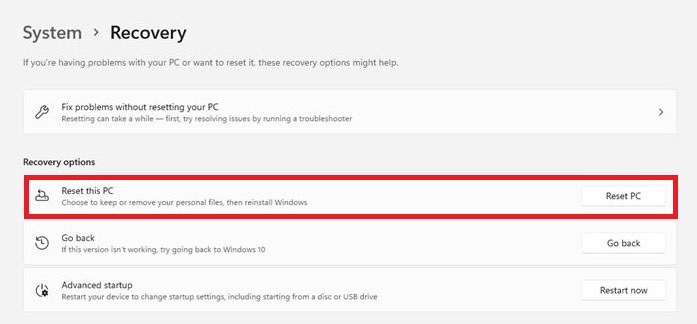When trying to open Device Manager on their PC, users have reported encountering Operation Has Been Cancelled error message. The complete error message says, ‘This Operation has been canceled due to restrictions on this computer. Please contact your system administrator error.’
Well, if you face this error message on a personal computer, it may be because of improper settings. Generally, this issue is faced by people using the organization’s computer. If you use an organization’s PC, you can ask them to provide you access to the Device.
There is nothing to worry about if you face this error. This error is easy to fix and if you encounter it on your personal computer, this article will help you with it. In this article, we will be discussing troubleshooting steps to help fix the operation that has been canceled in Device Manager.
Also Read- How to Fix Device Manager Keeps Refreshing
Operation Has Been Cancelled in Device Manager
Facing Operation has been Cancelled in Device Manager? If you are facing this issue on your organization’s computer, then it is because permissions have not been given. In that case, you must contact your organization to provide you with the access.
However, if it is your personal computer with which you are facing the issue, you should follow the steps to fix it.
1. Make Changes to Group Policy Editor
If you cannot open the Device Manager and keep encountering this error message, you should probably make changes to the group policy editor. To do so, follow the steps given below-
- Open Start Menu, search for Group Policy Editor and open it.
- Here, expand User Configuration and then Administrative Templates. Now, double-click on the System option.
- On the right side, Double click on the Don’t run specified Windows applications.
- Select Not Configured and then click on OK.
- After doing so, close Group Policy Editor and restart your PC.
2. Make Changes to Registry Editor
Another thing to try doing if you face this error is making changes to the Registry. To do so, follow the steps given below-
- Press Windows + R key combo, type Regedit and press Enter to open Registry Editor.
- Here, head to the following path-
-
Computer\HKEY_CURRENT_USER\Software\Microsoft\Windows\CurrentVersion\Policies\Explorer
-
- On the right-side, right-click on the DisallowRun key and then click Delete. Click Yes when asked for confirmation.
- Restart your PC and the issue will be fixed.
3. Reset PC
If you still face this issue, then the last option for you will be to reset the PC. Resetting your PC will remove all your settings and your apps and should most probably fix the issue. Before you continue ahead, ensure you have a backup of your data. To reset your PC follow the steps given below-
- Press Windows + I key combo to open the Settings app.
- In the System tab, click on the Recovery option.
- Next, click on the Reset PC button.
- You will now get two options on your screen-
- Keep My Files- Removes your apps and settings but not the files.
- Remove Everything- Remove all your files, apps, and settings.
- Select any of the options as per your preference.
- Wait for your PC to reset. Your PC may restart a few times, so nothing to worry about.
- Once done, set up Windows and you will be good to go.
Final Words
These were the troubleshooting steps to help fix Operation has been canceled in Device Manager. If you keep facing this issue while using your personal computer, you can follow the steps given in this article to fix the issue.