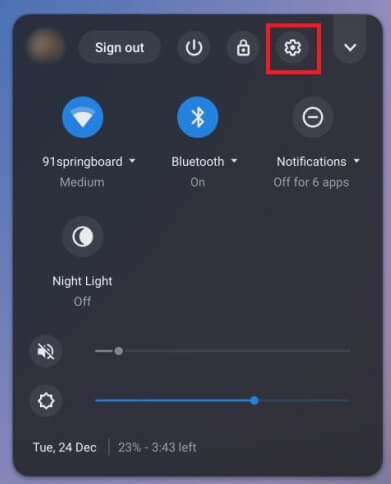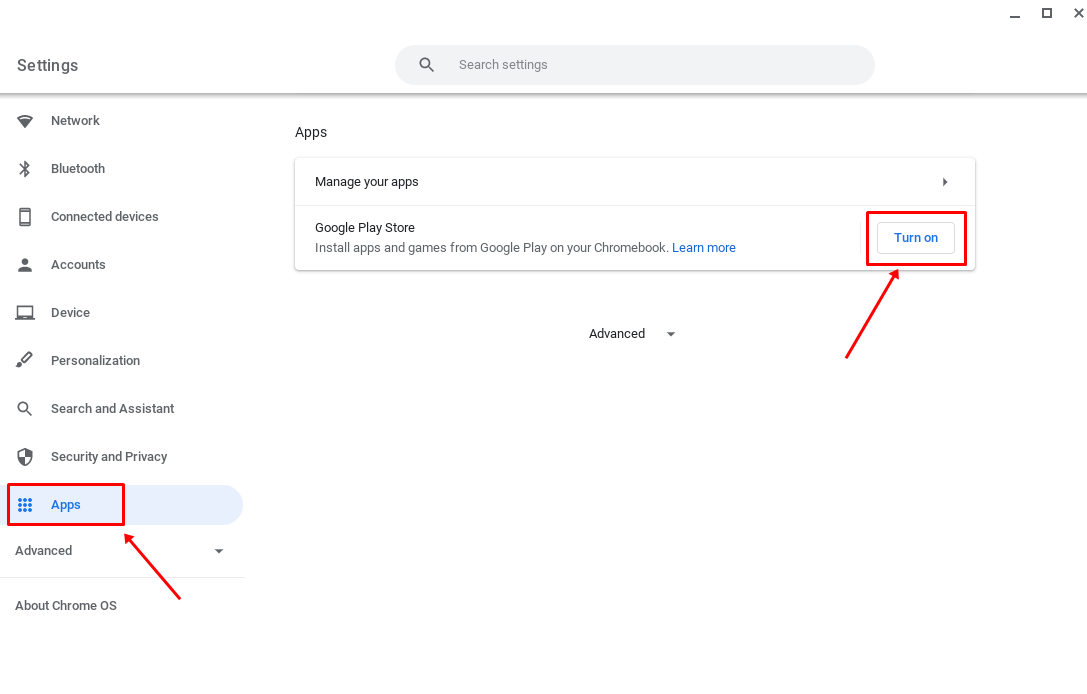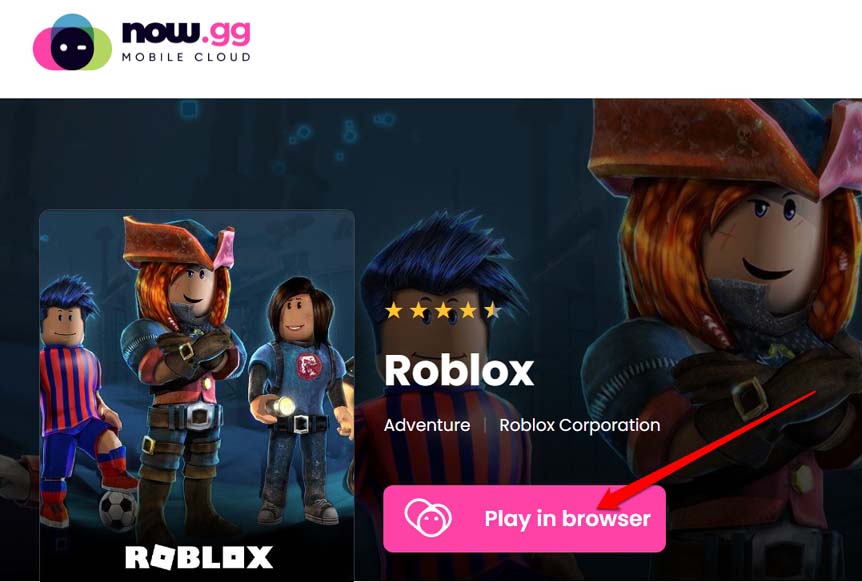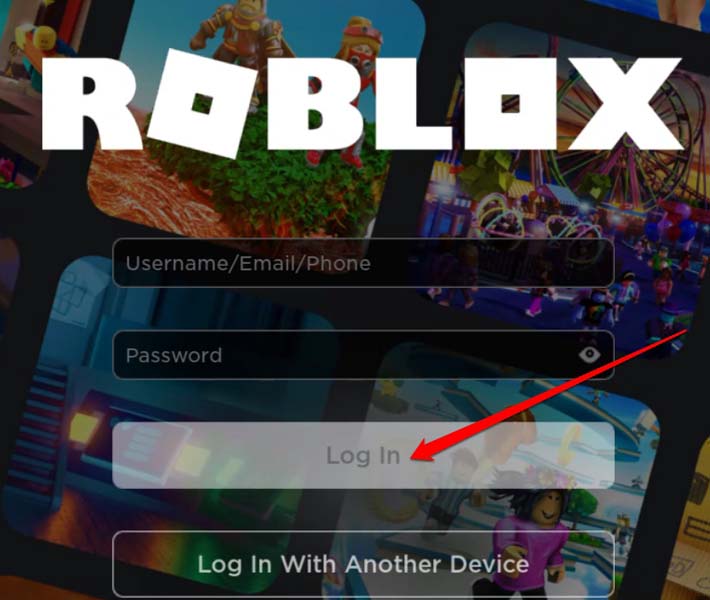If you are a gaming enthusiast and want to play Roblox on a Chromebook, check out this guide. While Windows OS is preferred for gaming, Chromebooks can also serve as gaming machines. You cannot expect high-end gaming on a lightweight operating system like Chrome OS. Still, you can play games like Roblox on your trusty Chromebook.
Chromebooks were originally built for carrying out lighter tasks, such as sending emails, browsing the internet, creating online documents, etc. However, as technology has improved over time, modern-day Chromebooks are capable of running gaming apps. If the game is not resource-intense, you can play it on Chrome OS.
You can easily play Roblox on Chromebook, as this device uses the same UI as a smartphone running Android OS. If a game is downloadable from the Play Store and playable on a smartphone, then you can play it on Chromebook.
Also Read- Best Chromebook Games
Steps to Play Roblox on a Chromebook
You can enjoy playing Roblox on your Chromebook in two ways. The first method requires you to download the Roblox game app from the Google Play Store, install it, and start gaming.
In the second method, you can play Roblox without visiting the Play Store or downloading the Roblox app. I have detailed both ways below. Let us check them out.
1. Play Roblox on Chromebook by Downloading from the Play Store
Here are the steps.
- Grab your Chromebook and open it.
- Click on the cogwheel icon under the quick settings screen to go to the Settings of your Chromebook.
- On the left-hand panel, click on Apps.
- Enable Google Play Store access by clicking on Turn On.
- Go to the Play Store app and search for Roblox.
- Click on Install to grab the game on your Chromebook.
Installing Roblox on Chromebook is free, but you may have to make in-app purchases as per your gaming requirements once you play Roblox.
Also Read- How to Use Split Screen Mode on Chromebook
2. How to Play Roblox on Chromebook without Play Store Support
Now, you may wonder why you think about playing Roblox without downloading it from Play Store. That’s the easiest way to get the game for free and start gaming on your Chromebook. Well, not everyone is using a personal Chromebook.
Often, schools and offices provide Chromebooks for study or work purposes. So, the company/school’s network admin disables the Play Store’s access. This means the users cannot use the Play Store to download any game of their choice.
You can use the Chrome browser on a Chromebook to play Roblox online. If you are using such a Chromebook from your office, do not worry. You can still play Roblox without having to access the Google Play Store.
A cloud mobile gaming platform called now.gg allows you to enjoy any mobile game without downloading it. It’s a simple click-and-play scene. There is no hassle of signing up or providing any details.
You must keep in mind that if you are playing Roblox, using now.gg link, you cannot make any in-game purchases. That will be only possible when you install and play Roblox from a dedicated platform like the Play Store app.
To Play Roblox on restricted Chromebooks,
- Open the Chrome browser on your Chromebook.
- Visit the now.gg web platform for Roblox.
- Click on the button Play in the browser.
- Then follow that up by entering your credentials of the Roblox account you have.
- Click on Login to access your profile and start playing Roblox.
As you will be enjoying Roblox for free on a separate platform, you will encounter advertisements when you are on the now.gg website. Don’t worry; the platform is entirely secure to play any game despite the minimal ads.
Wrapping Up
If you are bored gaming on your Windows PC, shift your base to the Chromebook. Try playing Roblox on Chromebook for a change. I’m sure you will find it interesting to enjoy a mobile game on the Chrome UI.