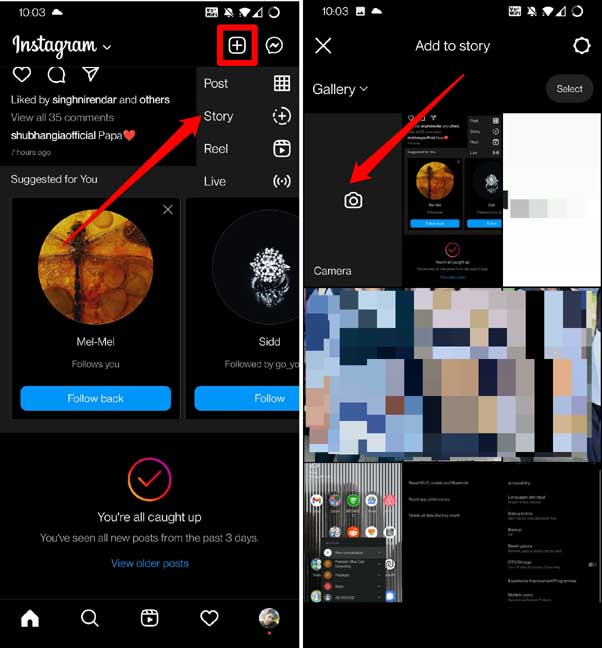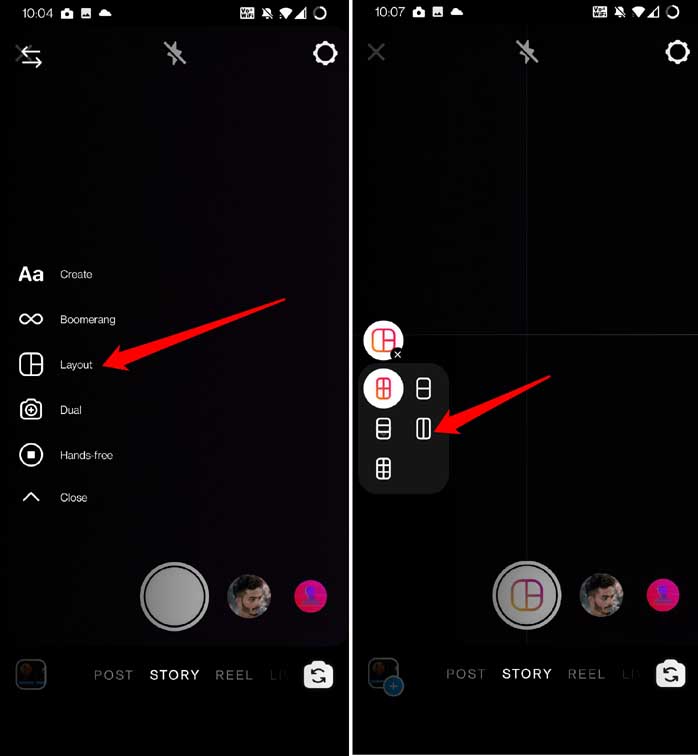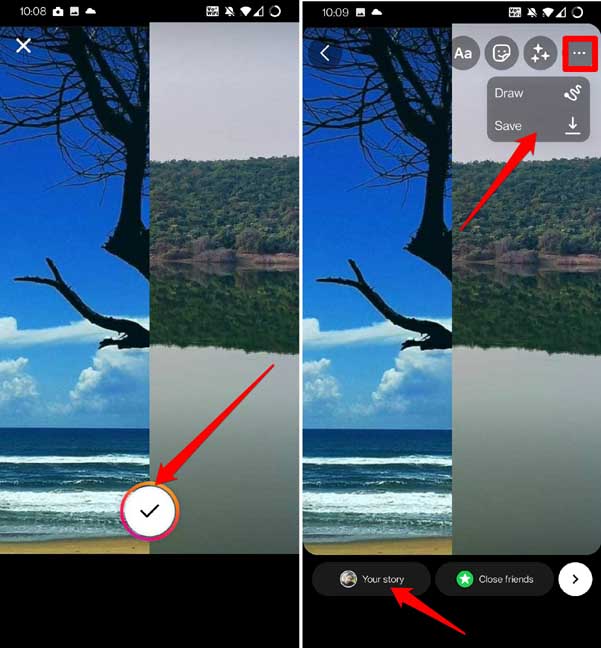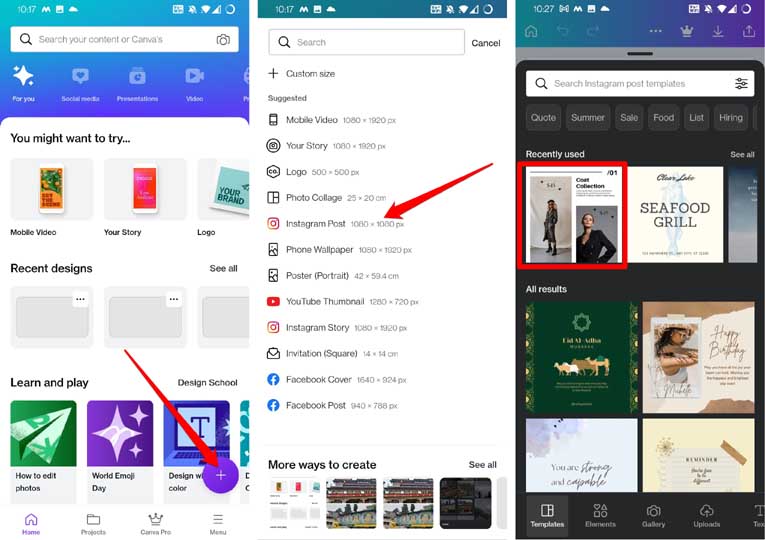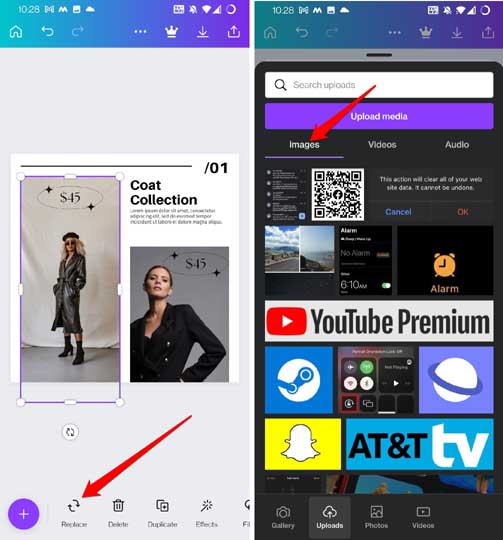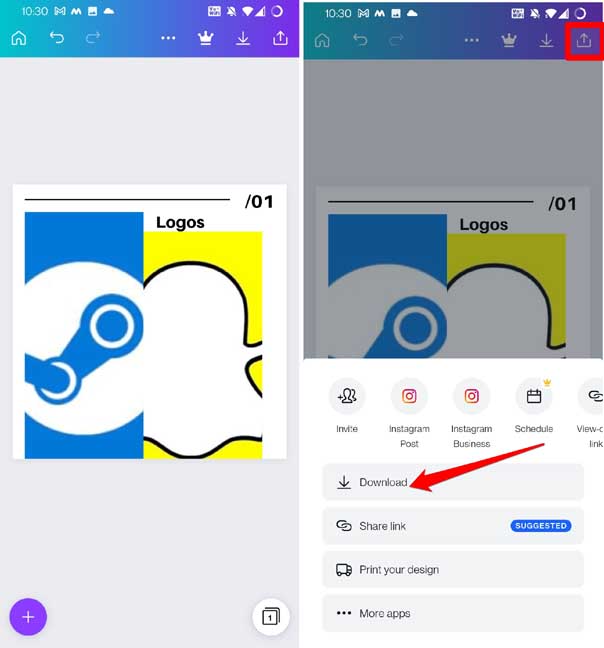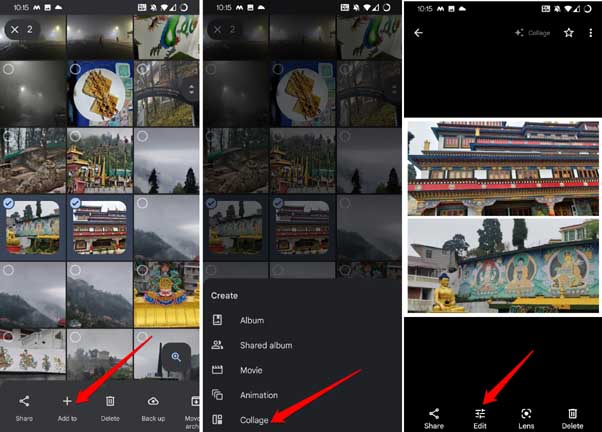Here is a detailed guide on how to put two pictures side by side on Android. Instead of uploading multiple pictures, you can make a collage of pictures. Ideally, people go for two picture collage as it looks more organized. In this guide, I have mentioned using Google Photos, Instagram, and Canva online image editing apps to put two pictures side by side.
Two pictures in one frame are also useful to depict any content that talks about before and after some event scenarios. Also, the tools I mentioned in the guide to join the pictures are free apps. This makes your task even easier to join two images as one.
Also Read- Best Photo Blending Apps for Android & iOS
1. Put Two Pictures Side by Side Using Instagram
Instagram is a popular online image-sharing app that offers many useful features. Using the Instagram story feature, you can put two pictures side by side on your Android device. Here are the steps for you.
- Open the Instagram app on your device.
- Log in to your account.
- On your home feed, tap on the + icon at the top.
- Select the option Story from the menu.
- Wait for the viewfinder screen to show up or you may tap on the camera icon.
- Tap on the layout icon. By default, 4 photo collage layouts will be available. We can change that to two photos.
- Just tap on the layout icon to see options for various other layouts. Select the two-photo layout option.
- You can now capture two photos freshly and put them side by side. Otherwise, you may choose from the gallery of your Android device.
- To choose existing images from the gallery, tap on the photos gallery at the bottom left corner.
- Once you have selected the pictures, they will appear side-by-side.
- You may further edit the image by writing something on it using the text input options.
- Once finished, you can share the image as an Instagram story.
- If you want to download the image, tap on the download icon at the top. The image will be downloaded to your device.
2. Use Canva to Put Two Pictures Side by Side
Next, let us see how we can combine two images using the online image composing and editing tool Canva. It is a free-to-use app with most features available for free once you sign up as a user.
- Install the Canva app from Play Store.
- Log in as a user.
- Tap on the + button at the bottom right corner.
- From the list of various available post types, select Instagram Post.
- Next, you will see a lot of templates that offer a design to put two pictures side-by-side.
- Select any template. Now, you have to replace the stock image with your pictures.
- Tap on the image frame in the template.
- Remove the stock image and upload photos you want to keep side by side.
- You can add text by selecting the text part and replacing it with your choice of text. If you do not require to input any text, then simply select the text part and delete it.
- Once you finished doing all parts of the editing, tap on the download icon. Then select any image format and download the image with two pictures side by side of each other.
3. Put Two Photos Side by Side Using Google Photos App
You do not need any third-party app or services if you have Google Photos. It has a feature that offers to put two pictures side by side.
- Launch the Google Photos app.
- Long press on your choice of image. This will select the photo.
- Now, select the second image from the photo library.
- Once you select the two photos, tap on the + icon at the top.
- From the menu, select the option Collage.
- In a split second, the selected images will be joined together as one picture.
- if you want to add any text to the image, tap on the option Edit at the bottom panel of the image editor. Using the editing option you can also enhance your image with various filters.
The only downside with Google Photos is you cannot customize the border of the collage. On the other hand, with Canva, the free templates have better options for customizing the borders.
Wrapping Up
To present your images more uniquely, you can collage them. You don’t have to be a skilled photo editor to put two pictures side by side on an Android device. Follow the free tools mentioned in this guide and your photo collage will be ready in a few steps.