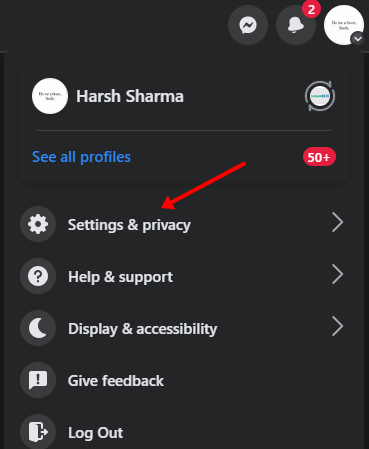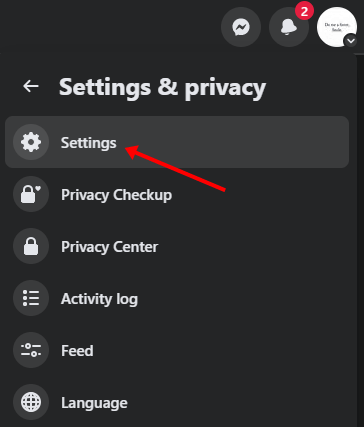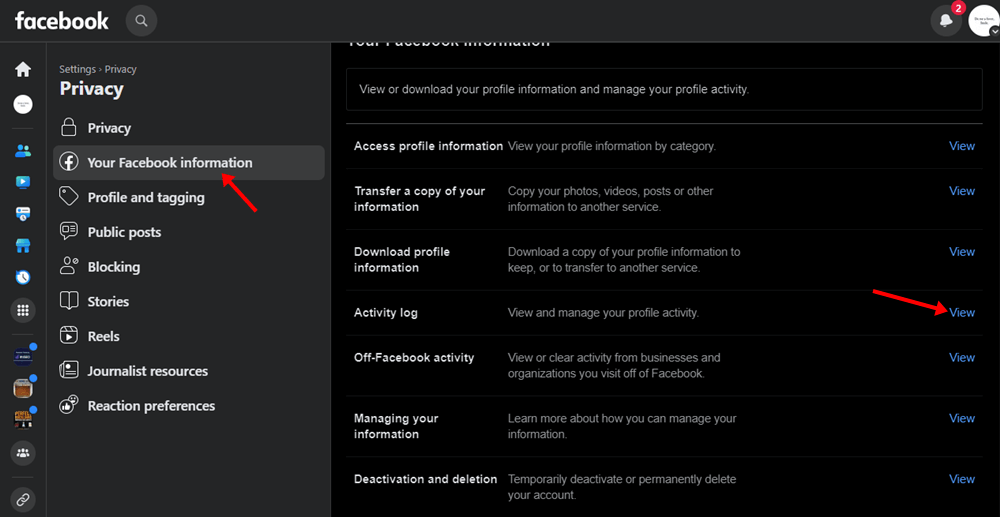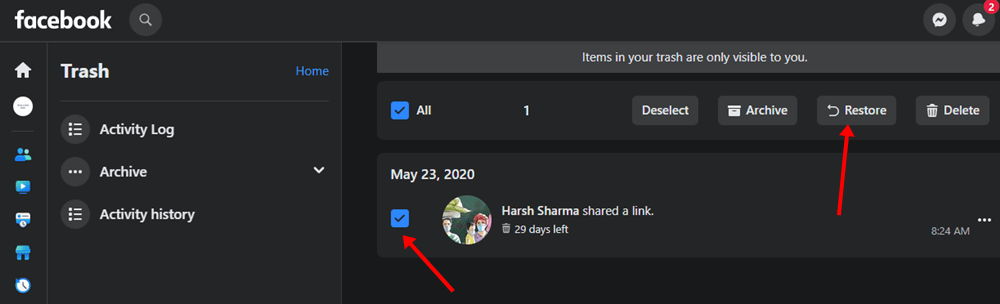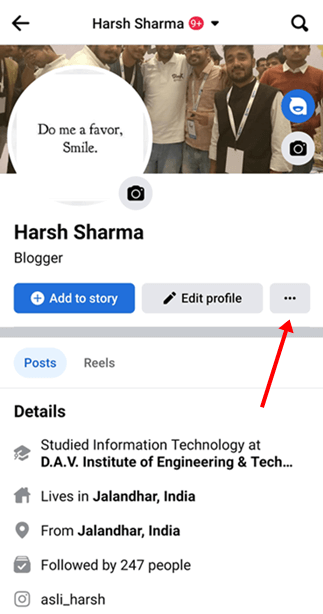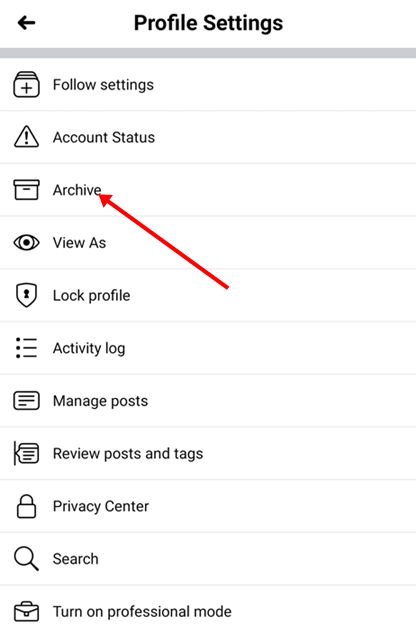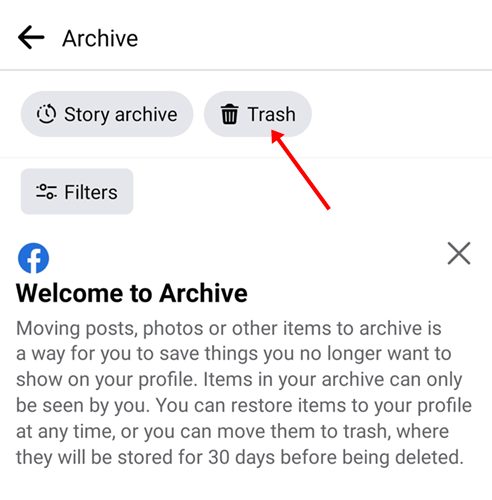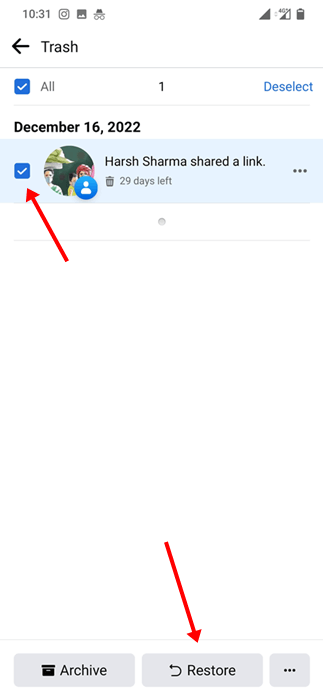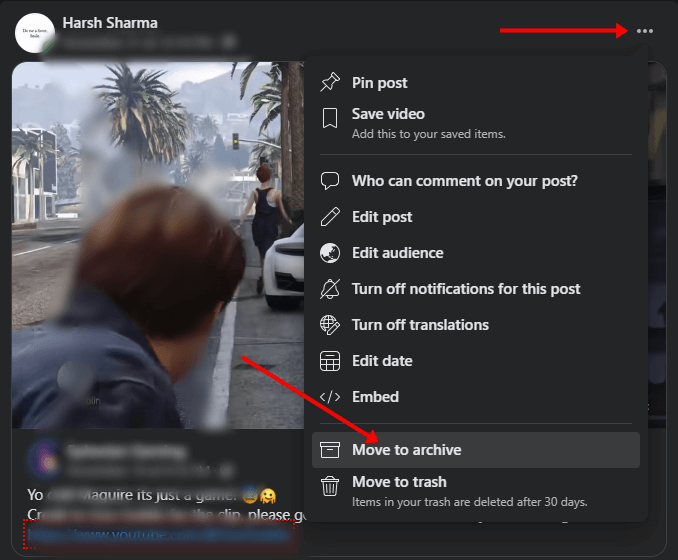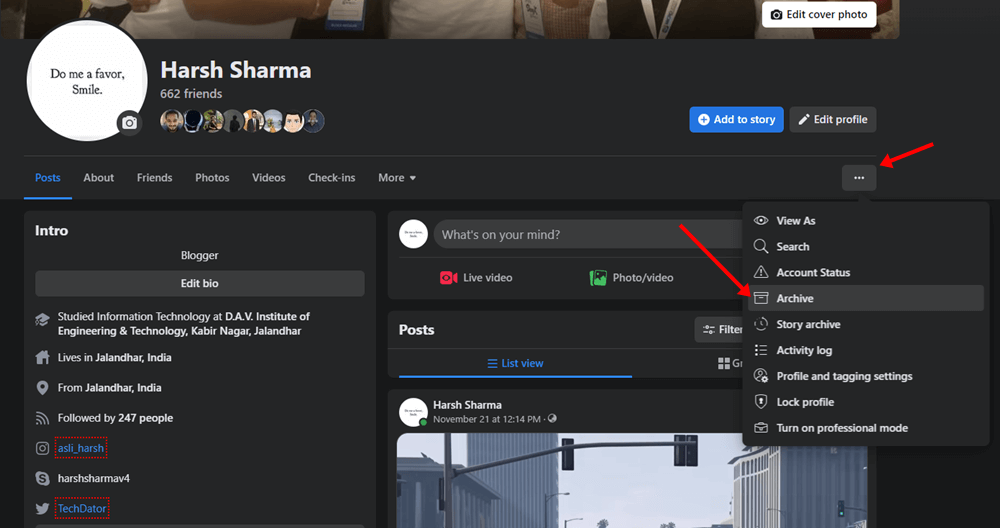Facebook is one of the most popular social media platforms. On Facebook, you can connect with people across the globe, share posts with them, send messages, and do more. You can also share posts so that others can like them, comment on them, and share them.
You can often accidentally delete a post on Facebook that you didn’t want to delete. If you came to this article looking for a way to recover deleted Facebook posts, then this article will help you; let’s see how.
Recover Deleted Posts on Facebook
When you delete the post, it will be moved to the trash folder. It will be in the trash folder for 30 days, after which it will be permanently deleted.
If you have deleted a post recently and it’s not been 30 days since you deleted it, you can recover it. Given below are the steps to recover deleted posts on Facebook-
1. Through the Facebook Website
To recover the deleted posts from Facebook through the website, follow the steps given below-
- Open the browser on your PC or phone and visit the Facebook website. You will be asked to sign in to your account if you use this browser to access Facebook for the first time.
- Once logged into your account, click on your Profile icon at the top right corner and then click on Settings & Privacy.
- After this, click on Settings.
- Here, on the left sidebar, click on Privacy > Your Facebook Information.
- Click on View next to the Activity Log.
- Here, on the left sidebar, click on the Trash option.
- All posts you deleted in the past 30 days will be visible here. Select the post you want to retrieve and click on the Restore option.
- You will be asked to confirm restoring the post; click on Yes to confirm.
2. Through the Facebook app
If you are using the Facebook app, then you will be able to recover the deleted Facebook posts by following the steps given below-
- Open your Facebook app, and tap on the Profile icon at the top.
- On the next screen, tap on your name to head to your profile page on the Facebook app.
- Now, tap on the three dots (three ellipses) that you will see next to the Edit Profile button.
- Now, tap on the Archive option.
- On the next page, tap on the Trash option.
- Posts deleted within the last 30 days will be visible here. Select the post you want to restore and tap on Restore.
- When asked to confirm restoring the post, tap on the Yes button to confirm it.
How to Archive a Post on Facebook?
You can also archive a post on Facebook. Unlike delete, when you archive a post, it will be moved to the archive folder. When you delete a post, it will be moved to the trash/recycle bin and will stay there for 30 days. After 30 days, the post will automatically get deleted and you won’t be able to recover it.
However, when you archive a post, it is saved to the archived folder and hidden from your timeline. You can restore the post whenever you want; it will be permanently stored here.
To archive a post on Facebook, follow the steps given below-
- Click on the three dots on the post you want to archive.
- Now, click on the Move to archive option to archive the post.
The post will now be saved to the archive folder. You can view it and restore it by following the steps given below-
- Open the Facebook app or visit the Facebook website. Ensure you are signed into your account. If not, do that first.
- Click on your Profile icon at the top right corner and then on your name to visit the profile page.
- Click on three ellipses under your profile picture, then click on Archive.
- Here, on the left sidebar, click on Archive to expand it. You will see two options here- Story Archive and Posts Archive.
- As we have archived the post, click on the Post Archive option.
- On the right side, you will see all the posts you have archived. Select a post and click on Restore to restore it.
Final Words
Fortunately, Facebook provides you with the option to recover the deleted post. So if you have accidentally deleted a post from your Facebook profile, you can restore it. You can follow the steps above in this article to recover Deleted Facebook posts.