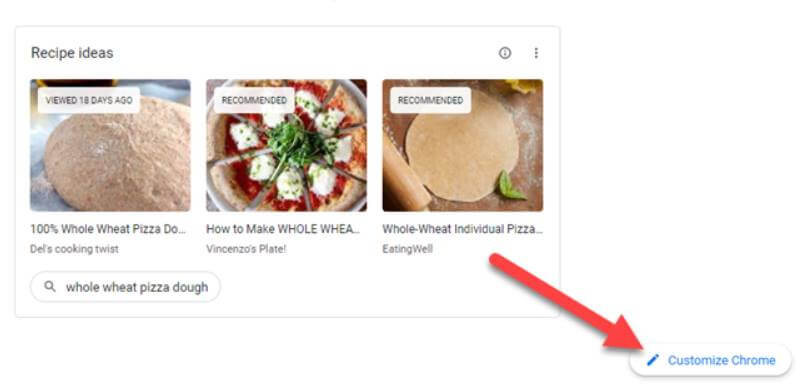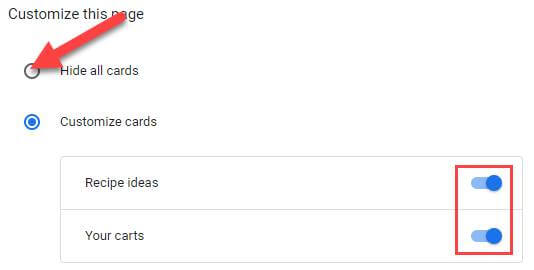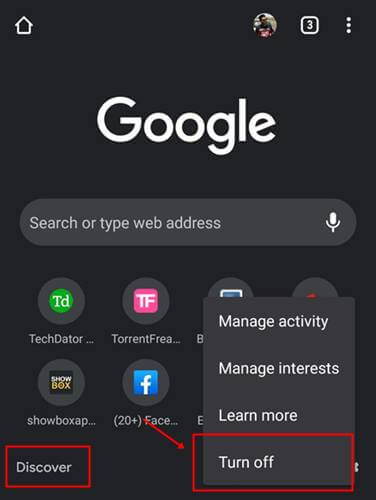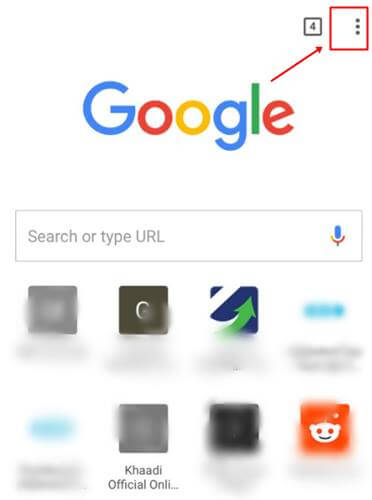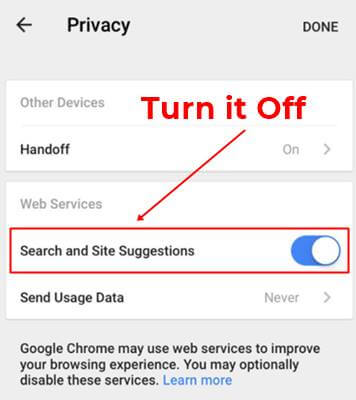We all know that chrome is one of the fast-growing browsers in the field of the internet. They continuously make changes to their browser to improve the user experience. But sometimes, users not like some of their features. Today, we will talk about one of the chrome new features that show suggestions on Chrome’s New Tab Page.
When you open a new tab in chrome, you can see bookmarks or sites you mostly browse and suggest products and articles that google thinks you might be interested in. For regular users, it is distractive sometimes. It can show on both the desktop version and android version of chrome.
But the good news is that Google made it simple to turn off these “suggestions” from the chrome browser. You just need to customize the Chrome browser and simple do some tweaking in chrome, and it’s all done. So without wasting time, let’s jump into steps.
Also Read- How To Install Chrome Extensions On Android
Steps to Disable suggestions from Chrome’s New Tab page
- Open Chrome browser and click on the “+” icon to open a new tab.
- Then you can see a “Customize Chrome” Button at the right bottom of chrome’s new tab. Click on it.
- Now from the side menu, select the “Cards” option.
- Click on “Hide All Cards” and click on Done Button.
- Now you successfully hide all the destructive news and products suggestion from the chrome new tab.
Steps to Turn Off Discover Feed on Google Chrome
On Android, there is really simple to hide all these news suggestion from your chrome and make your chrome looks clean and classy.
- Open Chrome on android and click on three dots on the top right corner to open a new tab.
- After that, you can see there is a “Discover Settings Button” Click on it.
- There are four options that pop up, Click on “Turn Off” and it’s all done.
Steps to Turn Off Suggestions on iOS
Like android, there is a small setting in iPhone or ios devices that will disappear these suggestions from the chrome tab.
- Open Chrome browser in your iPhone and click on the three dots on the top right corner.
- Click on Privacy > Turn off Search and site suggestions to remove suggestions from chrome.
- After switching, you can now open a new tab and check all these suggested articles will be gone.