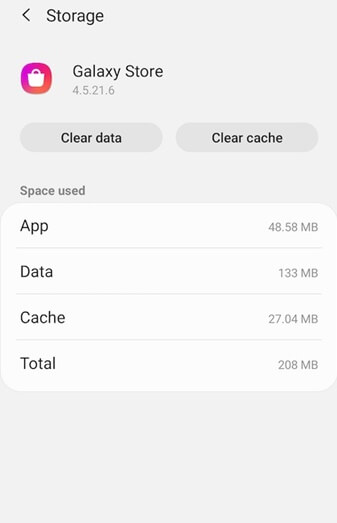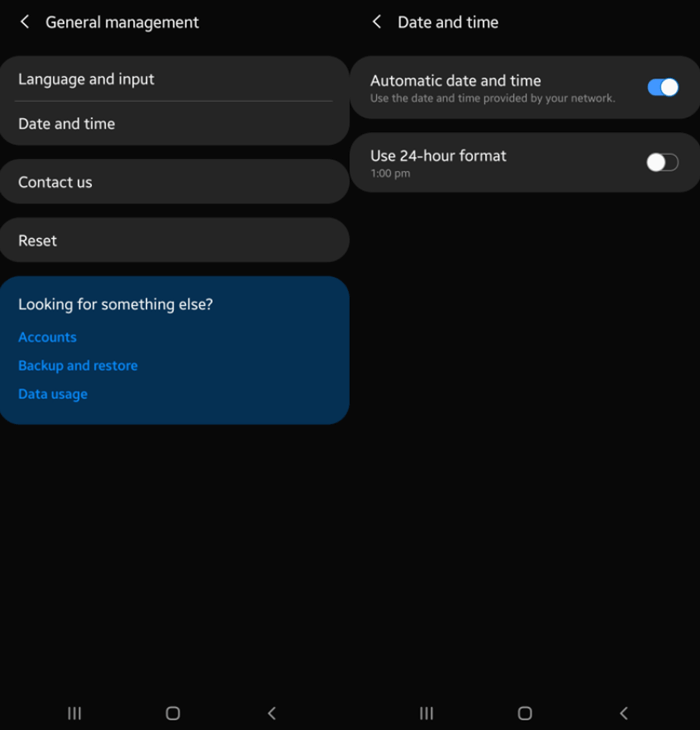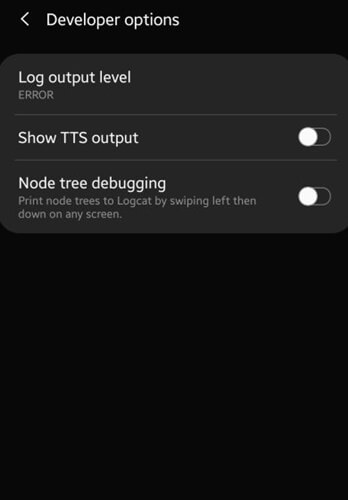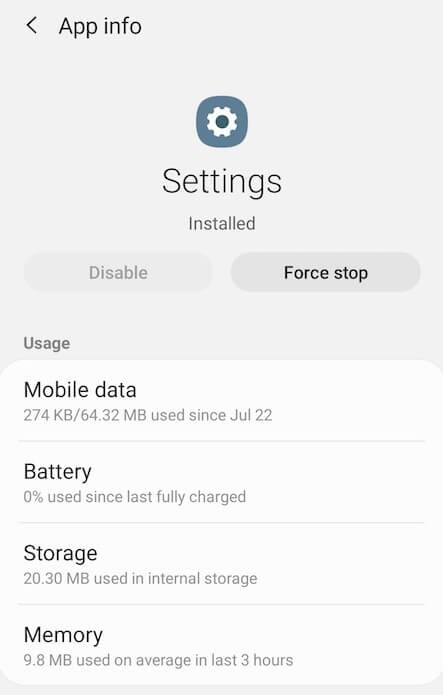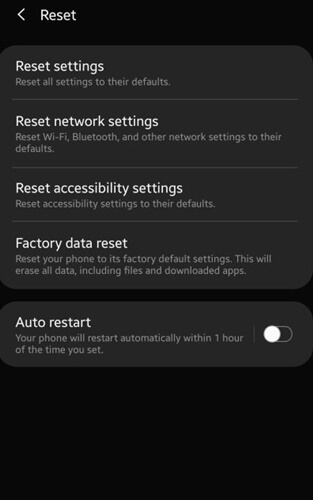Samsung is a prominent name in the mobile industry. Having a Samsung phone is always rewarding and feels good on your hands. However, everything is perfectly amazing until getting the Samsung account sign-in-related problem.
With you, many other users are also facing the same issue on their Samsung mobile. There are several reasons for encountering this issue. Samsung account is really useful for all Samsung ecosystems. Even it helps you to get Samsung pay and other exclusive smart features.
However, if you can’t use exclusive Samsung features because of a sign-in error, here we have you. Let’s see the guide about how to fix Samsung account processing failed sign-in error to follow.
Fix Samsung Account Processing Failed Sign-in Error
Every problem on any device is literally irritating. As long as problems exist, solutions also are there. Here are a few methods that you can try to fix Samsung sign-in errors.
1. Reinsert the SIM Card
If your mobile is unable to recognize the SIM card, then you may face this kind of problem. Therefore, you can try out reinserting the SIM card once. Even it helps to establish a fresh connection with the network.
You can also try it out without a SIM card and using other internet connectivity to fix the issue. Moreover, swapping the SIM card with another SIM slot in the tray if you have more than one SIM card slot is another process you should think about.
2. Reboot your Samsung Phone
Rebooting or restarting any device helps in many aspects. It is one of the simplest processes to clear out bugs and small errors. Sometimes, I faced some issues on my mobile but restarting the phone took the usual rhythm.
Here you can also try to reboot your Samsung phone. It will start the device with a refreshment, all-sufficient RAM, and a strong network. And this could be a probable fix to the Samsung account issues.
3. Clear the Cache of Galaxy Apps
Caches are good for remembering your settings and activity inside the app. But a corrupted cache can bring several problems. Therefore, clearing the cache is a good way to fix the issue.
- Open the Settings app.
- Now go to the Application manager.
- Then select Galaxy apps, and choose storage from here.
- And now, click on the clear cache.
This is how you can clear the cache on Samsung mobile. Now check the app to see whether the problem is solved.
4. Check Samsung Account Details and Change the Password.
If you have filled incorrect account details, then there is no point to discuss. Always take a look at your filling username and password. Once you justify the correct username and password, you can use the Samsung galaxy app.
Even you can try to change the password of the Samsung account, which is quite beneficial for you. It reduces the risk of hacking or unauthorized access. Choose a strong password, and don’t forget to audit it. Now sign in Samsung account.
5. Fix the Date and Time
Next, an invalid date and time could lead to this Samsung account processing failure in sign-in. Not only that issue, but it can also take other issues with it. Follow this step to automate the date and time and let it sync.
- Open the Settings app, and click on General management.
- Next, click on the Date and time.
- Now turn on the toggle of the Automatic date and time.
6. Disable Developer Option
Many android users don’t know the developer option to configure their device behaviors. It helps to boost the performance of apps and other areas.
By default, the developer option remained disabled. If you enable it or happens by chance, follow to disable it.
- Open the Settings app.
- Go to Developer options.
- Now turn off the toggle button to disable it asap.
7. Use Different Network
Many times, some website or app becomes inaccessible in the same network for some reason. Therefore, it could be a probable cause of the effect.
Thus, switching to another internet connection will be the best for you. I hope this could help you fix the Samsung account sign-in error.
8. Force Stop Other Apps
Dealing with such a problem because of previously downloaded apps could be another reason. Thus, you can force its services and check out the problem is still in your phone or not.
- Open Settings > Apps Manager.
- Choose the suspected or previously downloaded app, and click on it.
- Now click on Force stop, and restart your device.
9. Reset the Phone
The problem in any form of phone is such an annoying thing to tackle with. If all mentioned methods are not working for you, then the time has come to reset the phone.
If you have precious data on your phone, make sure you have a backup. Otherwise, take a backup first of your data, then try to reset the phone. Factory reset is beneficial, but you can perform a simple reset. However, the process is for a factory reset.
- Open the Settings app.
- Then search for Factory Data Reset, and click on it.
- Now click on Reset again for confirmation. (Read all instructions carefully)
Final Words
This is how to fix Samsung account processing failed sign-in error. All shared methods can help you get rid of the situations. If you face problems after applying our shared method, don’t forget to write about it in the comment section.