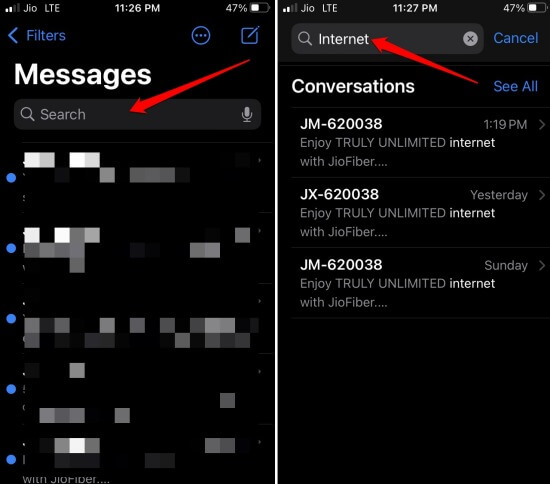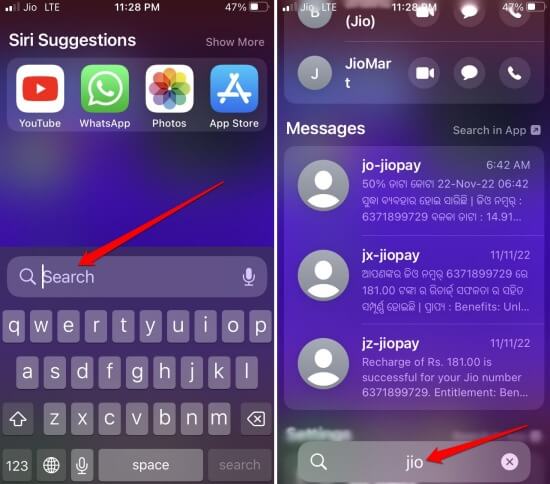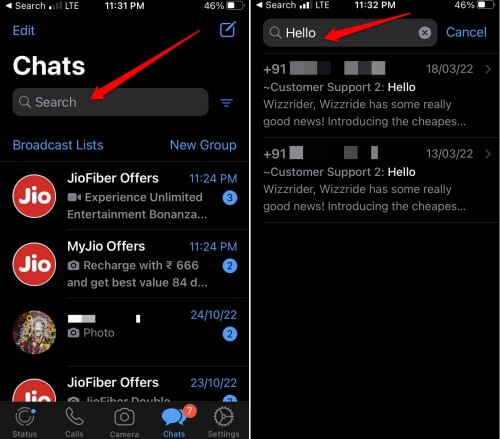This guide lets us know how to search for messages on iPhone and iPad. With so many apps for connecting with friends and colleagues, it is difficult to keep track of all the messages and conversations you have on these apps.
Thankfully, all the prominent apps such as Facebook, WhatsApp, and iPhone text message app have a search function built within them. It enables the users to search for any message by entering a few words. This guide demonstrates searching for messages on an iPhone. You can also use the same steps to search for messages on an iPad.
1. Search Texts on iPhone in Messages App
Here is how to search for any message thread within dozens of messages you have exchanged with your contacts on the iPhone.
- Launch the Message app.
- Navigate to the search field and type the contact’s name or any relevant keyword you know from any message thread.
- Once you see some results in the search, you can tap on the thread if it is the relevant thread you are trying to access.
- Otherwise, tap on See All to see more of the search results.
2. Search for Messages on the iPhone Using Spotlight
Spotlight is the native search feature for iOS that can retrieve anything from eh entire iPhone when you search using it.
- Simply swipe down from the middle of the iPhone screen to invoke the Spotlight search.
- Tap the search field and enter the keyword, person, or app name, depending on whatever you are searching for.
- Once the search result appears, you can scroll further to the Search in Apps section to check for your desired result within various apps installed on your iPhone.
3. How To Search for Messages in Facebook Messenger?
Even Facebook Messenger comes with a search function. It makes your work easier to retrieve messages you have exchanged with your Facebook friends.
- Launch Facebook Messenger.
- Tap on the search section.
- Type the search term and several categories will pop up where the search term has been found.
- As you are looking for Messages containing the search term, tap on Messages.
- All those message threads that consist of the search term will show up.
- Now, you can easily select the message thread you want to access.
Facebook Messenger will also specify how many times your search term was mentioned. You have to select a message thread. You’ll be redirected to the point in the conversation where the search term is present. This makes it quicker to get to your conversations.
4. How to Search WhatsApp Messages on iPhone & iPad
WhatsApp is never behind any other social media apps regarding deploying an efficient search function. The process of retrieving any message from WhatsApp by searching is pretty swift. Here is how to go for it.
- Launch WhatsApp and tap on Chats to see all the WhatsApp chats you have had till now.
- Navigate to the search field of WhatsApp, which will be at the top of the screen.
- The drill remains the same in WhatsApp. Once you reach the search field, type the search term.
- All those messages containing the search term will appear in the search results. The search term present in the message will be highlighted.
- Tap on the relevant message to the point in the conversation where the search term is present.
Unless you have deleted a particular message thread on any social media, you should be able to find it using any of the search methods mentioned here.
Wrapping Up
Over the years, the search function has improved significantly, making it easy to retrieve your messages. Also, you will notice the overall technique is pretty much similar on all the platforms. That’s a wrap for this guide on how to search messages on iPhone and iPad.