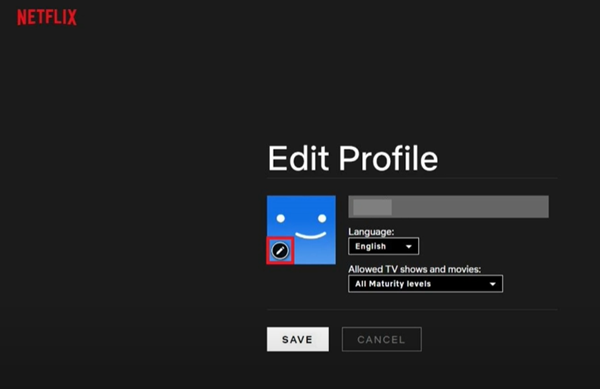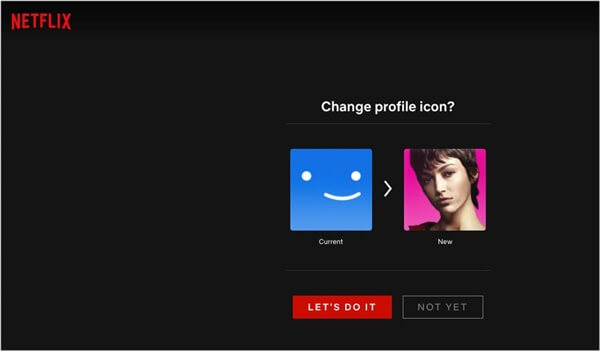Innovating changes around content and other additional features make Netflix one of the giant streaming platforms worldwide. By far, they have more than 231 million paid subscribers.
Out of several features, one of the key features of Netflix’s premium plan is that it permits up to five different people to create profiles. Where they can watch its content.
Not only this, but also Netflix allows you to customize these five profiles with avatars, including their feeds and watchlist.
But unfortunately, Netflix won’t allow you to add a custom profile picture. If you are willing to add a custom picture, here’s the tutorial about how to set custom profile picture for Netflix to follow.
How to Set Custom Profile Picture for Netflix
Setting up a custom profile picture feature is not available on Netflix until now. But it does not mean we couldn’t add a profile picture there.
Yes, it may sound fishy, but we can do that. So without any further delays, let’s see how we can add a profile picture to a Netflix account.
1. Set a Custom Profile Picture on Netflix: Custom Profile Picture for Netflix
Chrome browser has enough capabilities to accomplish any task that other software and browser can’t do it. So we will use a Chrome extension to add a profile picture on Netflix.
The only drawback of this method is that you cannot see your profile picture on any other device.
- Launch the Google Chrome browser, and add to chrome Custom Profile Photo for Netflix. Don’t forget to pin the extension after adding it to your browser.
- Then visit Netflix, and sign in to your account.
- Once you have signed in to your Netflix account. Then click on the Custom profile photo for the Netflix extension icon.
- Next, the extension will allow you to select your profile and upload a custom profile picture.
- Then select your profile and upload your desired picture accordingly. It will change your profile picture.
2. How to Change Netflix Profile Picture on Android / iOS
Around half of Netflix users use mobile devices to watch its content. So if they want to change their profile picture, how do they do without Chrome extension? Luckily, we have a solution for them, which you must follow.
- Open the Netflix app on your Android or iOS device, and click on the Profile icon.
- Now select your profile, and click on Manage profiles.
- Then click on your profile pencil icon.
- It will show all Netflix avatar libraries to change your profile picture. Now select any of these avatars from the list.
- Next, click on Save, and click on the Done button.
3. Make a New Netflix Profile Picture on PC / MAC
Just like Netflix mobile app, you can also make a new profile picture on PC and MAC. Once you change the picture, it will change your profile picture across other devices. This is what you need to follow.
- Launch any browser on your PC or MAC, and visit Netflix.
- Sign in to your Netflix account.
- Then click on the Profile icon.
- Select Manage Profiles. Next, select your Profile.
After that, click on the profile picture to change.
- Netflix will show you all available avatars. Select any as per choice.
- Now click on the Let’s do it.
- And click on Save, and it will save your changes.
Final Words
Netflix doesn’t officially offer to add or change the custom profile picture; they might implement it later. But these are three methods for how to set custom profile pictures for Netflix.
Only using the chrome extension allow you to add a custom picture, but the changes won’t sync across other devices. Otherwise, vast Netflix templates are available to use.

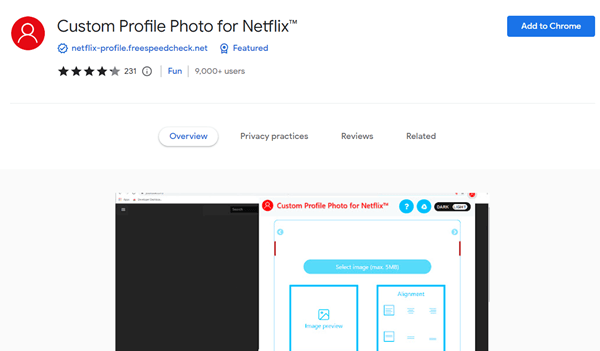
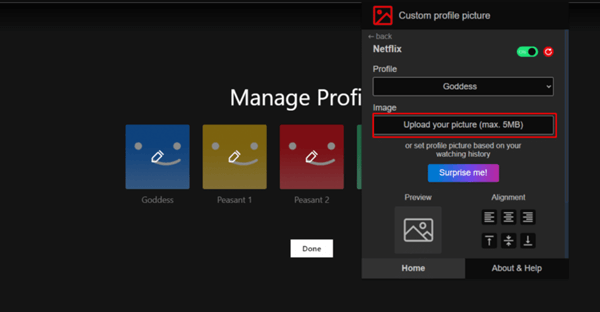
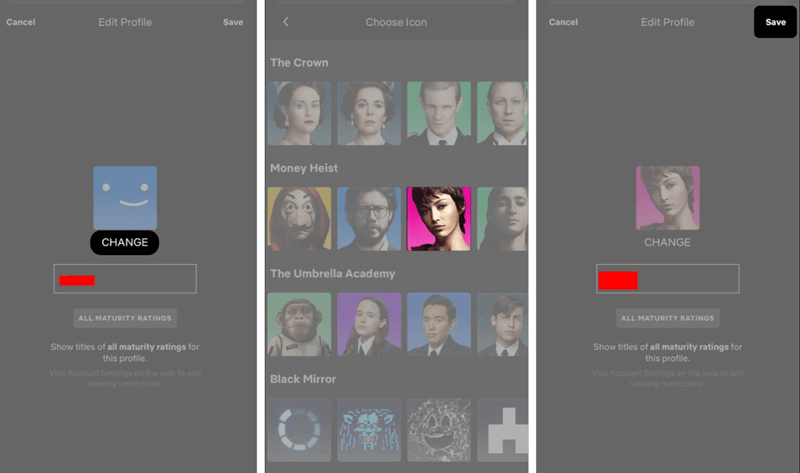
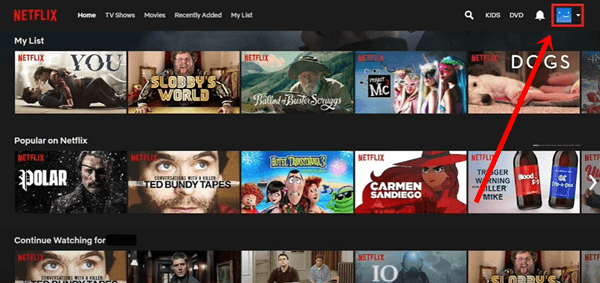
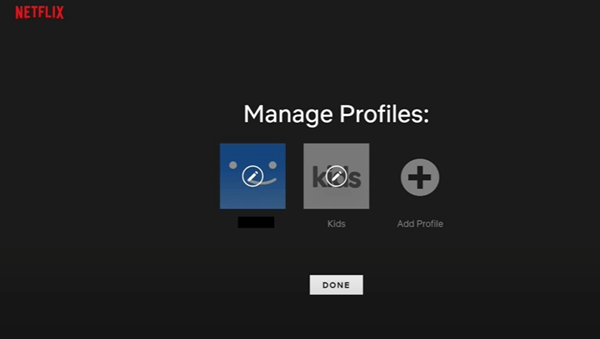 After that, click on the profile picture to change.
After that, click on the profile picture to change.