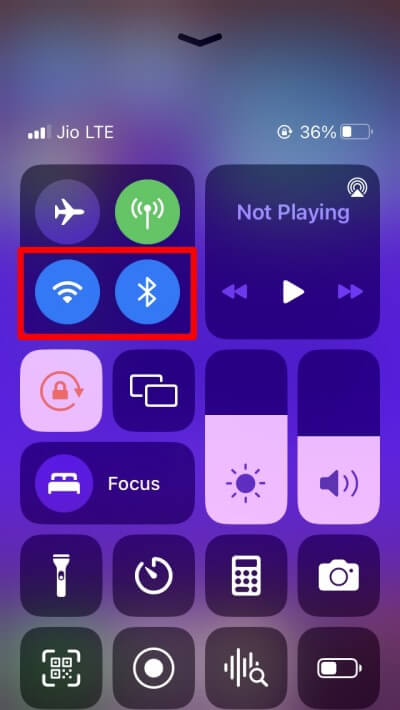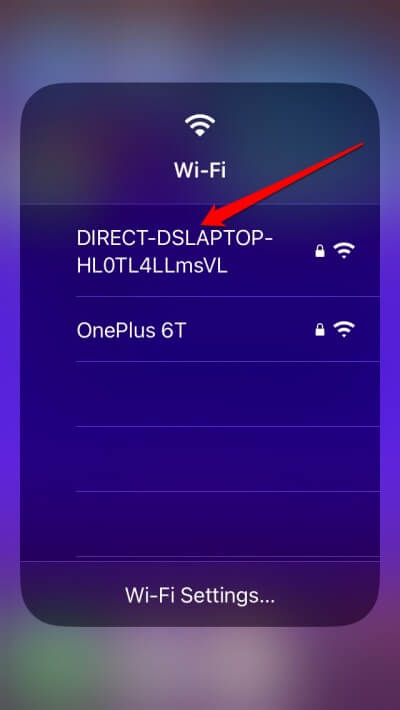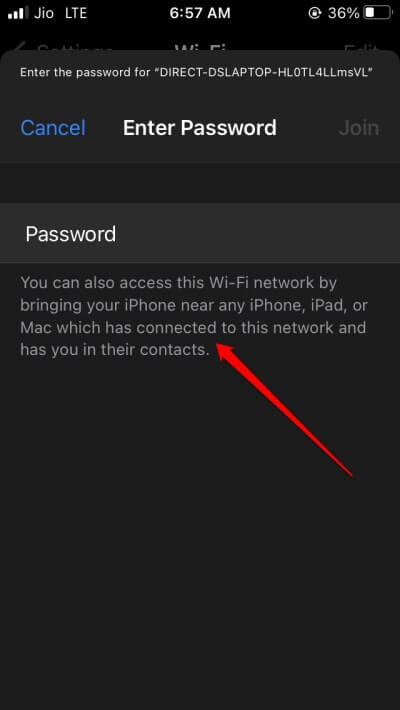Let me share an easy trick to share a WiFi password on iPhone. If you have an iPhone and your friend or sibling wishes to use the same network as you, they do not have to enter the WiFi password. You can directly share your iPhone password with their iPhones.
This trick is only possible if both parties in the context have iPhones. Barely anyone remembers their WiFi password, which is usually a complex alpha-numeric string. Searching for the password and telling the other person wishing to share your network wastes time.
Entering the password correctly is another time-consuming effort. Hence, you can share a WiFi password on your iPhone with other iPhones.
You need to ensure the iPhone with whom you want to share WiFi must be saved as a contact on your iPhone. Also, the other iPhone users must save you as a contact on their contacts list. Check that the WiFi router is active and the network is available.
Bring the two iPhones very close to each other. Before starting, make sure to enable Bluetooth on both iPhones. To activate Bluetooth and share your WiFi password, follow the below steps.
Also Read- How to Block No Caller ID Calls on iPhone
1. Steps to Connect to a Network without Password
- Bring up the control center and make sure your iPhone is unlocked.
- Now, tap the Bluetooth icon to enable it. Do this for the second iPhone as well.
- Also, enable the WiFi on both iPhones, which you can easily do from the iOS control center.
- As the WiFi has been enabled, the WiFi name will show up when the iPhone seeks nearby networks.
- On the iPhone, which intends to access the network through sharing, tap on the WiFi name when it appears.
- The password field for the WiFi network will show up. A message will also show which will mention you to bring the recipient iPhone nearby the primary iPhone already connected to the WiFi network.
- Bring the two iPhones near to each other.
- A pop-up will appear on the primary iPhone connected to the WiFi network. It will ask if you are interested in sharing the WiFi network with the other iPhone near it.
- Tap on Share Password.
- The password for the WiFi network will automatically copy from the first iPhone and autofill it on the second iPhone.
- Once the second iPhone connects to the WiFi network, a pop-up message will show that the WiFi connection has succeeded. Tap Done and start browsing the internet.
NOTE: The above features and steps will also work if you try to share WiFi between two Apple devices signed in with one Apple ID. Often, we own multiple Apple devices, all signed in using one Apple ID.
Then to share the WiFi from one device to another, such as from an iPhone to an iPad or a Mac, the above steps will come in handy.
Also Read- How to Unblock Numbers on iPhone and iPad
Wrapping Up
Instead of spending time locating the password, sharing it, and entering it manually, share the WiFi password on an iPhone with other iPhones nearby.
You can also share the network between multiple Apple gadgets signed in with the same Apple ID without entering a WiFi password.