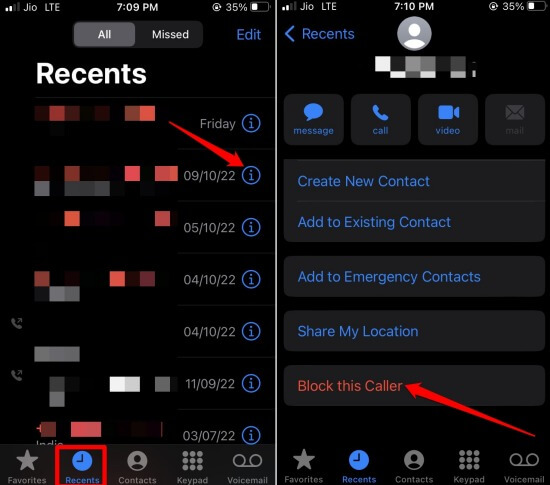In this guide, I have shared tips and tricks to block no Caller ID calls on iPhones. Often, you may get calls from telemarketing folks or random people who are just cold-calling you to sell something. If you are productive and don’t want to get distracted, you would want to block these numbers.
iPhone offers a few features that you can use to block the numbers which are not on your contact list and mostly are telemarketing calls from various businesses. I have also additionally explained how to block spam callers if you are using popular telecom services like Verizon, T-Mobile, or AT&T.
How to Block No Caller ID Calls on an iPhone
You can block no Caller ID calls using the Silence unknown callers feature or by activating the Do Not Disturb mode through iOS Focus settings. Let’s check out the methods in detail.
1. Enable the Silence Unknown Callers Feature on iPhone
Remember that your iPhone must run on iOS 13 or higher to use the silence unknown callers feature.
- Go to Settings > Phone > Silence Unknown Callers.
- Tap the switch beside the feature to turn it on.
2. Use the Do Not Disturb in iOS
Here are the steps to enable DND on iPhone. Now, under Do Not Disturb, you have to customize it so that your contacts can call you during the Do Not Disturb phase has been turned on. This means you won’t be notified or disturbed if anyone who is not a contact on your iPhone calls you.
- Go to Settings > Focus > Do Not Disturb.
- Tap on People > Allow Calls From > Select Contacts Only.
You can even use the Set a Schedule option to set a time during your working hours so that the telemarketing calls won’t bother you during that period.
3. Block the Unknown Number Manually
Here is another useful trick to block those pestering telemarketing calls that usually have no caller ID.
- Let the call occur and you can miss it.
- Now, go to the Phone app.
- In the Recents section. You can see the number and identify it conveniently by looking at the time of the call mentioned.
- Now, press the ‘i’ button beside the number.
- Navigate to the option Block This Caller and tap on it.
4. How to Block No Caller ID on an iPhone Using T-Mobile
T-Mobile has an app called ScamShield, which filters out spam callers. You can get this app free from the Google Play Store or App Store.
This app has a Pro version as well, which will cost you a monthly fee and it offers additional features.
5. Block No Caller ID on an iPhone Using Verizon
Verizon users can use this app Call Filter which is available in both basic and paid versions. Using this app, you can block all telemarketing and spam callers with no caller ID.
To enable flexibility and use more features, you can step up to Call Filter Plus, the aforementioned paid version, by paying $2.99 monthly.
6. Steps to Block No Caller ID on an iPhone using AT&T
AT&T has an app called AT&T Call Protect that stops all spam calls to your iPhone. This app is supported for iPhone 6 Series and higher models.
You can choose between the free version of the app or subscribe to a monthly plan by paying $3.99.
Wrapping Up
That’s all the tricks and tips you need to know to block no Caller ID calls on an iPhone. I hope these tips help you maintain the focus solely on your work and avoid all distractions from spammers and telemarketers.

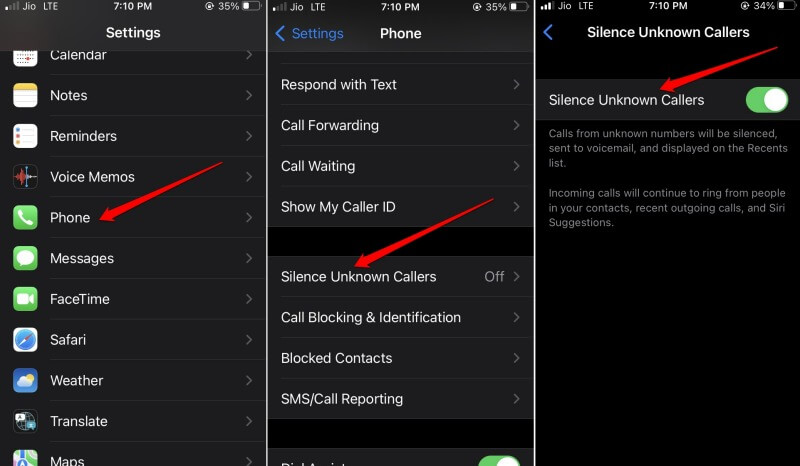
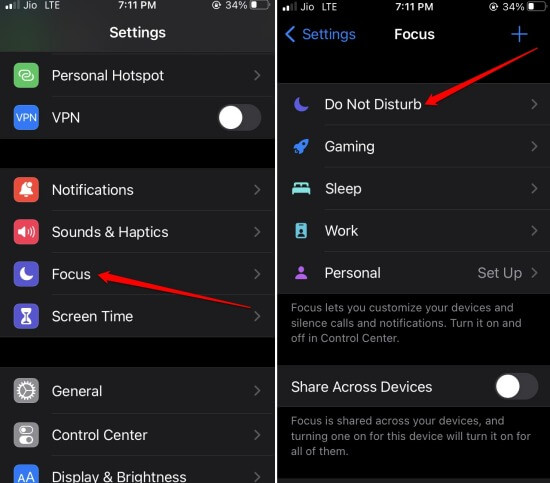
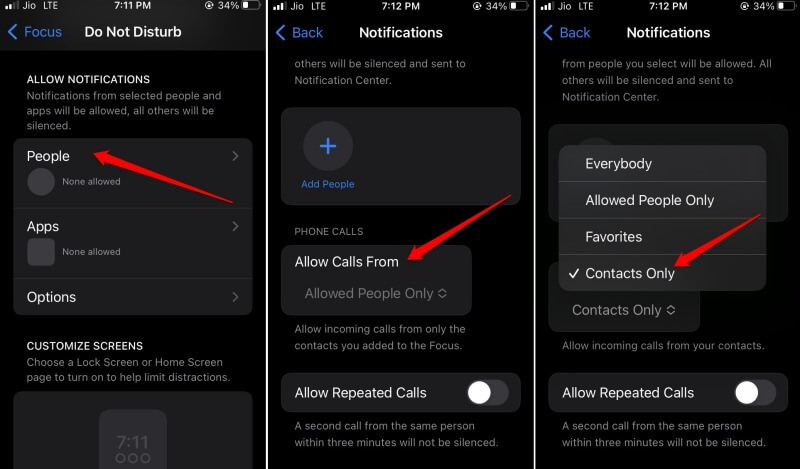 You can even use the Set a Schedule option to set a time during your working hours so that the telemarketing calls won’t bother you during that period.
You can even use the Set a Schedule option to set a time during your working hours so that the telemarketing calls won’t bother you during that period.