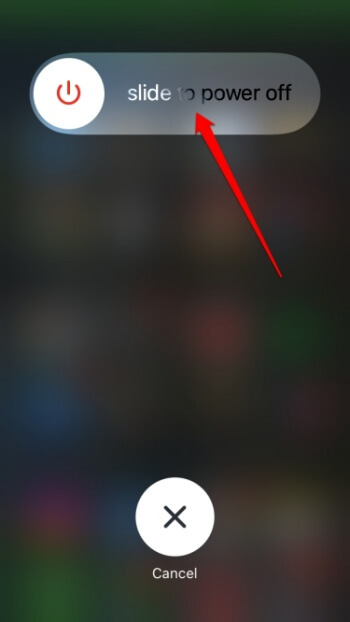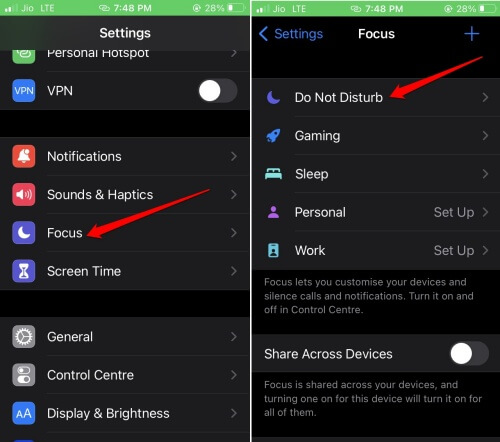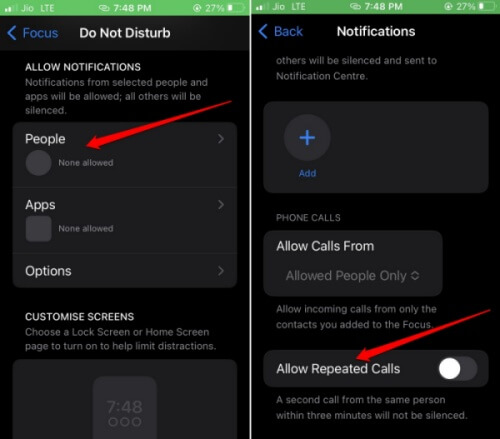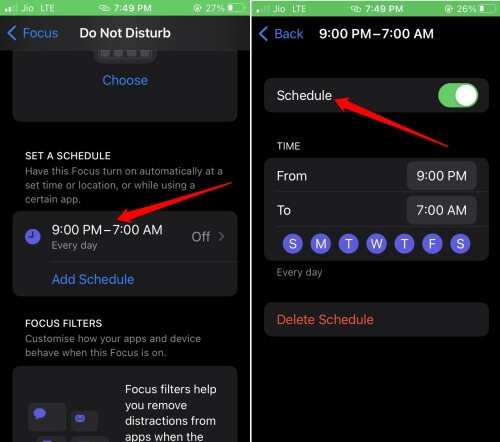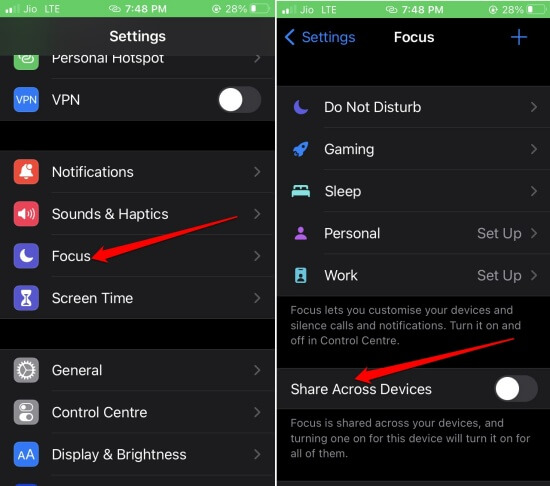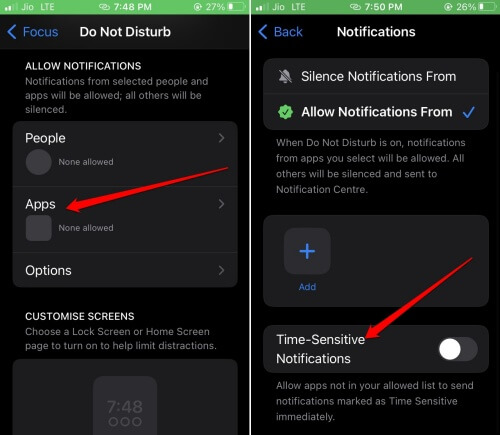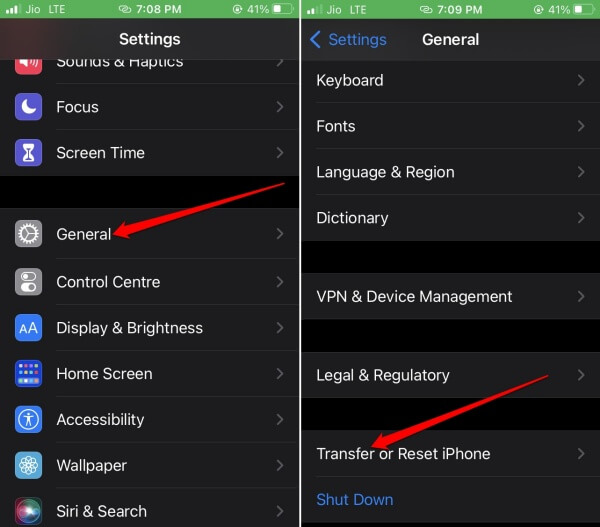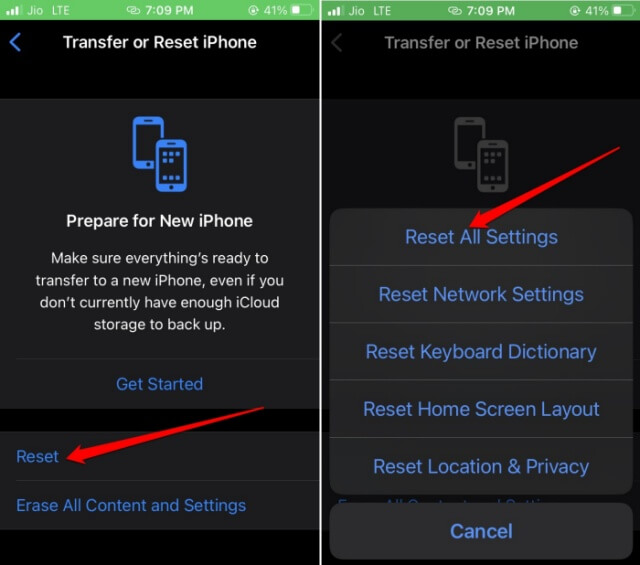Is the Focus Mode not working in iOS 16? Then to fix that, you need to follow a few troubleshooting tips I have shared in this guide. Focus is an augmented version of the Do Not Disturb designed for iOS and iPadOS. The primary use of Focus Mode is to stop or limit the notifications from certain apps to help boost productivity.
Often having a few other features enabled can affect the working of Focus mode. These include having time-sensitive notifications and repeated calls enabled on iOS 16. If it is a bug on the iOS, that may also cause Focus mode to stop working. Let us check out the troubleshooting methods to make the feature work again.
Tips to Fix Focus Mode not Working in iOS 16
1. Restart the iPhone
Before trying out other troubleshooting, you can simply restart the iPhone. Most of the time, one reboot is all it takes to fix any random glitch on the iPhone.
- Press the side button of the iPhone.
- Follow the instruction when you see the “Slide to Power Off” option.
- Wait for a few seconds and again press the side button of the iPhone to switch it on.
Here is another simple aspect of the iPhone that users often overlook: the silent button on the device. If it is enabled, then you will not hear any notification alerts.
So, disable this button. You can find the silent button on the upper segment of the left-hand side frame of the iPhone.
Also Read- How to Fix Live Text Not Working in iPhone
3. Disable the Repeated Calls Feature
When you concentrate on your work, you often get repeated calls from your contacts. This may happen when the Focus Mode is active, but a few contacts have been whitelisted to contact you in an emergency. However, repeated calls from someone may be distracting. To avoid that,
- Go to Settings > Focus.
- Select your Focus Mode.
- Under the ALLOWED NOTIFICATIONS tab, tap on People > Calls From.
- Turn off the feature Allow Repeated Calls.
4. Set the Correct Schedule for Focus Mode
Focus Mode in iOS 16 offers to schedule the time when you do not wish to receive any notifications from the installed apps. You need to check if any changes have been made to the correct schedule. Follow the steps to set the right schedule.
- Open Settings > go to Focus.
- Select the Focus Mode you use.
- Navigate to the SET A SCHEDULE tab and tap on the time frame.
- Then tap the switch beside Schedule to activate it.
Now, the Focus Mode will be active during this specified schedule.
Also Read- How to Show Battery Percentage on iPhone
5. Deactivate Focus sharing across the Apple Ecosystem
The operating systems across the Apple environment are quite intuitive. When you turn on Focus mode on your Mac or iPad, the same will get enabled on your iPhone(if you are using the devices under the same Apple ID). To avoid that, you have to disable Focus sharing.
- Launch the Settings > tap on Focus.
- Tap the switch beside the option Shared Across Device and toggle it off.
6. Stop Using Time Sensitive Notifications
Time-sensitive notifications use Artificial Intelligence to sense which notifications may be important for the user. Then notifications from those apps are delivered on priority.
Sometimes, you may get notifications from apps that may not be important to you at that moment. For that, you have to disable the time-sensitive notifications.
- Go to Settings > tap Focus.
- Select the Focus Mode.
- Under the tab ALLOWED NOTIFICATIONS tap on Apps.
- Tap the switch beside Time-Sensitive to disable it.
7. Reset iPhone to Factory Settings
If other troubleshooting tips could not fix the issue with Focus Mode, I suggest a complete reset of the iPhone.
- Go to Settings > General.
- Under that, tap on Transfer Reset iPhone.
- Tap Reset > Select Reset All Settings.
- Enter the passcode to proceed with the factory reset.
Once the iPhone reboots, you can reconfigure the Focus mode settings.
Also Read- How to Measure Your Height with iPhone and iPad
Wrapping Up
When the Focus mode is not working as intended, it will affect your workflow and distract you. Also, during your off hours, you may be disturbed by notifications. To fix Focus Mode in iOS 16 and personalize it efficiently, follow the tips mentioned in this guide.