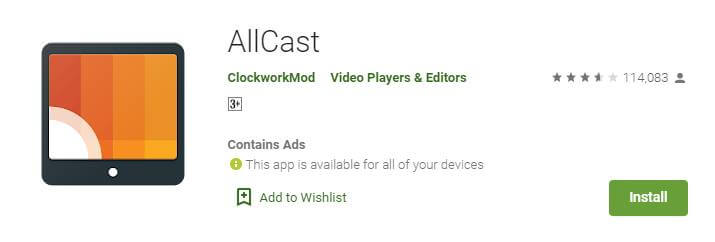Watching Showbox on Chromecast and streaming those films to your TV will surely give you entertainment a lot. But, the real fun resides there. Read this entire tutorial carefully to stream the Showbox Chromecast app and enjoy every bit. If you don’t know much about Google Chromecast, don’t worry, I’ll tell you how that will help you connect Showbox to TV.
As you want to watch movies on TV, I think you have the Showbox app on your Android phone. Without that, you can’t get the connection to Television. Get the Showbox PC application and Show Box for (iPhone) iOS, giving the best experience. Knowing the application attributes is important since you can work with them more technically and easily.
You’ll see updates in content every day, but the old stuff won’t go off. Everything will be available at anytime you want. Sometimes it gets stuck because of the huge load on servers. This is because so many people will be accessing it. This issue occurs very rarely.
What is Chromecast?
Chromecast is a portable thumb-sized media streaming device that helps us connect our smartphone, laptop, or another device to a TV or any bigger screen with just a click. Google Inc. developed and started the digital tool.
Chromecast is nothing but an HDMI dongle that can run multimedia content on an HD television or be displayed directly by streaming over a Wi-FI network. Users can select the Chromecast application, which is also available on the Apple Store for iOS users and even on Google Play for Android users.
Steps to Install Showbox on Chromecast & Stream Movies on TV
Coming to Chromecast, provided by Google, is a device used to stream any movie app to TV. I’ll provide the link also to buy that. Follow the source to buy Chromecast. After getting it, perform the steps given.
At present, Showbox is updated such that it won’t need any Internal players to play the videos. So, it would help if you uninstalled it. Then, you can install it again after using Show Box. This is needed when you use the app.
Here, AllCast and GrowBox are the extra apps we need to allow video playback to the TV.
- Go to App Settings, then to MX Player, and uninstall that app.
- The next step is needed if you didn’t do it already. Turn on the Unknown Sources option in the Settings of Security.
- After that is done, put the GrowBox application, get it here.
- Bring the AllCast from Play Store now.
- Afterward, installing both of them, open your Show Box.
- When you get into any movie, disable the option called, Use Internal Player.
- Opt AllCast as a player and Chromecast for streaming Showbox movies.
That’s how you watch Showbox on Chromecast devices and stream movies to Chromecast and TV. I hope my guide assisted you. Share it if you feel the same, and do let me your ideas in the comments.