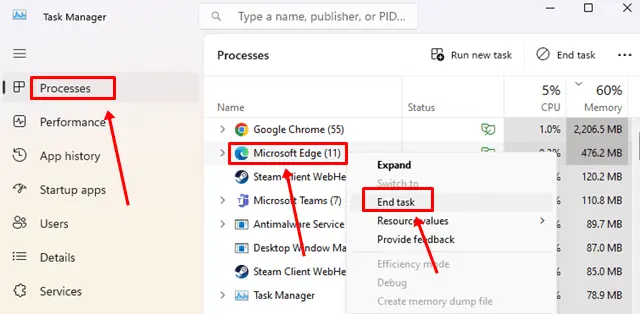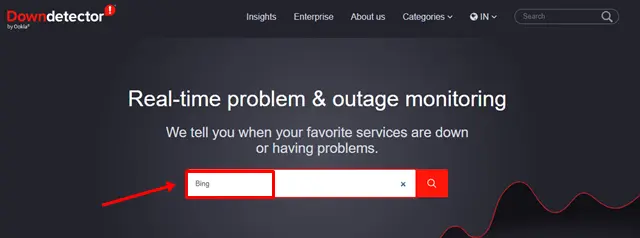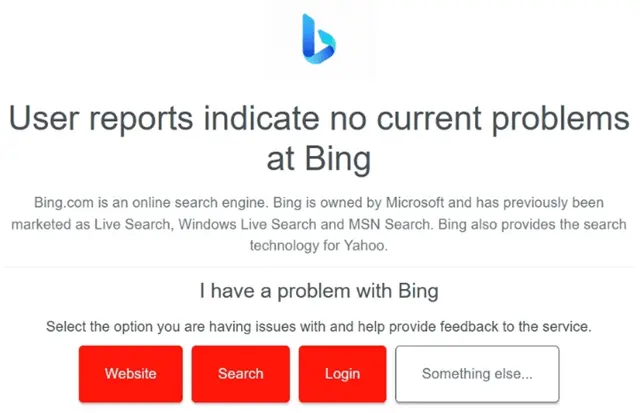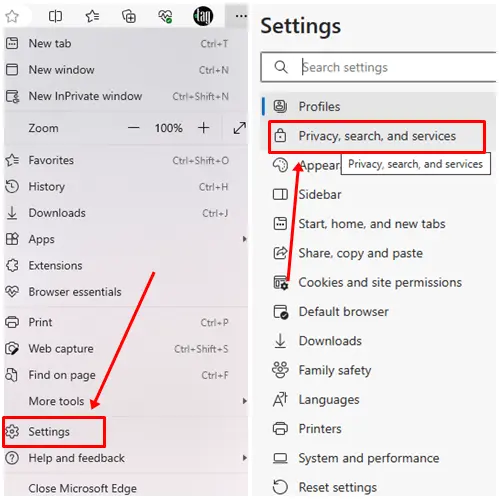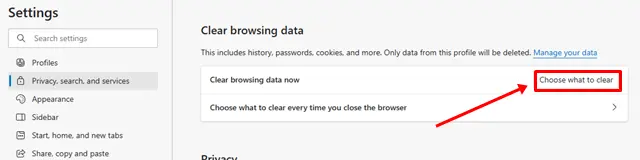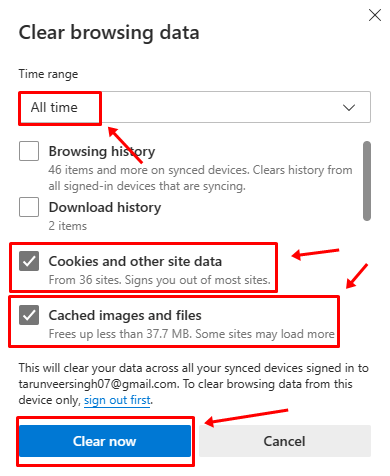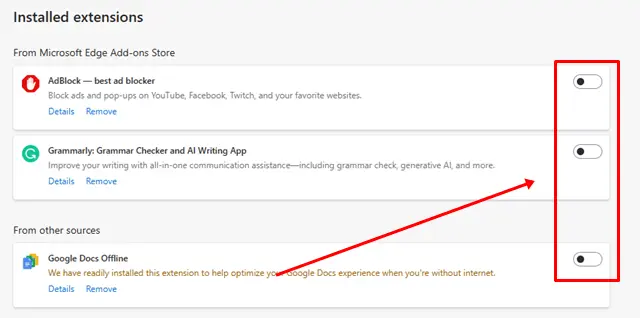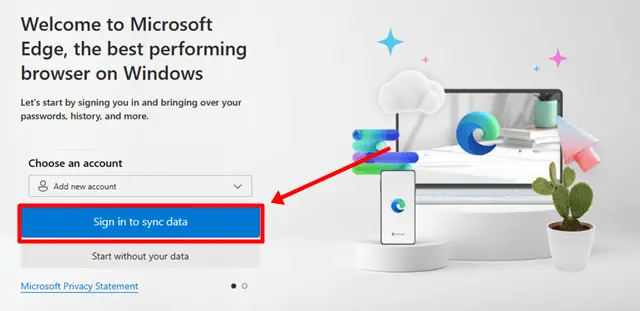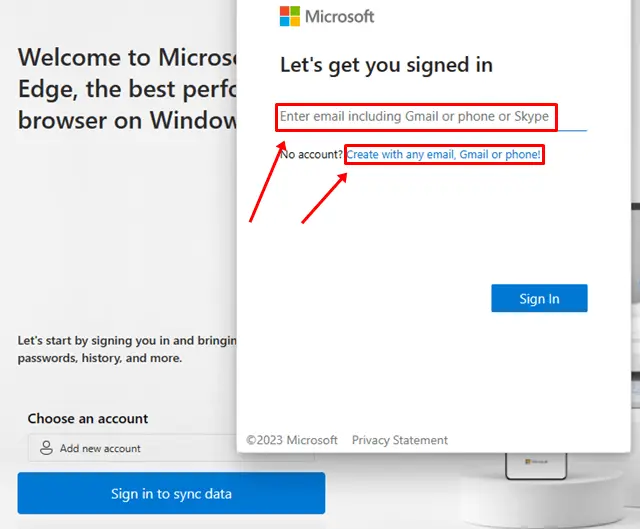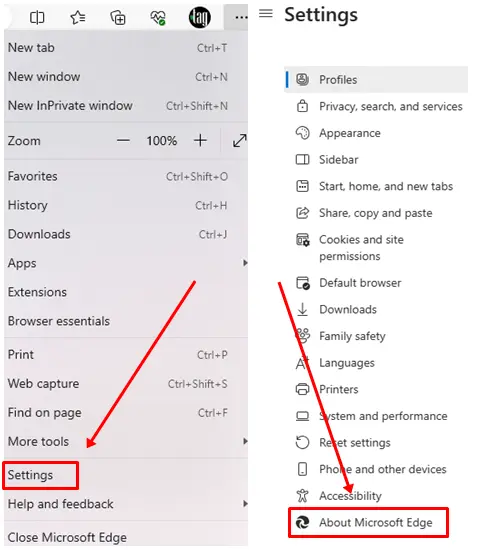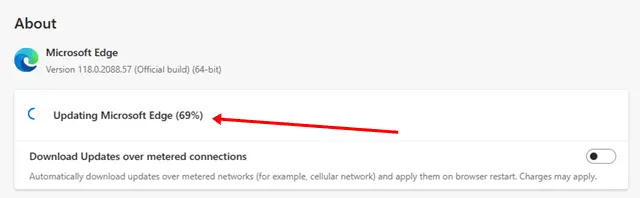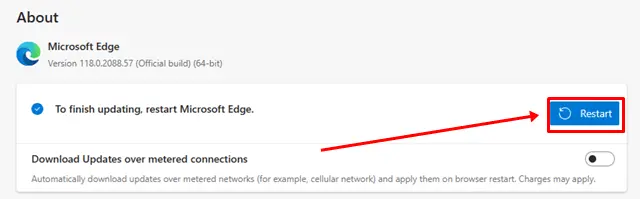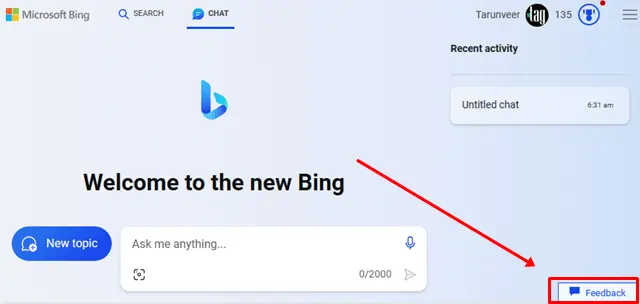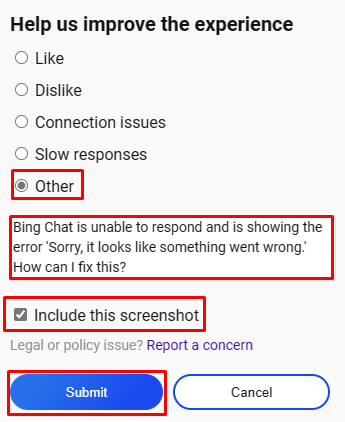Every Bing Chat user will surely encounter the something went wrong error at least once. If you are one of them and have tried many things to fix this, but in the end, you close the Microsoft Edge browser, here we have the best solutions.
We all know that Bing Chat is slow compared to ChatGPT, but it still has some great features that make us use it continually. However, it is very frustrating to experience this error more often while using Bing AI Chat.
This article has mentioned some of the best ways to fix the “Something Went Wrong” error in Bing Chat. Read this article thoroughly, and you will never experience this error again. Now, without further delay, let’s move on to the methods.
How to Fix “Something Went Wrong” Error in Bing Chat
If you are looking for a solution to fix the “Something Went Wrong” error in Bing AI Chat, we have provided some of the best methods you can use.
1. Restart Edge Browser
The quickest step you can take when you experience the Something went wrong error while using Bing Chat is to restart the Microsoft Edge browser. Restarting the browser will fix any temporary glitches and bugs causing problems with Bing Chat.
- Press Ctrl+Shift+Esc to open the Task Manager.
- Go to the Processes tab and click on Microsoft Edge Browser, then select End Task.
Now, open the browser and check if your issue is resolved. If not, try other methods.
2. Check Your Internet Connection
A low internet connection is also one of the main reasons for facing this error. Like browsing, Bing Chat also requires a stable Internet connection. If your internet connection is down or unstable, you should fix it first.
To do this, turn off the power connection of your router and wait for at least 30 seconds. Then, turn it back on and check if your network connection is stable.
3. Check Bing Chat Server Status
If your Internet connection is stable and working perfectly, you should confirm if the Bing Chat server is down. If you don’t know how to check Bing server status, follow the steps below:
- Go to the Downdetector website.
- Type Bing in the search bar and press Enter.
- The results will show if there is any server issue with Bing or not.
For more information, you can also visit their Twitter account.
4. Clear Edge Browser Cache Data
If you are still experiencing the issue, try clearing the cookies and cache of the Microsoft Edge browser. This will remove all corrupted files that might be causing the problem.
- Open the Microsoft Edge browser and click on the Three Dots(…) icon at the top right corner.
- Click on Settings > Privacy, Search, and Services.
- Click on the Choose what to clear option in the Clear browsing data section.
- Select only two options: Cookies and Cache, then set the Time range to All time, and click on the Clear Now button.
Now, restart your browser and check if the issue is resolved.
5. Disable VPN
If you are using a VPN to protect your data or address, it may cause problems when using Bing Chat. This is because using a VPN hides your IP address, and there is a possibility that your VPN’s generated IP address might be restricted in that region or country for using Bing AI Chat. So, disabling the VPN and then using Bing Chat is better.
6. Disable the Edge Extensions
We all use extensions for a better browsing experience, but that doesn’t mean you won’t face problems. Sometimes, outdated or malicious extensions can disrupt your browser and Bing Chat. Follow the steps to remove extensions:
- Click on the Extensions icon in your Microsoft Edge browser, then select the Manage Extensions option.
- Now, disable all the extensions by clicking on the toggle buttons.
If Bing Chat works after disabling extensions, try enabling each extension individually and find out the main culprit. Once you’ve identified the extension causing the problem, remove it from your browser or try updating it.
7. Switch To a Different Edge Profile
There is a possibility that your profile has been corrupted by a virus or any other reason that may be causing the problem. To check this, try using another Edge profile.
- Click on the Profile icon in the top right corner of the browser, and select the Add profile option.
- Click on the Sign in to sync data button.
- Lastly, sign in with your other Microsoft account or create a new one.
8. Update Microsoft Edge Browser
If you are using an older version of the Microsoft Edge browser that you have not updated in a long time, then updating the browser can fix this problem. Each update comes with bug fixes and new features that may be important for using Bing AI chat.
- Go to Browser Settings > About Microsoft Edge.
- On the About page, it will automatically check for updates; if an update is available, it will download and update it automatically.
- After the update, it will show a Restart button. Click on it.
9. Report the Problem to Microsoft
If you’re still experiencing the Something went wrong error, you can contact Bing and explain your issue.
- Open Bing Chat and click on the Feedback option at the bottom right corner.
- In the Feedback window, click on Other, describe your issue in the text box, then check the checkbox and click the Submit button.
That’s it; they will reply to you within 48 hours on your email account. So, check your email for at least after 24 to 30 hours.
Conclusion
These are the best and most effective solutions to fix the “Something went wrong” error in Bing Chat. Try these methods and one of them will work for you.
Please let us know if you get stuck with any method in the comments section. If you found this guide informative and useful, share it with others searching for the solution to this error.