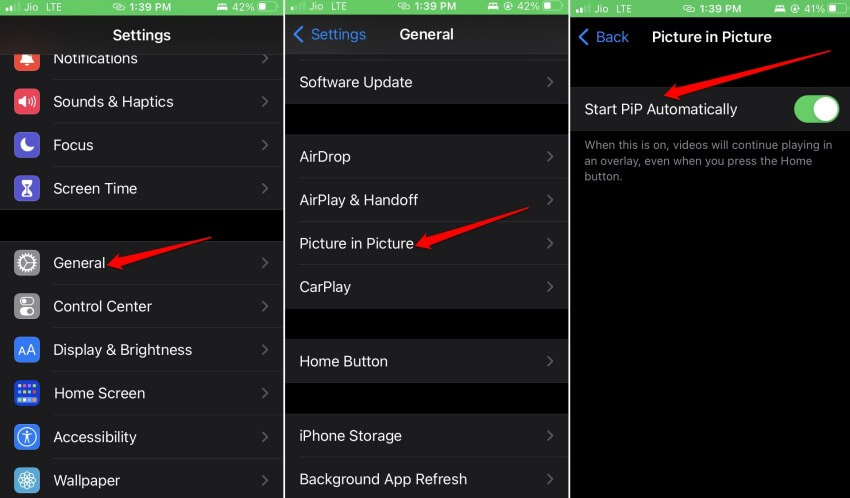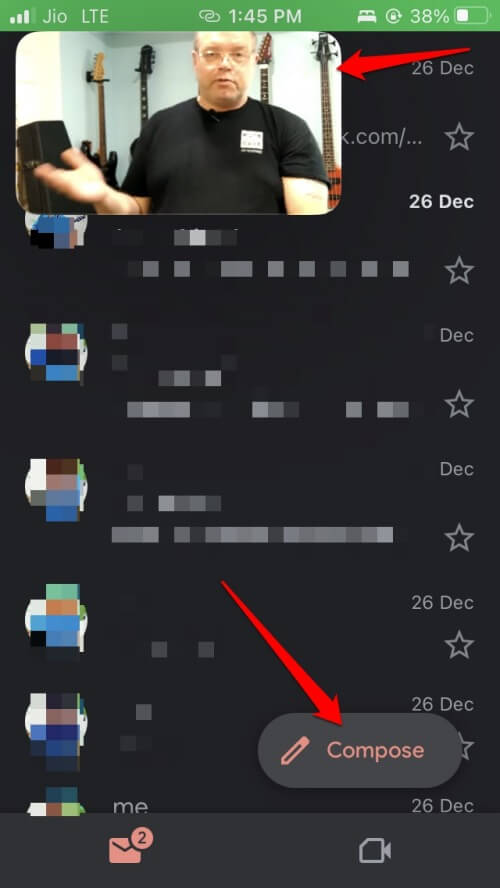Are you interested in knowing how to split screen on iPhone? I’m sure if you are keen on multi-tasking on your iPhone, a single screen may not be enough for you. Switching between apps constantly can be irksome.
Also, switching between many open apps consumes a fair bit of time. Not to mention it can be distracting as well. So, there must be a way to visualize two separate apps with a split screen on iPhones.
How to Split Screen on iPhone?
When we talk of split screen on iPhone, it is possible to multitask with two apps at one time. You have to use the most popular Picture-in-Picture mode feature on iPhone two and use two apps at once.
Use Picture-in-Picture Mode to Split Screen on an iPhone
On an iPhone, you will see the PiP mode only if it runs on iOS 14 or any of the later versions of iOS. Also, you need to check whether Picture-in-Picture mode has been enabled or not. If not, you have to enable it first. Here is how to do it.
- Go to Settings > General > Picture-in-Picture.
- Tap the switch beside Start PiP Automatically to activate it.
Let us see now how PiP mode works with two apps. Let us say you want to send an email, and at the same time, you do not want to miss out on the live stream of cricket that you are watching on YouTube.
- Once you start playing the YouTube video, get back to the home screen and the YouTube video will turn into a floating mini-player.
- You can open the mail app, and the YouTube mini player will still be visible on the iPhone screen.
- You can use your fingers to move around the mini YouTube screen to position it properly to use the mail app smoothly.
You must be subscribed to YouTube Premium to use the Picture-in-Picture mode. Apart from that, today’s date, most video apps and browser apps support PiP mode.
How Switch between Apps Fast and Multitask on iPhone?
If you have an iPhone without a home button, this trick will come in handy for switching between apps. Apple introduced this app-switching feature when it first debuted the iPhone X.
Later other iPhone models also supported the feature, including the latest iPhone 14 series phones. iPhone models with Touch ID do not support this method for app switching.
- Swipe the pill-shaped Home bar to the right to switch to an app you were using just before you switched to the current app.
- Similarly, swipe right on the home bar to return to the other app.
Possibility of Split Screen on iPhone Using Jailbreak?
There are numerous forums on the internet that do talk about and provide tools to jailbreak an iPhone. Jailbreaking is gaining superuser access to introduce certain features on the iPhone that is not otherwise possible.
You may enable split on iPhone using jailbreak, but that may cause problems to your iPhone if you do it the wrong way. Most users without proper technical proficiency or the right tools end up hard-bricking their iPhones by performing a jailbreak.
As jailbreaking is unofficial, Apple will make the warranty of an iPhone void when subjected to a jailbreak. So, I won’t suggest going the jailbreak route for enabling the split screen on iPhone. The native PiP mode should be more than sufficient for that purpose.
Wrapping Up
So, these are how you can split screen on iPhone. Splitting the screen is the only way to efficiently and easily multitask without getting distracted. I hope you found this guide useful.