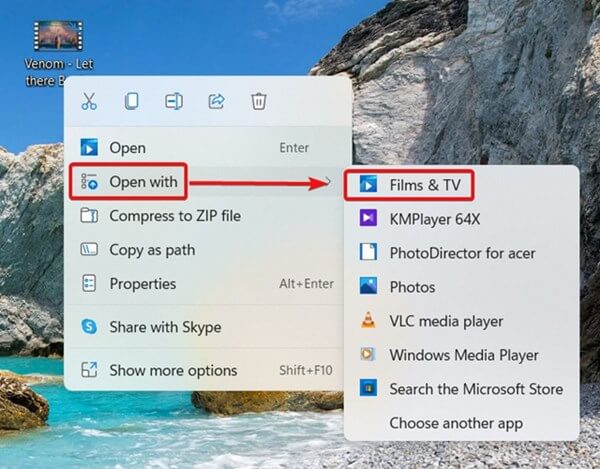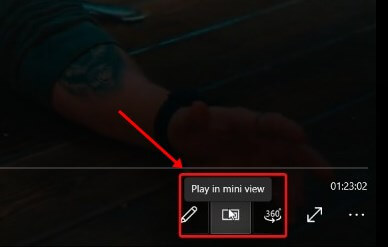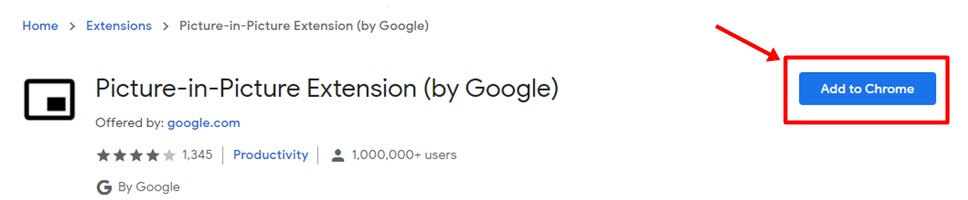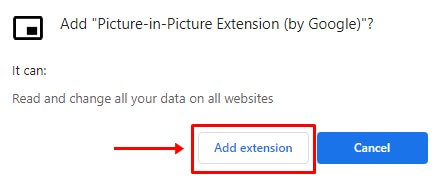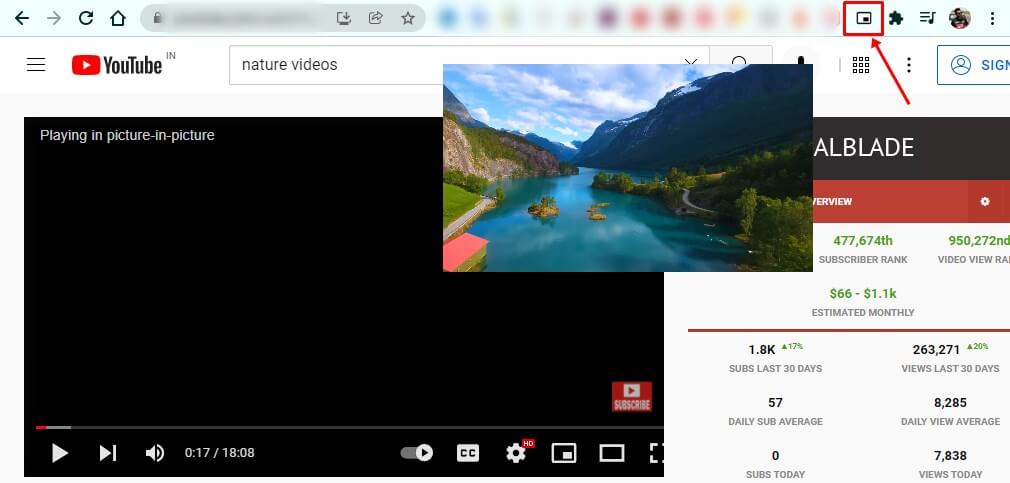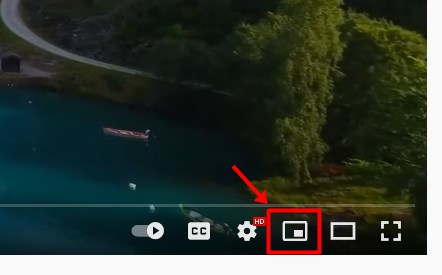Most of you guys heard about Picture in Picture (PiP) Mode in modern browsers like google chrome, Mozilla & edge. That enables users to watch videos while doing another task simultaneously. After getting so much popularity, developers notice that this feature can be helpful for users who love to multitask. So they introduce this feature in windows 11.
You can now use the PIP feature in windows 11 and do other tasks while watching videos on the tiny player. In 2020, Microsoft introduced Picture in Picture Mode in their edge browser. After that, now in their latest windows 11, you can use this feature offline.
You can play any video using the below tutorial and enable PIP mode in it. You need to play video in built-in Movies & TV Application. So it can play video on the overlay of your current window. Then you can do work or watch the video at the same time.
Also Read- How to Download & Install Optional Updates in Windows 11
List of Best Ways to Enable Picture in Picture (PiP) Mode on Windows 11
Let’s check out different ways to use PIP mode in windows 11. we can guide you on how you can enable it in your windows 11 operating system.
Method 1: Using in Built Movies & TV Application
One of the best ways to play videos in PiP mode is using the Movies & TV app in Windows 11. Mainly about this is that it can play local videos in PiP.
- Navigate to the video you want to play. Right-click on it and Open With > Films & TV.
- Now your video is playing in the Movies & TV app as a normal one.
- To enable the PiP, just click on the Play in Mini View button, and all is done.
- You can now adjust the size of the mini-player as per your need.
Method 2: Enable PiP Mode in Web Browser
Most of the modern browser now supports Picture in picture mode. You can pick any popular browser such as google chrome, Mozilla Firefox & Microsoft Edge. They all have built-in features. You need to enable the PiP option to split the video player.
Let’s Use a chrome browser to use PiP mode to watch videos. First, follow up the below steps to enable Picture in picture mode in chrome.
- First, go to the chrome web store and download Picture-in-Picture Extension (by Google) Extention. Then, click Add to Chrome Button.
- After a confirmation pop-up will come up, click on “Add Extension.”
- Now it is added to your chrome browser, and You just have to click on this extension when you want to enable PiP mode on any video.
- After that, you can split that video into Picture in Picture mode and you can easily do your other task.
NOTE: If you are playing youtube videos in PiP mode, sometimes youtube also offers a feature to play videos in Multiplayer Mode. So you can also use this feature as well to play videos on another window.
From Editor’s Desk
Above are the best ways to use PiP mode in windows 11 using their default application or a third-party browser. You can now use this feature offline as well as online while watching videos. If you have any doubt while enabling Picture in Picture mode, let us know in the comments to solve as soon as possible.