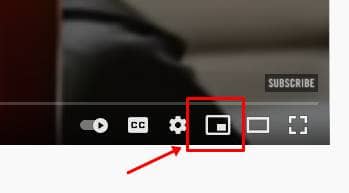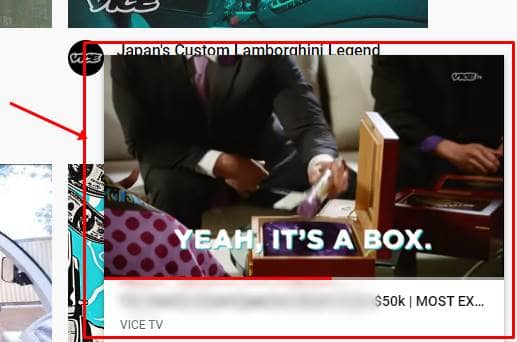YouTube is a place most known to everyone. In fact, some people rely on it for income and entertainment. Whatever your reason could be for sticking to it, you may sometimes want it to be playing all the time. Times like you wanted to peek into the video playing while you’re onto some other application on your PC.
This could be like working on Excel sheets or just browsing something; you wanted to have your YouTube video playing all the time. While you cannot entirely having it, you may see at least see a tiny window of it playing over your active app, sitting in the bottom right corner of the screen. If you’re interested in trying his out, here’s how;
Also Read- How to Stop YouTube From Saving Search History
Steps to View YouTube Videos in Picture-in-Picture Mode
- Open your browser, go to YouTube, and hit the video you wanted to watch.
- Observe the options given in your YouTube video at the bottom. You’ll see Play, Next, and Soundbar on the left side, Autoplay, Captions, Settings Mini player, Cinema Mode, Play on TV, and Full-Screen options on the right side.
- Miniplayer option is the one that plays video in a small window that overlays on-screen on whatever app you’re using. Clicking on that, you’ll see the video adjusting itself in the bottom right corner.
That’s it. You can play, pause, go to the next video on the list, and drag on the timeline to quickly jump to the desired part. Also, you can see the Expand option in the top left corner of the Miniplayer.