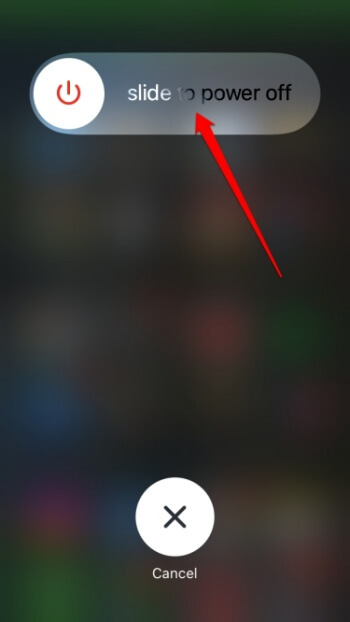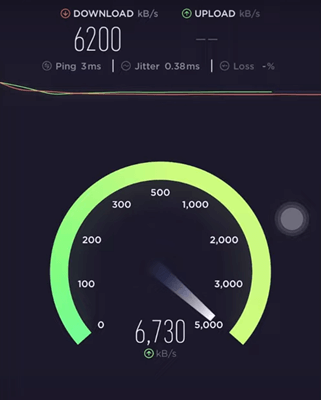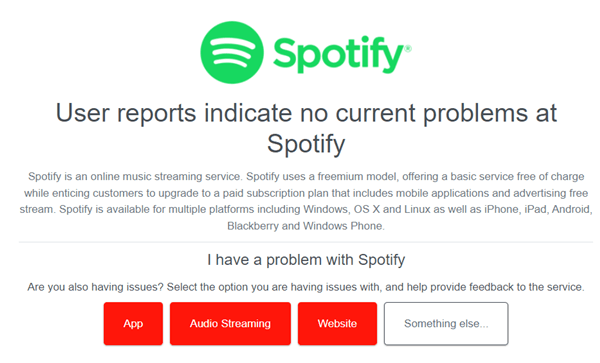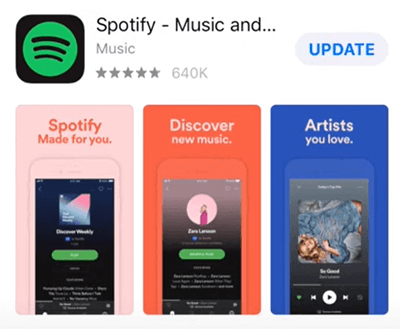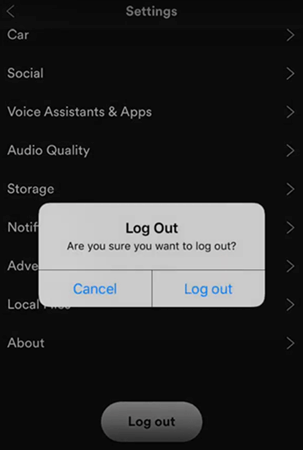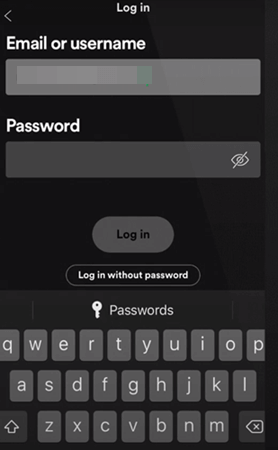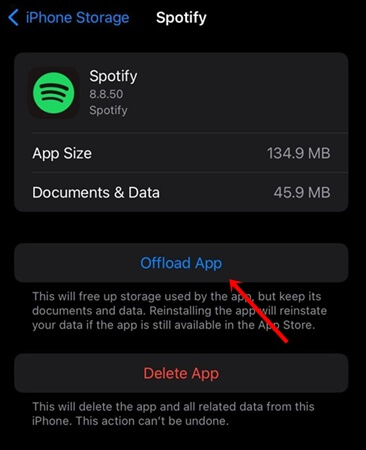You can easily fix Spotify not working on iPhones by following some easy and straightforward troubleshooting methods when it fails to operate at its very best. The problem can occur for several reasons, ranging from internet issues to Spotify server issues.
Although the issues have been largely found in Spotify premium users, some free users are also dealing with this awful problem. However, regardless of the situation, this easy guide will make your Spotify tunes louder again on your iPhone.
Why is Spotify Not Working on iPhone?
Various issues could lead to Spotify Premium not working on iPhone: minor glitches or an improper internet connection play a pivotal role here. Also, outdated Spotify apps also cause trouble. Even the Spotify server itself could be the culprit.
How to Fix Spotify Not Working on iPhone
If you’re having trouble using Spotify on your iPhone, there are several ways to fix it. Here are the most effective methods.
1. Start with Basic
Before applying advanced troubleshooting methods, we should take a closer look at the basics first. If the problem concludes at basic levels, there’s no need to apply other troubleshooting methods.
Restart Your iPhone
It may sound silly, but restarting can help to fix any minor software-level issues and clear bugs. Most importantly, it gives a fresh start with more memory and a good network signal. However, restart your iPhone and check whether Spotify is working or not.
Check Intenet Connection Speed
It is hard to imagine Spotify working efficiently without proper internet speed. First of all, make sure you have enough network coverage and adequate internet speed. If you’re using a WiFi connection, switch to another network. You can also try mobile data and check your plan validity.
Check Spotify Server
You may never know how Spotify server downtime affects our experience worldwide. If Spotify server outages in your region, you may experience Spotify not working on your iPhone. Until it is fixed by the Spotify team, you can’t do anything – wait patiently.
2. Update Spotify App
Using the updated Spotify app is always recommended. It not only maintains compatibility but also provides decent performance and new features.
- Launch the App Store on your iPhone.
- Next, click on the Profile icon from the top right.
- Scroll down, find Spotify, and click on Update to get the latest version.
3. Log Out and Login Again
If Spotify does not work on your iPhone, you could try logging out of your account and logging in again after a while.
- Open the Spotify app on your iPhone and tap on the Settings icon.
- Scroll down to the log-out option, and tap on it.
- Next, close the Spotify app.
- After a few minutes, open Spotify and log in to your account.
If you’re using the same account on multiple devices, you must ensure the account credentials are correct. Also, remember to check your Spotify plan status, whether it has an active plan or not.
4. Force Stop and Open the Spotify App
Minor problems within the Spotify app can hamper our experience and even it may stop Spotify completely. In this case, we will force-stop the app and open it again. However, force stops help to remove any minor errors.
However, the iPhone doesn’t have a force stop option like Android. Here, force stop means closing and reopening the app. Restarting the phone works as a force stop. To stop the app, swipe up from the left corner to open the multitasking panel and remove Spotify.
6. Clear Spotify Cache
Clearing caches is a universal solution when an app stops working properly. It goes the same with Spotify Premium not working on iOS. Follow this:
- Launch the Settings app on your iPhone.
- Then select General > Storage.
- Tap on Spotify from the list.
- Now simply tap on Offload and confirm it.
- It will remove Spotify, which you’ve to download again, and as usual, submit your login credentials.
7. Reinstall Spotify App
If clearing the cache is not effective, then you should reinstall the Spotify app from scratch. Even though uninstalling deletes your downloaded songs, it’s worth a try if you can’t progress Spotify to listen to songs.
- Press and hold on to the Spotify app icon and select Remove app.
- Next, select Delete the app.
- Open the App Store and search for the Spotify app.
- Download Spotify and submit your login credentials.
Conclusion
Once you go through all these methods, you can fix any Spotify incompatibility issue on your iPhone. Another important thing you should keep in mind is that your iPhone has enough storage to run it.