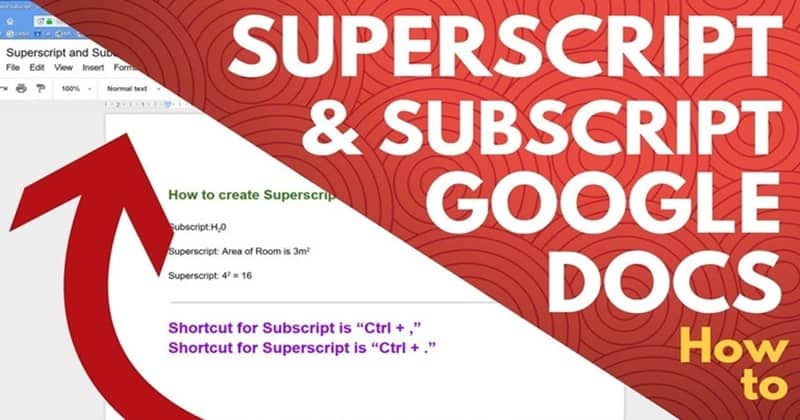Google Docs is a fantastic feature for anybody who is not interested in buying full-fledged office software. With Google Docs, you can easily edit, make, or share Excel and Doc files. With new features such as the ability to do subscript and Superscript in Google Docs, the online cloud platform is getting more popular day by day. Also, Google Docs is free to use, and it comes with extensive features, and all you need is a google account to access them all!
Since subscript and Superscript are essential features for any doc editing program, Google Docs added the feature a while ago. But most users are not aware of this new feature. So today, we will guide you on using the new Subscript & Superscript feature in Google Docs. After learning this feature, you can edit any doc file easily for either person or office use.
How To Do Subscript & Superscript in Google Docs?
Subscript and Superscript are essential features for a writing application or a site. For example, it helps to add a mathematical text or sign and chemicals notations, etc. Google Docs is one of the web-based applications for writing purposes.
There are two ways to add subscript and Superscript in Google Docs. To Use the superscript and subscript feature in Google Docs, follow the guide mentioned below.
Also Read- How to Set Up Forwarding Email Address in Gmail
Steps to Adding a Superscript:-
Superscript is used to add a text, a value, or a symbol above the bassline. Follow the instructions mentioned below to add a superscript.
1.) Firstly, select the text that you want to highlight or if you wanna add any symbol, click on the Format option on the Menu bar, select the Text option and click on the Superscript option. You can also press Ctrl+ as it is the shortcut for Superscript.
If you have selected a text, it will convert into a Superscript. If you want to insert a sign or a unique character, then continue.
2.) Click on the Insert tab on the Menu bar and select the option Special Character or if you want to add an equation sign, select the Equation option.
3.) A new window will appear. Now select your desired character with a left-click.
Here, You can also draw a character if you haven’t found your character, and you can add Mathematical exponent, Copyright trademarks, ordinal indicators, etc.
Steps to Adding a Subscript:-
The subscript is used to add a text, a value, or a symbol below the bassline. Follow the instructions mentioned below to add a subscript.
1.) If you want to convert a text into a subscript, highlight the text first. Click on the Format option on the Menu bar highlight on the Text option. Now select the Subscript option, or you can also press Ctrl+, keyboard to directly enable the subscript.
If you have selected a text or a number, it will convert into a Subscript. If you want to insert a special character, then read the step below.
2.) Go to the Insert option in the menu bar and click on the Special Character option.
A new window will appear consisting of various characters for subscript, right-click on the character you want to use, and the character will be added to your text.
You can add Chemical molecular formulas, Greek characters for physics and Mathematical variables, etc. You can even draw your desired character.
From Editor’s Desk
So this is how you can easily add subscript and Superscript to your google docs and make excellent files. Google Docs will keep updating itself with new features, so tune in to get o updates.