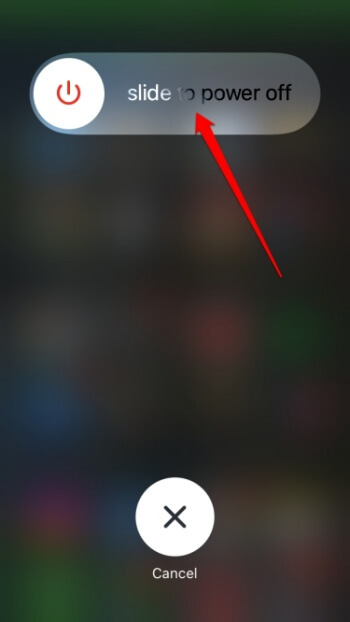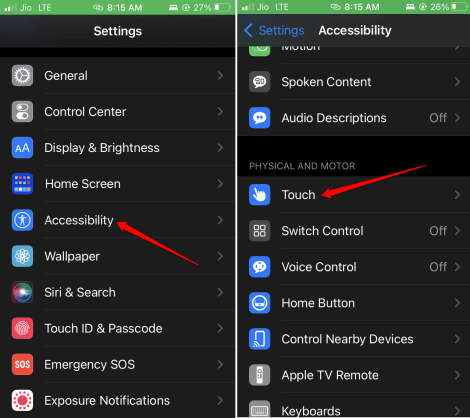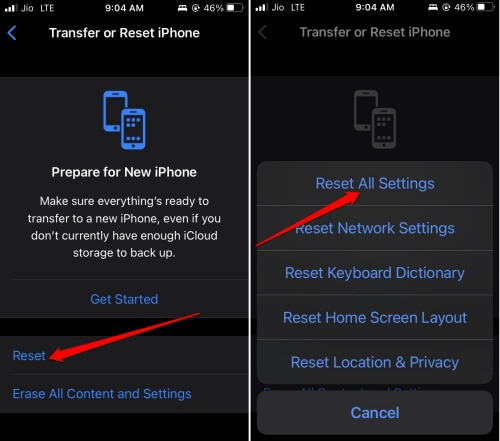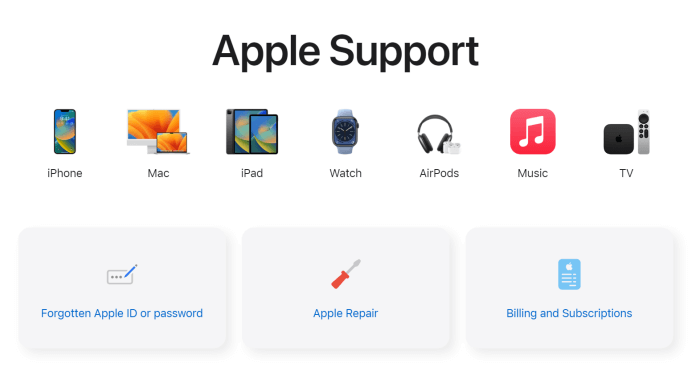In this guide, we have discussed the best ways to fix the tap to wake not working on iPhone. Tap to Wake is a feature on some iPhone devices that allows the user to wake up the device by tapping the screen. This is a convenient alternative to pressing the Home or Side button to view the lock screen.
This feature allows quickly checking out notifications on the iPhone. When the user is unable to physically press the physical buttons. The “tap to wake” feature is available on certain iPhone models.
Reasons Why Tap to Wake not Working on iPhone
To use the Tap to wake feature on iPhone you must enable it in the settings. Otherwise, you cannot use it. Also, having bugs in the iOS version installed on your device can cause the feature to become unresponsive.
If there is some grime on the iPhone screen or the screen guard is not applied properly, touching the screen with a finger may not generate any response.
Best Ways to Fix Tap to Wake not Working on iPhone
Now, let us get through the troubleshooting section and understand the fixes to apply them.
1. Restart the iPhone
Let us begin with a basic fix that can resolve all minor and random glitches appearing on the iPhone. That is restarting the iPhone.
- To restart your iPhone, Press and hold the Side button. (If not working, please press Power Button + Volume Up or Down Button)
- When the Slide to power off option appears, pull it to the right to turn off your iPhone.
- Wait for a few seconds. Then press and hold the Side button to turn the iPhone on.
2. Enable the Tap to Wake Feature on iPhone
Even after rebooting the iPhone if you cannot use the Tap to wake feature, then check if it has been enabled on your device. Here are the steps.
- Launch the Settings app.
- Go to Accessibility > tap on Touch.
- Now, under that, tap on the switch beside Tap to Wake.
Now, lock your iPhone and tap the screen. If the lock screen appears, then the issue is fixed. If the issue persists, move on to the next troubleshooting tips.
3. Update iOS Version
To remove any bugs in the current build of iOS running on your iPhone, you must update it to a newer version. Here is how to check for a new iOS update.
- Launch the Settings app > tap on General.
- Scroll to the Software Update and tap on it.
- If an update is available, tap on Download and Install.
- Also, follow the instructions on the screen to begin the installation.
4. Remove the Screen Guard on the iPhone
If you think it is the fault of the screen cover you are using, remove it. Gently remove the screen guard by pulling it off from the corners of the iPhone frame. Then check if the “tap to wake” feature is working.
Once the issue is resolved, you can apply a new screen cover. Make sure that it is applied without obstructing the touch sensitivity of the iPhone display. Also, while at it, take a clean soft cloth and gently wipe away dirt or grime on the iPhone screen.
5. Reset All Settings
If none of the above tips produced any favorable result for you, then it is time to reset the iPhone. You have to reset the settings of your device. This process will wipe out all the data present on the device. So, before proceeding with a reset, make sure to back up your device data to iCloud or a PC via iTunes.
Later when you restart the iPhone, you can restore the backup and have your data back on the iPhone. Now, check out the steps to reset the iPhone.
- Go to Settings > General > Transfer or Reset iPhone.
- Tap on Reset > tap on Reset All Settings.
- Enter the passcode and proceed with the reset.
Set up your iPhone once it reboots and check if the “tap to wake” feature is now working.
6. Contact Apple Support
Finally, before you give up, contact Apple support as a last resort. It may be a hardware issue or some problem in the display unit. Apple support can help you diagnose the issue and determine if a repair is necessary.
Wrapping Up
That’s all about how to fix the tap-to-wake feature on iPhone. iOS has so much convenience to offer for users. The “tap to wake” feature helps you access important notifications without completely unlocking the iPhone. You can even control Apple Music/Spotify on the lock screen. So, it is important to have the “tap to wake” feature enabled and working on your iPhone.