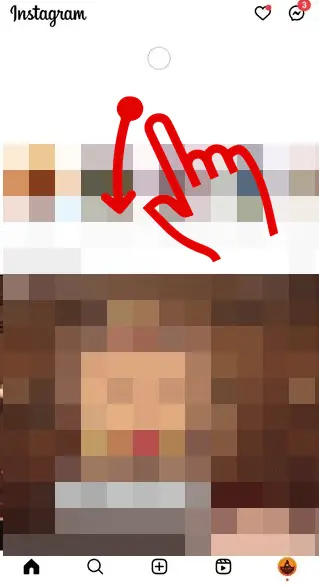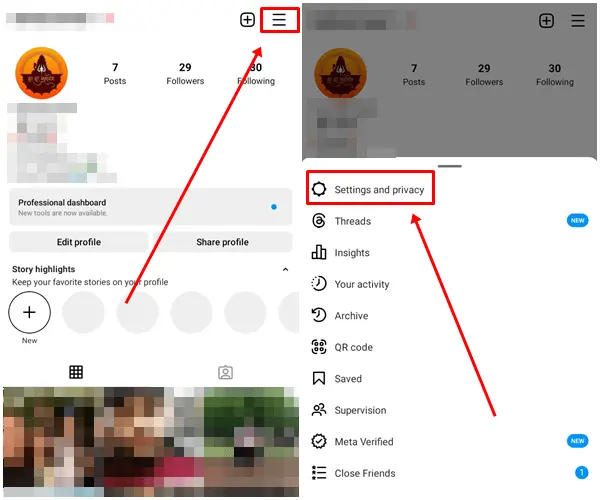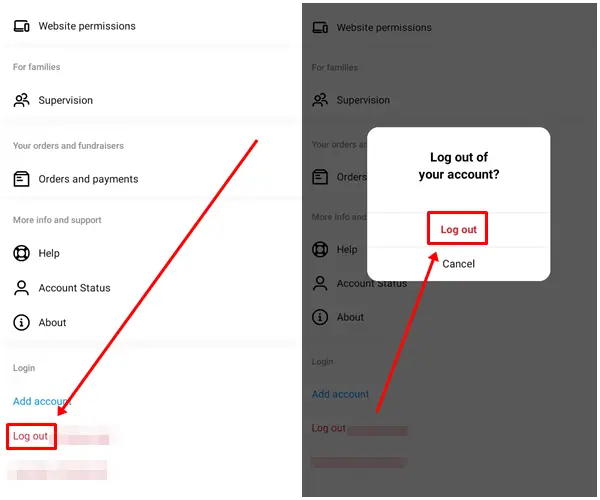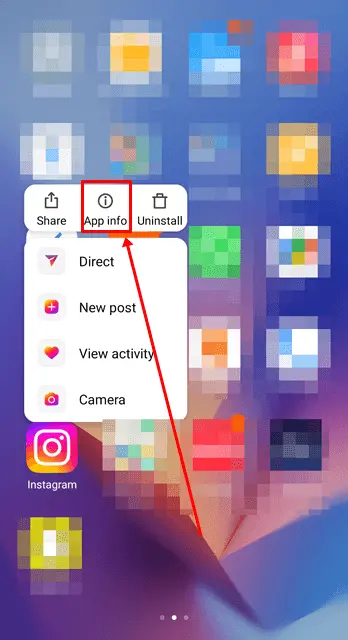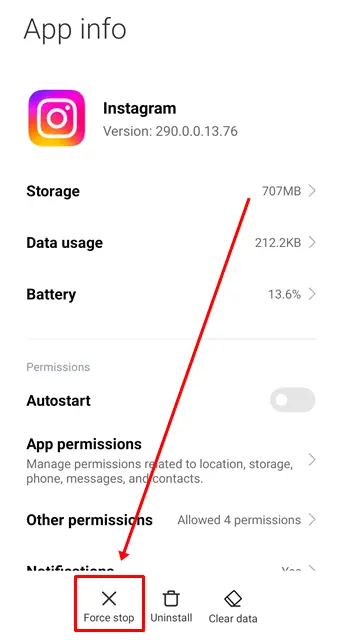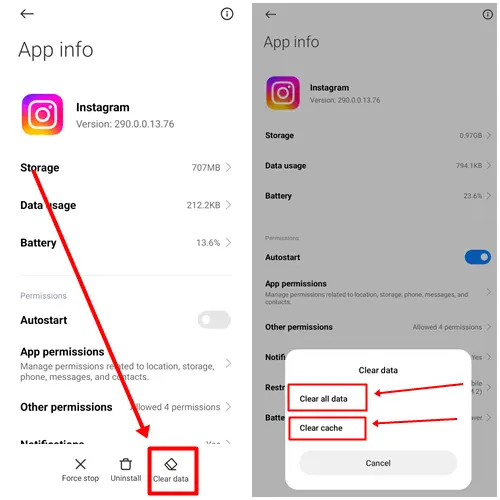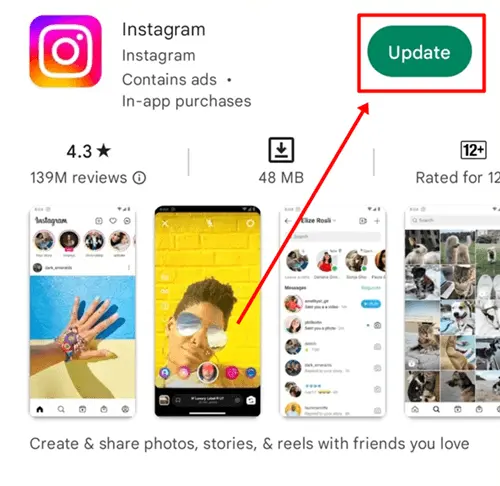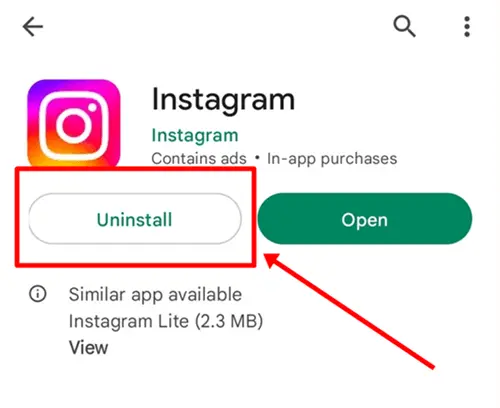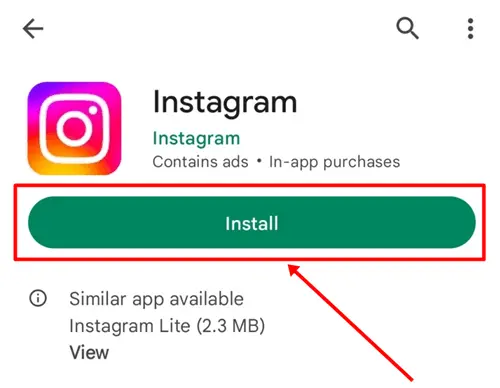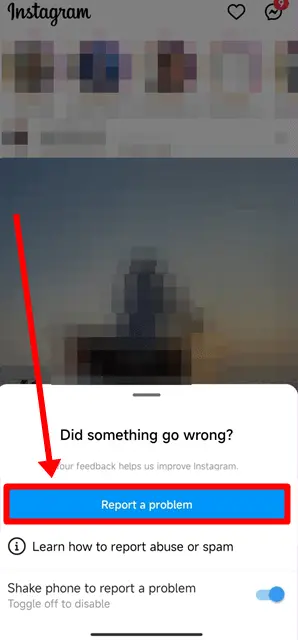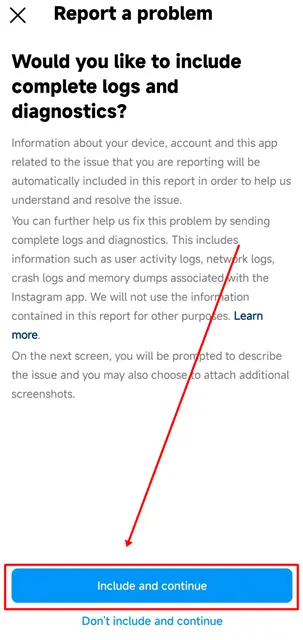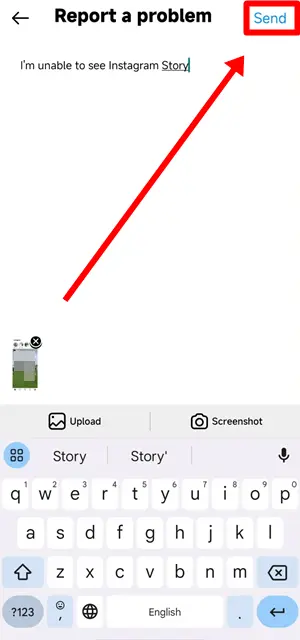Instagram is one of the most popular social media platforms that attracts millions of users who spend a lot of time on it. Viewing stories of friends and family is an important part of staying updated with them on Instagram.
Sometimes, it becomes frustrating when we are faced with the “This story is unavailable” error, which becomes more and more irritating with time. In this article, we have mentioned the best and most effective methods to help you solve this problem permanently.
We have provided step-by-step guidance for each method that makes it easier for you to solve this problem. Without any further delay, let’s start checking out the best ways to fix the “This story is unavailable” error on Instagram.
If you are facing the “This story is unavailable” error while viewing a story on Instagram, there could be many reasons behind this error. We have mentioned some of the most common reasons that can lead to this error.
- Check your internet connection because low or unstable internet can cause this problem.
- The story might have expired because it is only available for 24 hours. If someone tags you in a story and you open it after 24 hours, you may see a story is an unavailable error.
- if you’re trying to view a story of someone you’re not following, then you may get this message.
- Sometimes Instagram’s servers can be down, which can also cause this problem.
- The story may be for specific people, and in that case, you will not be able to see that story.
- The story may have been removed by Instagram itself for violating guidelines.
- This can sometimes happen due to an Instagram bug or glitch.
Here we have listed the best methods to resolve the “this story is unavailable” error on Instagram. Make sure you follow each step correctly so that you can solve this problem.
1. Refresh the Feed
If you have been using Instagram for a long time without refreshing it, then this could be one of the reasons why you are facing this error.
Instagram sometimes shows posts that have expired or have been deleted by the user. You should refresh your feed to check if the story is still available.
Just tap and hold anywhere on the screen, then scroll down and wait for the feed to refresh properly. If the same story is still there, you can click on it to see it.
2. Restart the Instagram App
Sometimes, this is happened by a bug or glitch that can be resolved by restarting the Instagram app.
You just need to completely close the Instagram app from the recent apps list and then click on the Instagram icon to reopen it. Check if you can see the story. If it doesn’t work, you can try another method.
3. Log out and Log in Instagram Account
Log out and Log in to the Instagram app will refresh the session and clear the cache which may help resolve the “This story is unavailable” error. To do this, follow the below steps.
- Open the Instagram app and click on the Profile icon at the bottom right of the screen.
- Click on the Hamburger icon and tap on the option Settings and Privacy.
- Scroll down till the end and tap on the Log Out option. Then, click on Log Out again to confirm.
Now login to your Instagram account and check if you are able to see the story.
4. Force Stop Instagram App
If the log-out and log-in method does not work, you can try force-stopping it. Force-stopping the Instagram app will solve the freezing or crashing problem and also clear the cache of the app, and it will start fresh.
- Press the Instagram app icon and select App info.
- Click on the Force Stop option.
After successfully force-stopping the Instagram app, reopen Instagram and check if you are now able to see the story.
5. Check From an Alternate Account
If you have another account, try logging in with that account to see if you can see the story. Sometimes, the Story is unavailable error can happen on specific accounts due to a bug. In such cases, trying with your alternate account may work for you until the issue with your main account is resolved.
6. Clear the Instagram Cache and Data
As we know, the App stores cache files to help us access them faster. However, sometimes it may store messed up files that cause problems with the app. Clearing the cache and data may fix the “Story is unavailable” error.
- Long-press the Instagram icon and click on App Info.
- Click on the Clear Data option and choose Clear cache and Clear data one by one.
7. Update Instagram App
If you are using an older version of Instagram, you may face this error. Updates often come with improvements, and older versions may be missing some features or may restrict some processes. It is always recommended to keep your apps updated to provide a better user experience.
- Go to the Google Play Store and search for Instagram.
- If you see an Update button next to the Instagram icon, click on it.
8. Reinstall the Instagram App
If no update is available, uninstall the Instagram app and reinstall it. By doing this method this error can be resolved because sometimes due to bugs Instagram may not run properly on the phone. Reinstalling the app may provide a fresh installation and solve the problem.
- Go to Google Play Store and search for Instagram. Then, click on the Uninstall button.
- Now click on the Install button.
9. Use Third-Party Apps
If you really want to see Instagram stories, you can go with third-party websites that allow you to view stories from public accounts. All you have to do is type the username of the person whose Instagram story you want to view, and it will show their story with a download link.
However, using third-party apps is not recommended due to security concerns. On the other side using this type of website is also not recommended by us because there is risk involved. So use them only at your own risk.
10. Report the Issue to Instagram
If nothing happens even after trying all the methods, then you can contact the Instagram team. Just report the problem to Instagram, and once they find out about the problem, they’ll surely fix it with an update. For those unsure how to report, please follow the steps below.
- Go to your Instagram and shake your phone until you see a pop-up window.
- Click on the Report a Problem button.
- Tap on the Include and Continue option.
- lastly, explain the problem in detail and attach screenshots if possible then click on send.
Conclusion
These are the best ways to resolve the ‘This story is unavailable’ error. I hope you have successfully resolved your issue and now you are able to view stories. If you are still facing the issue, then just wait for the response from the Instagram team as this is the best and last solution.
Share this article with someone who needs it and if you have any feedback for us then feel free to leave a comment below.