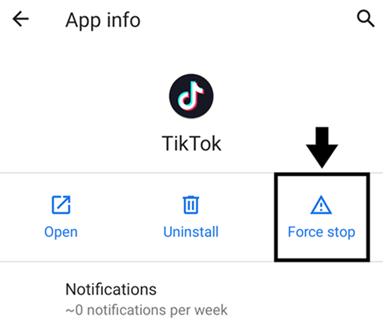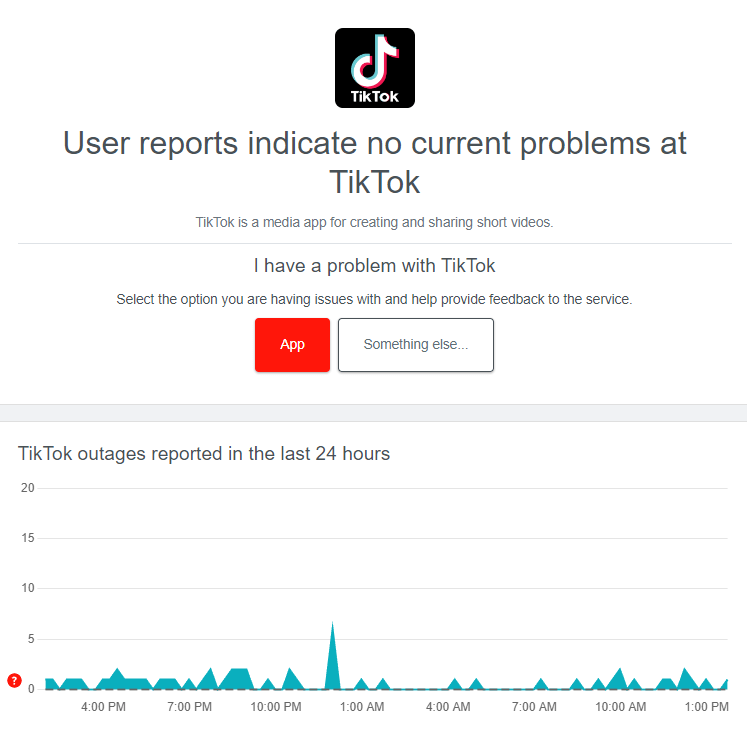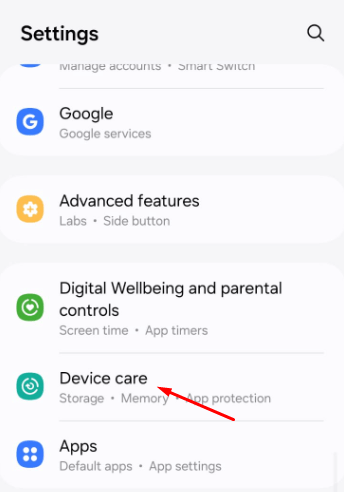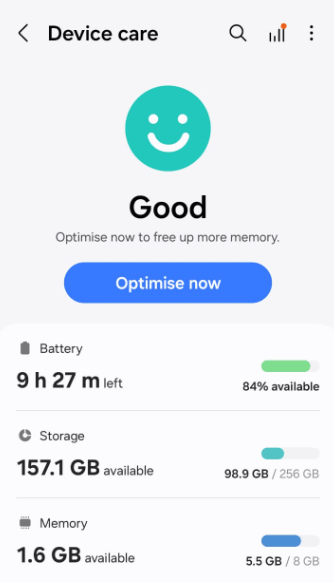No one can deny the fact that TikTok is addictive and also great for spending your free time watching videos. But one of the things that can ruin the whole experience for users is the lag they face with the app. Users have complained about TikTok lagging on their Android and iPhone while trying to watch videos.
Various factors can cause TikTok to lag, such as slow internet, corrupted cache, low device storage, outdated apps, etc. If you are stuck with this TikTok lagging issue on your device, then you need not worry. Here is a guide to help you with the issue.
Fix TikTok Lagging on Android and iPhone
Though TikTok has good content, issues like lag can destroy the experience. Below are the steps to fix this issue-
1. Force Stop the App
If the TikTok app starts to lag while you are using it, you can fix it by force-stopping it and relaunching it on your device.
On Android
- Close the TikTok app and swipe it from the recent apps menu as well.
- Tap and hold the TikTok icon, and then tap on the App Info icon.
- Tap Force Stop to stop the app and its processes.
- Launch TikTok after a few seconds.
On iPhone
- On the iPhone, swipe up from the bottom of the screen and hold at the middle.
- Now, swipe up on the TikTok app to force close it.
- Relaunch the app from the home screen.
Note- If you are using an iPhone with the home button, then double-press the home button and swipe up on the TikTok app to close it.
2. Check TikTok Servers
Server downtime is also one of the reasons that TikTok lags during video playback. To check if this is what’s causing the issue, you can visit Downdetector. This site shows the current server status as well as issues reported by users in the past 24 hours.
If TikTok servers are down currently, they are probably under maintenance by the company and will be fixed on their own. This may last a few minutes or even a few hours, so wait until they are up and running.
3. Check for Internet Issues
Not always server issues are to blame for TikTok lagging; sometimes, your internet connection can cause this issue. Open your browser and run the speed test on Fast.com. If your internet speed is slow, then you will have to resolve it to fix the issue with TikTok.
- Turn on airplane mode and turn it off after a few seconds.
- Restart your phone to restore the internet.
- Take your phone to an area with a stable network.
- Turn off the mobile hotspot and close all apps in the background.
- Take out your SIM, clean it with a soft cloth, and reinsert it back.
- Connect to a Wi-Fi network if the connectivity issues are still not resolved.
- If you have data saver enabled, then turn it off.
4. Check for Low Storage
If your device is running low on storage, then TikTok will not be able to store app data, and you may start experiencing lag on the app. Here’s how you can check the remaining space on your device-
On Android
- Open the Settings app.
- Tap on Device Care and then on Storage.
- This will show you the total storage and remaining storage. You will also see what’s consuming the most storage on your phone.
On iPhone
- Head to Settings and then tap on General.
- After this, select Storage.
- You will see how much storage is currently occupied.
Here’s what you can do to clear your storage if it’s almost full-
- Uninstall the apps that you no longer use.
- Delete old and unwanted files on your phone.
- Switch to Cloud storage (iCloud for iOS and Google Drive for Android) for storage and backup.
- Move large files from your device to an external storage or your PC.
- Ensure you clear the Recycle Bin frequently.
- Delete the duplicate files on your system.
- If your phone supports a memory card, then use it to store photos and videos.
5. Clear TikTok’s Cache
TikTok stores cache files on your device storage. These cache files include your activity on TikTok as well as your login credentials. The cache needs to be cleared every few months else it can get corrupted and cause issues.
On Android
- Open the Settings and tap on Apps.
- Tap on TikTok from the app list.
- Tap Storage and then select the Clear Cache option.
On iPhone
There’s no direct way to clear the cache of apps on Android. If you want to clear the cache, then you will have to reinstall the app.
6. Update TikTok
The app must be running on the latest version to ensure you do not face such issues with it. Update the app to the latest version if it already isn’t to fix this issue-
- Head over to the Play Store (on Android) or App Store (on iPhone).
- Search for TikTok and tap on the Update button to update the app.
7. Enable Faster Scroll Speed
Enable the faster scroll speed from the TikTok settings to have a better experience without any lag. Here’s how you can do it-
- Open the TikTok app and head over to the Profile section.
- Tap on the Menu icon at the top right corner and then on Settings and Privacy.
- Head over the Accessibility.
- Now, enable the toggle next to Faster Scroll Speed.
8. Switch to Higher Refresh Rate
Nowadays, smartphones come with high refresh rates, like 120Hz and 144Hz. If you are facing lag on TikTok, you can try switching to a higher refresh rate from your device’s settings.
On Android
- Open the Settings app and tap on Display.
- After this, tap on Motion Smoothness.
- Select High or Adaptive, and then tap on Apply.
On iPhone
- On your iPhone, head to Settings.
- Tap on Accessibility and then on Motion.
- Turn off the toggle next to Limit Frame Rate to enable Pro Motion display.
Note- Pro motion display is only available for iPhone 13 Pro, iPhone 13 Pro Max, iPhone 14 Pro, iPhone 14 Pro Max, iPhone 15 Pro and iPhone 15 Pro Max.
9. Reinstall TikTok
If the above steps still don’t help, uninstall TikTok from your device and reinstall it again. Do note that when you reinstall the TikTok app, all its data will be deleted, and you will be signed out of your account as well. You will have to log in to your account again after the reinstall to continue using the app.