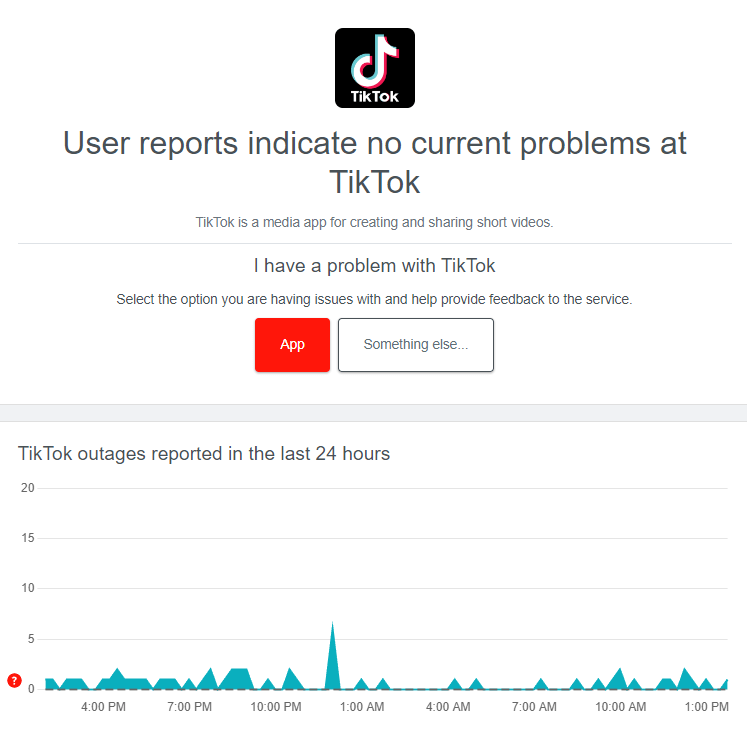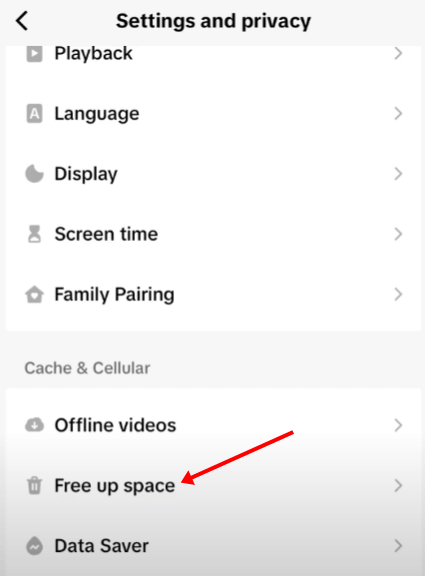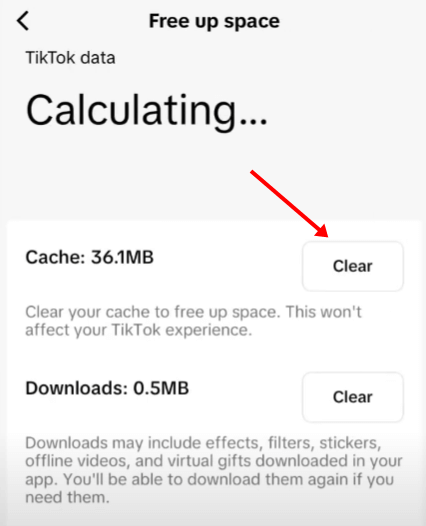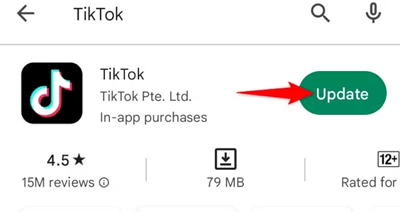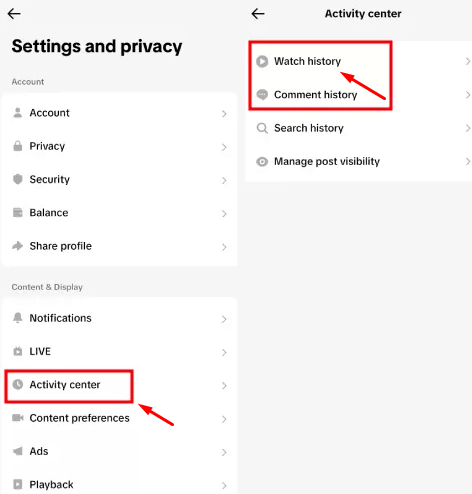You can use the TikTok search bar to search for anything on the platform. Whether you’re looking for your favorite video or finding an account, the search bar does it all. TikTok has done a good job of maintaining the search algorithm to let users find whatever they want on the platform.
But what if the TikTok search does not show you the desired results that you want to see and all you get is a blank screen? Similar issues have been reported by several users, claiming that TikTok search is not working for them. Here’s what to do if you are not able to use the TikTok search properly.
Fix TikTok Search Not Working
If TikTok search is not working, then the issue generally points down to two major reasons, i.e., either you are not using the search properly, or there’s some glitch with the TikTok app itself. The steps given below will help you fix the issue with the TikTok search-
1. Check TikTok Server
If the TikTok search results return a blank page or do not show the relevant result, then it can be due to a server issue or routine maintenance on TikTok’s end. You can verify this by heading to the TikTok page on Downdetector.
2. Check with Your Internet
A stable internet connection is needed to use all of TikTok’s features, including the search. If your internet connection is slow, you will not be able to access the TikTok search. Before proceeding, you must check your internet speed. You can do this by visiting Speedtest or Fast.com on your browser.
If these tools report slow internet speed, you need to fix it. Try turning on airplane mode and then turning it off to fix the issue. If that doesn’t help, you can switch to a Wi-Fi network while using TikTok.
3. Restart TikTok
Still a bug with the search bar issue on TikTok? This can be due to some temporary glitch with the app itself. To fix it, try restarting the TikTok app. Here’s how-
- Close the app from the home screen.
- Open the Recent Apps menu and swipe up on TikTok to close it.
- Now, relaunch the app and see if that fixes the issue or not.
4. Clear TikTok Cache
Every app, including TikTok, stores the cache to make the user’s experience better. With time, this cache tends to get corrupted and can cause issues. Clear the TikTok’s cache by following the steps given below to fix this issue-
- Head to the Profile section on the TikTok app.
- Open Menu from the top right corner and then tap on Settings and Privacy.
- Tap the Free Up Space option.
- You will see the total cache memory consumed by the app; tap on the Clear button next to it to clear cache data.
5. Update TikTok
If you are using an older version of the TikTok, then that can also cause this search issue. Update the TikTok app on your Android or iOS to fix this issue. Below are the steps to do so-
On Android
- Open the App Store and tap the Profile icon.
- Look for the pending updates here, and tap on Update next to TikTok to update it.
On iOS
- Launch Play Store on your device.
- Tap on the search bar and search for TikTok.
- Tap on the Update button next to TikTok to get the latest version of the app.
6. Make Sure Video is Available
If the TikTok search is not working and you are not able to find the video you have been looking for, it may be because the video is no longer available on the platform. If the creator has deleted the video, or if it has been taken down by TikTok itself (due to community guidelines), you won’t be able to search for it.
7. Use Search Filter
Try using a search filter when searching for a video or account on TikTok. You can set filters like sorting by video category and the date posted, which narrows down the search results.
- On the TikTok, search for the video you were looking for.
- When on the search screen, tap on the three ellipses at the top right corner.
- You can now set the following search filters-
- Sort By
- Video Category
- Date Posted
- Once you have set the filters, tap on Apply.
- Also, when searching for something, you can select any of the following options to get more specific results-
- Videos
- Users
- Sounds
- Hashtags
8. Look in History
If you have previously watched the video but are unable to search it now, then look for it in the history. TikTok stores the history of all the videos that you have watched or reacted to and you can access it from the ‘Your Activity’ section. Below are the steps to do so-
- Open TikTok and head to your Profile.
- Now, tap on the Menu icon and then tap on Settings and Privacy.
- Scroll down to the Content & Display section and tap on Activity Center.
- Here, tap on the Watch History.
- Look for the video you have been searching for and play it.
9. Reinstall TikTok
Corrupted app files can also be a result of TikTok search not working. You can go ahead and reinstall the TikTok app and that should fix the issue. The steps given below will guide you on how to do that-
On Android
- Open the Play Store on your Android phone.
- Search for TikTok and open it from the search result.
- Tap on the Uninstall button and confirm by tapping on Uninstall again.
- Wait for a few seconds and then tap on Install to install the app again.
On iOS
- Tap and hold the TikTok app and then tap on Remove App.
- Tap on Delete App to uninstall the app.
- Launch the App Store, and search for TikTok.
- Tap the Get button to install the app on your device.
10. Get in Touch with TikTok Support
Lastly, if nothing helps solve the issue then you can contact TikTok Support and report the problem. You can get in touch with them from their TikTok handle.
- Head to the TikTok Support handle on TikTok.
- Click on the Message icon next to the Follow button.
- Message them about the issue you have been facing, and wait for their reply.
Note- TikTok support handle is available all days between 8 AM-5 PM PST.