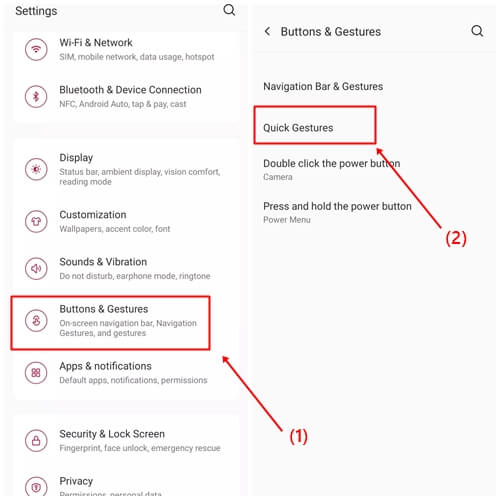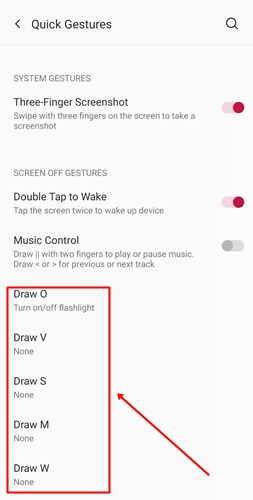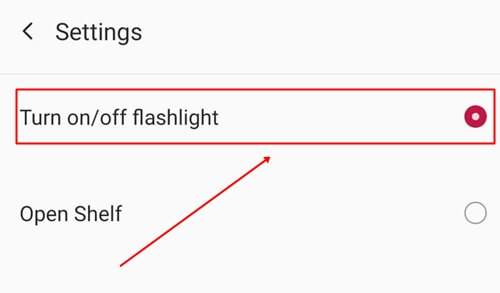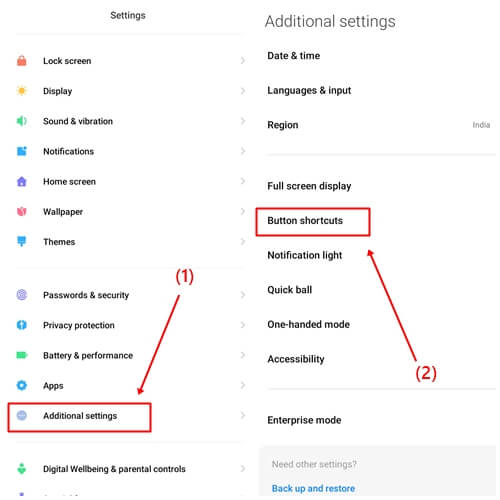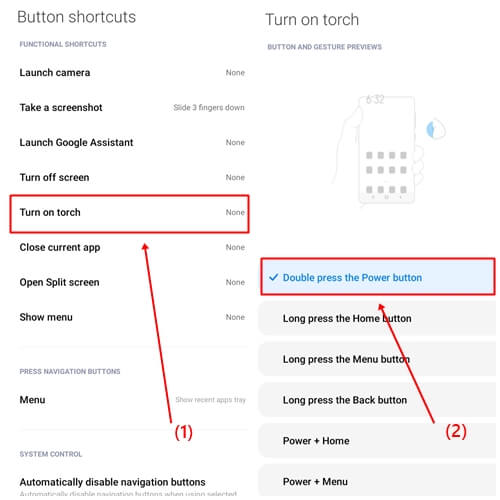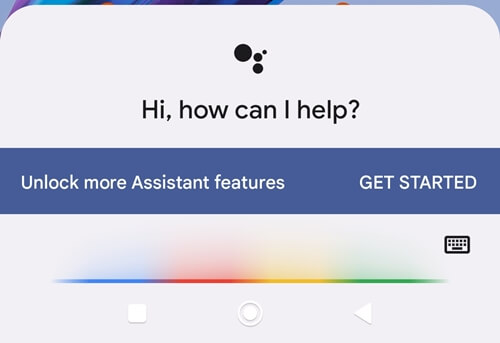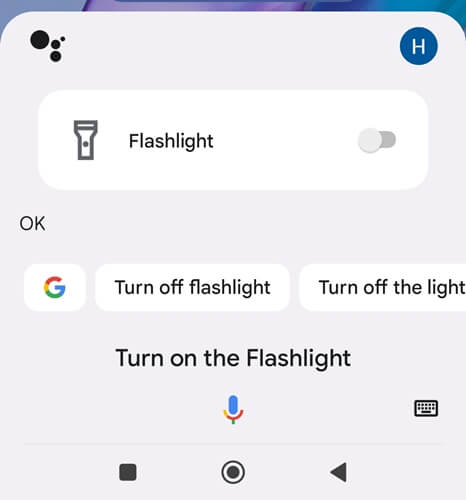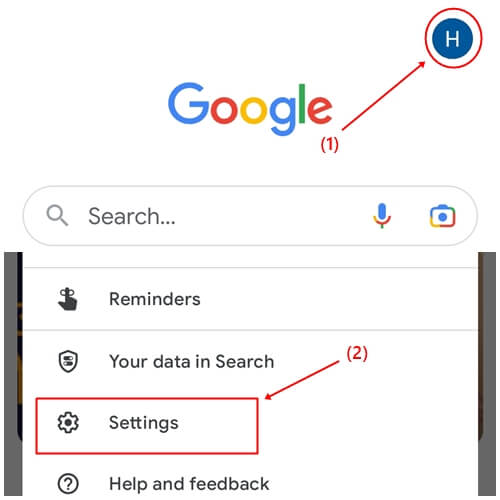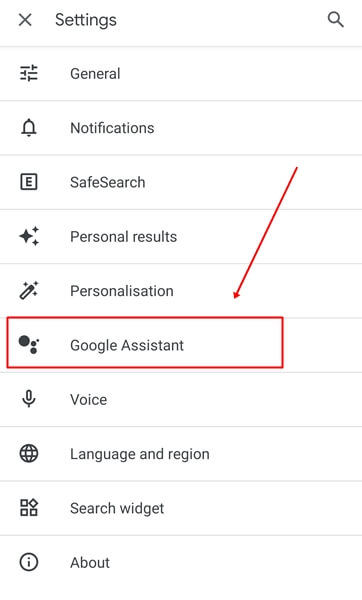The flashlight is a useful feature on Android devices that can take pictures in low-light environments or find lost items in the dark. However, most people already know how to turn on the flashlight, whether for taking photos or lighting up a dark path.
If you’re reading this article, it likely means that you either don’t know how to turn on the flashlight or are interested in learning new methods. Don’t worry; In this article, we’ll introduce you to some of the best ways to turn on the flashlight that doesn’t require you to turn on your phone.
Best Ways to Turn on The Flashlight on Android
In this article, you will learn how to turn on the flashlight on an android smartphone. We have mentioned some methods below, some of which you may already know, but I am sure some will be completely new to you.
1. Quick Settings
The quick settings panel on Android devices allows you to access a wide range of features quickly and easily, including the flashlight.
- Simply swipe down from the top right area of your phone’s screen to access the quick settings panel.
- Find the flashlight button and Tap on it to turn it on.
- To turn off the flashlight, tap on it again.
If you can’t find the flashlight button, swipe down twice from the top right area and go to the edit options. From there, you will see the flashlight button that you can drag and move to the top for easier access.
2. Use Gestures
Before we proceed to the steps for using the gesture feature, It is important to note that not all Android phones have this feature. If you’re using a OnePlus phone, you can use this feature. However, if you’re unsure whether your phone has this feature or not, you can follow the steps below.
- Go to the “Phone Settings”.
- Click on “Buttons and Gestures” > “Quick Gesture” options.
- Now, you can choose any letter to use for turning on the flashlight.
- Click on the “Turn on/off flashlight” ratio button.
- Turn on the flashlight, lock your phone’s screen, and draw the letter you chose earlier.
3. Use the Shortcut Button
If your phone does not have the gesture feature, you can still use the shortcut button to turn on the flashlight. With this feature, you can use the flashlight on your phone without even turning it on.
- Open the phone’s “Settings”.
- Click on “Additional Settings” > “Button Shortcut.” You can search directly for “button shortcut” in the setting’s search bar.
- Now click on “turn on the torch” and select the “double press the power button” option.
4. Use Google Assistant
Almost all phones that have Android 6.0 Marshmallow or later versions come with the Google Assistant feature. With this feature, you can turn on the flashlight using your voice. Not just the flashlight you can also use this feature to get weather reports, play your favorite music, or open any app you want. Let’s take a look at how you can use it to turn on the flashlight.
- Just say, “Hey, Google”, and Google assistance will pop up.
- Give it a command like “turn on the flashlight”.
How to enable Google Assistance
- Open the “Google app.”
- Click on “your account” > Ssettings”.
- Tab on the “Google Assistant” option.
- Now click the “Hey Google and voice match” option and tap the toggle button.
- After you enable Google Assistant, simply follow the on-screen instructions.
5. Use a Third-party App
You will find a lot of flashlight apps on the Google Play Store, but finding a good option can be a bit difficult. We have tried many apps for you and chosen the best one.
If we talk about the features of this app, it can help you turn on the flashlight without pressing any button or even turning on your phone. Let’s look at which app it is and how it works without wasting time.
- Go to Google Play Store and search “Shake Torch“.
- Install this app and open it.
- Last, just ON the “start shake Detection”.
Now lock your phone screen and shake it, and the flashlight will automatically turn on.
Conclusion
All these methods will help you turn on or off flashlight on android. The steps for each method are 100% working. If you still experience any issues, please let us know in the comment section, and we will solve your problem as soon as possible.