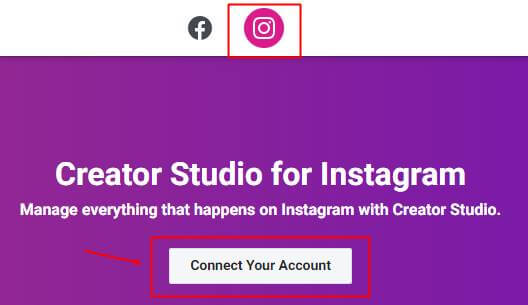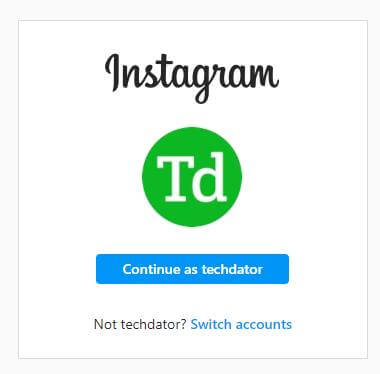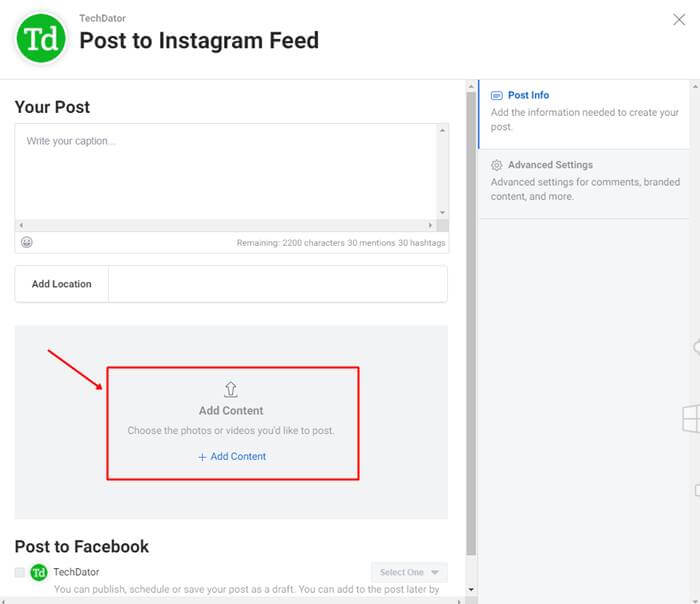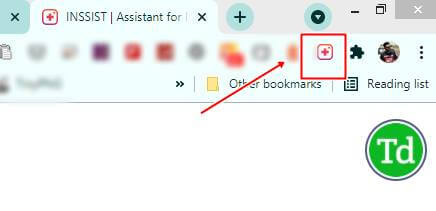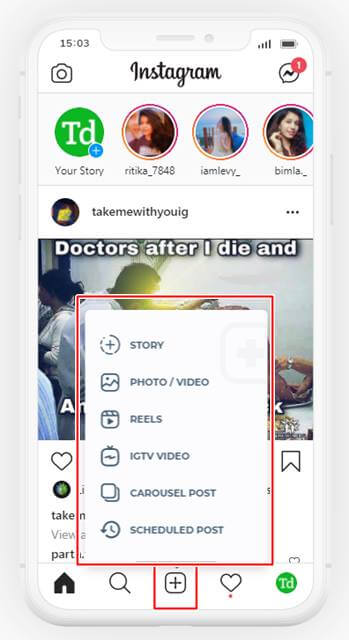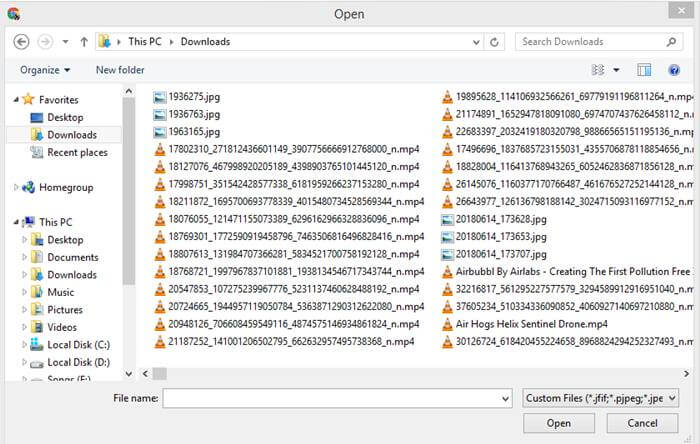Are you a daily user of Instagram? You probably know that the program does not enable you to upload any post or video directly from a PC or a Mac.
Since Instagram’s publishing tool is only available on mobile platforms, it might be difficult for marketers and agencies who conduct most of their posting from PC or Mac desktops to adapt.
Using a workaround or marketing collaboration software, you can publish to Instagram straight from a desktop or laptop computer without having to use a third-party app.
The steps outlined in this article will show you step-by-step how to publish to Instagram from a PC or Mac in under a minute.
No more downloading files from PC to cloud to a mobile device or attempting to compose post updates and hashtags with your keys!
Also Read- Best Instagram Reels Video Editors for Android and iOS
Instagram Video Basic Requirements
| Maximum File Size | 4GB |
| Recommended Video Length | 60 seconds, Use IGTV if above 60 seconds |
| Recommended Resolution | 1080p |
| Recommended Video Format | MP4 |
Also, Note the recommended ratio of video format
- Landscape videos should be 1080:608px (ratio is 19.1:1).
- Portrait videos should be 1080:1350px (ratio is 4:5).
- Square videos should be 1080:1080px (ratio is 1:1).
List of Best Ways to Upload Video to Instagram from Computer Directly
First Method: Creator Studio for Instagram
This method is the quickest and most straightforward approach, and because it is built within Instagram, all you need to do is enter into the Instagram Creator Studio with your account and password to get started.
Additionally, it retains mobile-specific features such as tagging other people, picking a cover picture, adding a caption of your choice, and so on. It is not a replacement for mobile-specific features. There is also the opportunity to schedule your videos if that is something you are interested in.
- Log in to your Instagram account and go to Settings, and click on “Switch to professional account”. (You need to have a Business Account to further continue with the Creator Studio procedure.)
- Secondly, Visit Instagram.com on your PC and log in with your details (username and password).
- Next, head towards Instagram Creator Studio and click on Instagram Icon. (If you account is not connected with Instagram, you need to connect it first)
- Click on “Instagram Login” and do the needful of logging your account again if ask so.
- Click on the “Create Post” button and select any video to publish it on Instagram Feed.
(You can also opt for IGTV if your video is longer than 60 seconds. - Then further click on “Add Content” to select videos that you want to publish as a post on your Instagram feed.
- The “Publish” button allows you even to schedule your post at your choice of time and date.
Second Method: Inssist Chrome Extension
Some people not using the creator studio because it has a very complex interface. So we have a second method that will offer your same mobile type UI where you easily upload any videos, reels, stories, and IGTV videos. So let’s jump into steps.
- First, you need to download and install Inssist Chrome Extension from here.
- After adding this extension to the chrome browser, you can see the Inssist icon on the top right bar.
- Click on it, Then it will be redirected to a new page where you need to log into your Instagram account, same as you log into your smartphone.
- Now you can see the phone’s look-like interface of your account. Click on the “+” button to upload photos, videos, reels, etc.
- Browser video in your pc and select it to upload into Instagram.
- You can add captions, location, tag people in your post, and publish videos to Instagram.
Note: Inssist Chrome Extension comes with both versions, free and paid. You can get almost all the essential features in the free version, such as posting videos/pictures from your computer, either on Windows or Mac.
It also has Dark, wide, and Zen mode. So you can choose according to your need. On the other hand, the pro version costs you $4.99/month, where you can add custom thumbnails or schedule videos and images in bulk.