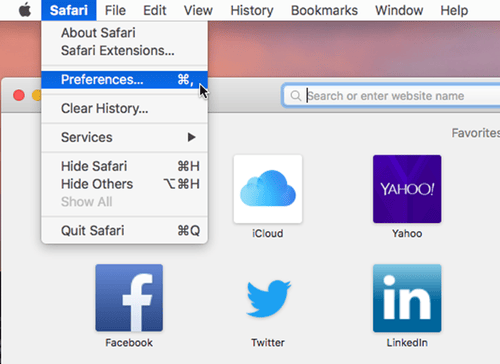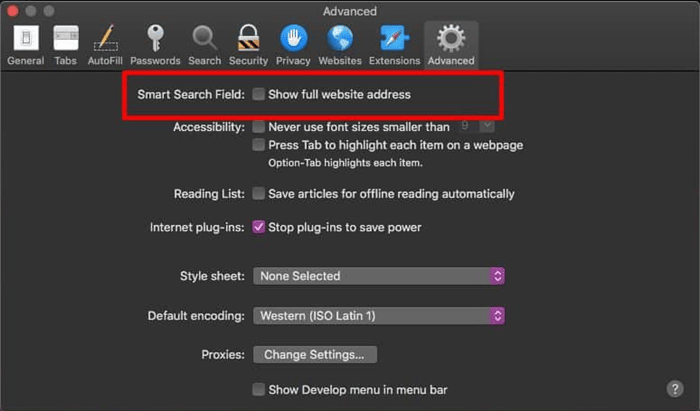Safari shows only the URL (Domain) name when you visit a web page by default. For example, when you open a blog article with a slug, they show only the domain name in Safari. However, the latest versions of macOS introduce an innovative feature that lets you see the full website address within the Safari URL bar.
If that’s the scenario, you’re blindly going to the website but aren’t aware of the precise URL for the article you are viewing. Therefore, if you would like to view the entire URL of the website in the Safari app, you must look up the article and then display the complete URL in the Safari URL bar.
Also Read- How To Stop Automatically Unzipping Files in Safari
Steps to View Full URL in Safari Browser
It is possible to alter the setting to suit a variety of reasons. For example, you may need to know the exact URL you are currently visiting. Here’s how you can modify the setting.
- Click on the Safari tab on the top left corner and select Preferences from the drop-down menu.
- Now a new window pops up and you need to switch to the Advanced tab.
- After that, you need to check the Show full website address option.
- Now exit the safari browser and open it again and visit any website and open any article, now you can see the full URL of that website.
Then, Safari now displays the full URL after applying the above settings. You can view and copy the URL of the site you’re looking for by clicking the link within the address bar. However, this method will display the complete URL immediately without clicking that address bar.