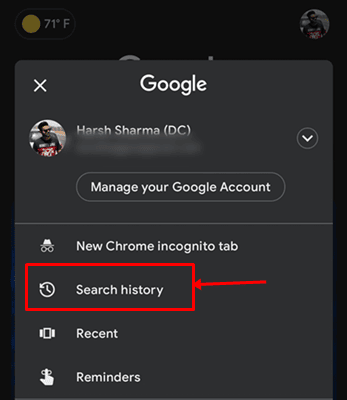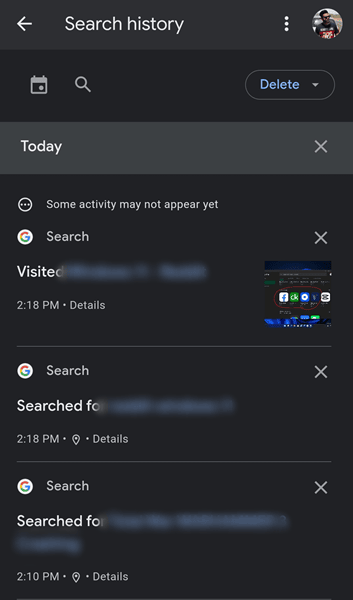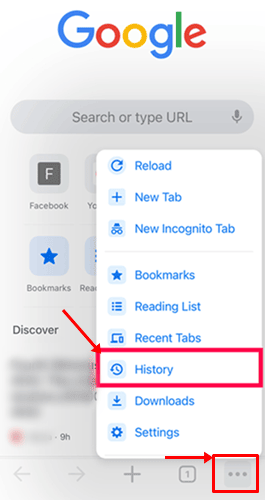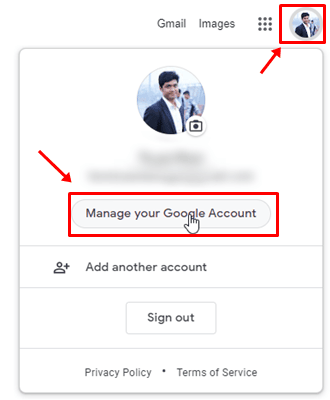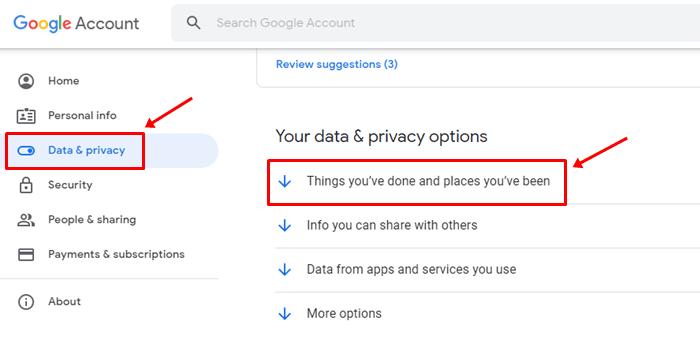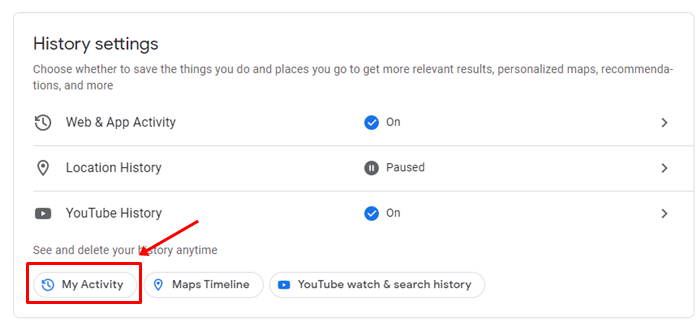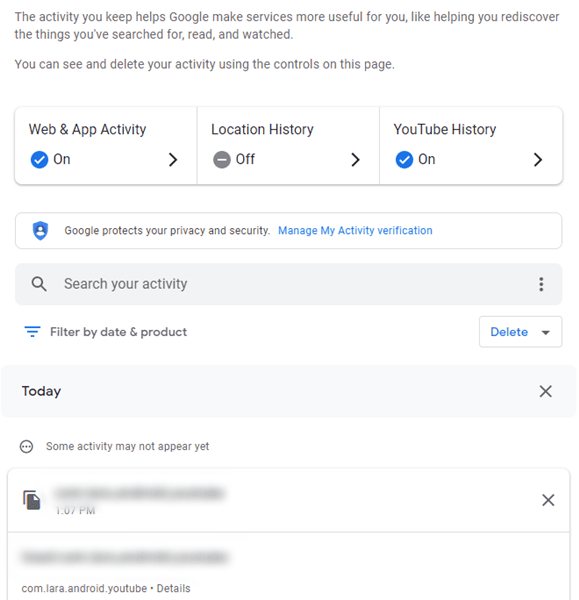A long time ago, Google launched a feature to track your searches and store them into your google account. Yes, We are talking about Google Search History. It is most useful as well as vulnerable for most of the users because if you don’t remember some of your previous searched keywords, you view it using this feature.
On the other hand, if your google account is hacked or accessed by anyone, they can see your previous activities and your search history if you are looking for the best ways to view your google search history. We have some of the best practices for computer PC, android and iOS devices.
So, make sure to continue reading this guide because you will learn about how to view your Google search history in this journey. Therefore, let’s get started with it.
Also Read- How To View Your Google Chrome Saved Passwords
Methods To View Your Google Search History
There are multiple ways that you can use to view your Google search history and guess what? Here you are going to learn all the methods. So, make sure to learn the methods that we have mentioned here and try to apply them:
Method1: Via Android Device
If you have an Android device and wish to know the needy steps to view the history, then here are those steps:
- Firstly, open the Chrome browser or google app on your Android device and tap on the Profile icon.
- Then, hit the Search History button.
- That’s it. However, review your history if you signed in with your Google account on your device. Then, tap on the My Activity option to get a detailed view of your history.
Method 2: Via iPhone or iPad
If you own an iPhone or iPad, then it is a bit different from the Android device. But, you need not worry as we have made this work easier for you. So, let’s take a look:
- Initially, launch the Chrome browser on your iOS device and tap on the three horizontal dots button.
- Then, tap on the History button.
- That’s it. Now, check out your Google history. But, keep one thing on your mind if you didn’t sync your Google account to your iPhone or iPad, you’ll not see any history.
Method 3: Via Google Account on PC
Now, if you want to view the history on your Windows, Mac, mobile, or tablet, you can get it using your Google account. So, let’s see the necessary steps for that:
- Launch the Google Chrome browser on your device and open Google’s homepage.
- After that, tap on the Sign In button found somewhere at the top right corner of the screen. Then, log in using your Google account.
- Now, click on the Profile icon and choose the Manage your Google Account option.
- Then, click on the Data & Privacy located at the left pane. Then, scroll down until you get the Things you’ve done and places you’ve been section.
- After that, tap on the My Activity, and on the next page, scroll down to use the general search bar. You can also use the Filter by date & product option (Android, Maps, YouTube, etc.) or simply scroll and browse by date and time.
- Now, you’ll get a list that includes websites apps tied to your Google Account. Then, filter it by date, date range, and apps to get all the history.
Why Are You Not Able To See Your History?
Suppose you have tried all the methods we have mentioned above and are still unable to get the history, then what are the reasons behind this? Don’t worry! Let’s check out the facts behind this:
- You may be logging in using the wrong account.
- You may have set your history to automatic deletion.
- Possibilities are also there that you may not have synced your Google account to your device.
So, that’s all on how to view Google Search History on your device. We hope that our article has helped you. However, if you want to know more about this thing, make sure to comment below.