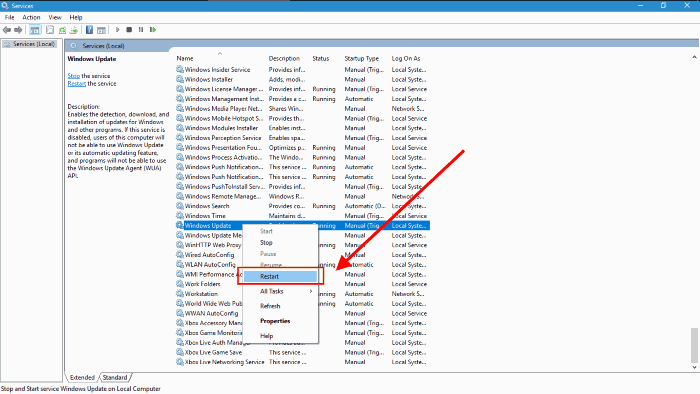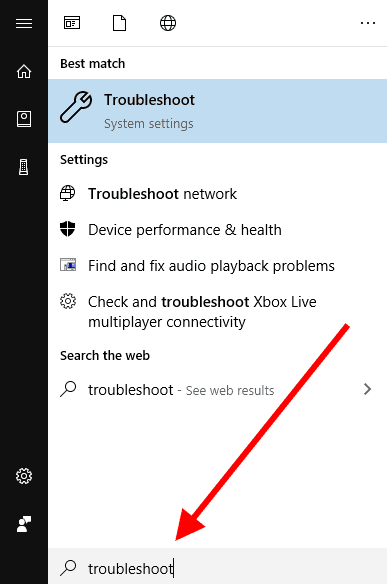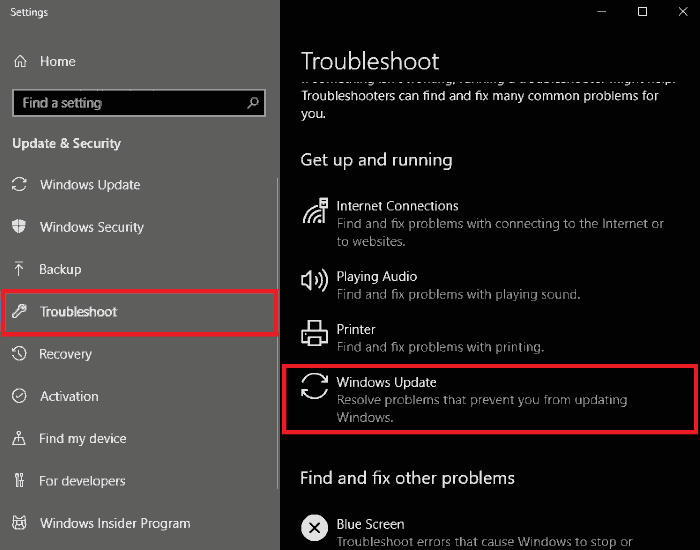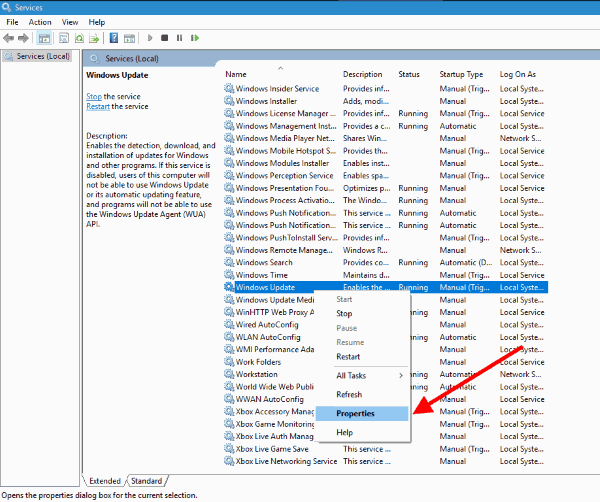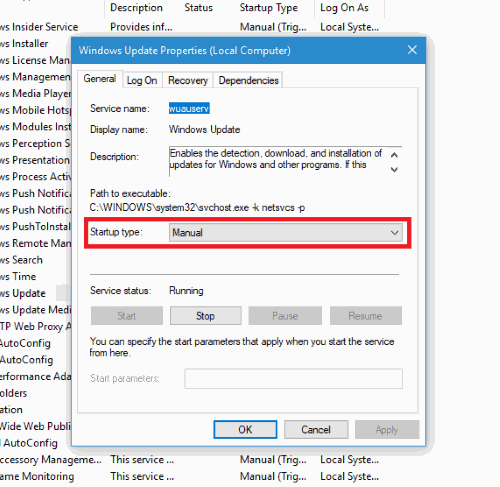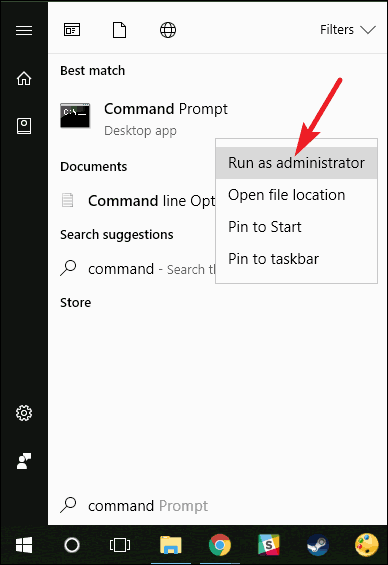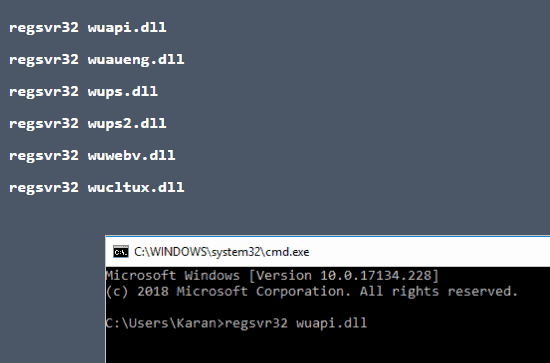There is no doubt that Windows comes with one of the simplest User Interfaces. The Windows OS is very easy to use, and almost anybody can quickly catch up with the system. As a result, over 400 million active users of only Windows 10 itself, as stated by Microsoft. But most of the users find several issues with the Windows updates. One of the common errors with Windows update is the ‘Windows Update Service Not Running.’ You may need to restart your system.
Well, this is really an annoying problem. And guess what? The solution is even more annoying as you may have to spend a lot of time watching videos or reading steps to get done with this. And what if these steps won’t really work? But you still don’t know how to fix the windows update service not running on the Windows 10 issue. Well, no more worries, in this article, we are going to discuss some tricks that must work well to solve this issue.
Also Read- Best DLL Fixer Software For Windows
List of Best Ways to Fix ‘Windows Update Service Not Running’ on Windows 10
There are numerous ways to fix the windows update service not running on windows 10. We will list them out one by one to try them on your system.
1.) Restart Windows Update Service
Restarting the Windows Update Service might work to solve this issue. Follow the steps below to do so:
Open the Run window by pressing Win + R. Type ‘services.msc’ to open the Windows Service’ and hit enter.
In the services list, right-click on Windows Update and select Restart. Next, reboot your system and check if it works.
2.) Run Windows Update Troubleshooter
Running Windows Update troubleshooter might help pinpoint this scenario’s exact problem.
Go to the Start button and search for Troubleshoot.
Next, select the troubleshoot option. Scroll down until you see the Windows Update option. Click on the Windows Update troubleshooter and Run it.
Run your Windows Update and check if your problem is fixed or not.
3.) Start the service manually
If nothing works, then maybe you need to restart the service manually. Here are quick steps to do that:
Press Win + R to open the Run window and search for services.msc. This will display the Service Window.
Scroll down and right-click on the Windows Update Service. Now select Properties.
Now change the Startup Type to Manual. Finally, click on apply and select OK. Also, make sure that the Service status says Running.
Run Windows Update without restarting your system. After the system gets updated, the problem must be resolved for future uses.
4.) Check for other malicious software
You may face such issues most of the time due to some malicious software interrupting your system. In such cases, try scanning your system to avoid this problem. You can use Microsoft’s malicious software removal tool. Follow the instructions and complete the scanning. If this trick really works, you won’t face the same issue again.
Other software is available, such as malware bytes and other virus detection software. You can try any one of them. The main motto is to detect and remove any virus preventing Windows Update from working properly.
5.) Registering Windows Update Files
If none of the other methods does the work, you can try registering the Windows Update Files. Follow the steps below to complete the process.
In the Windows Search bar, search for Command Prompt. Right Click on the Command Prompt option and select ‘Run as Administrator.
Now, type the following commands as shown in the picture and press the Enter button after each command.
regsvr32 wuapi.dll regsvr32 wuaueng.dll regsvr32 wups.dll regsvr32 wups2.dll regsvr32 wuwebv.dll regsvr32 wucltux.dll
After executing all the commands, exit the Command Prompt and reboot your system.
Reminder: Before attempting the CMD method, don’t forget to create a backup or restore point.
From Editor’s Desk
All the above-mentioned methods are genuine and will surely the windows update service not running on windows 10 problem. If you are suffering from such an issue, we hope one of these tricks will definitely work out for you. If you feel stuck in any of the methods, then comment below. We will be happy to help you out.