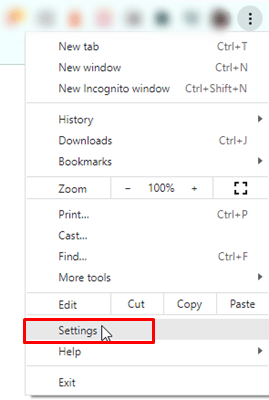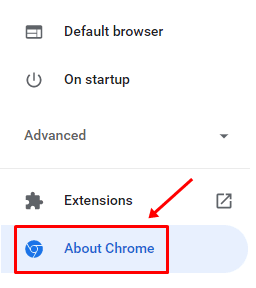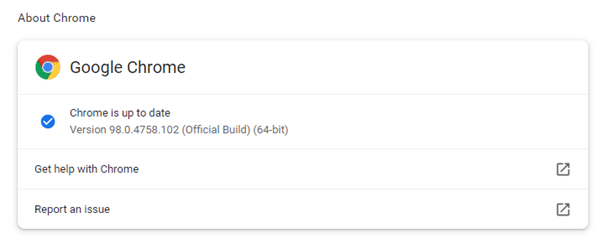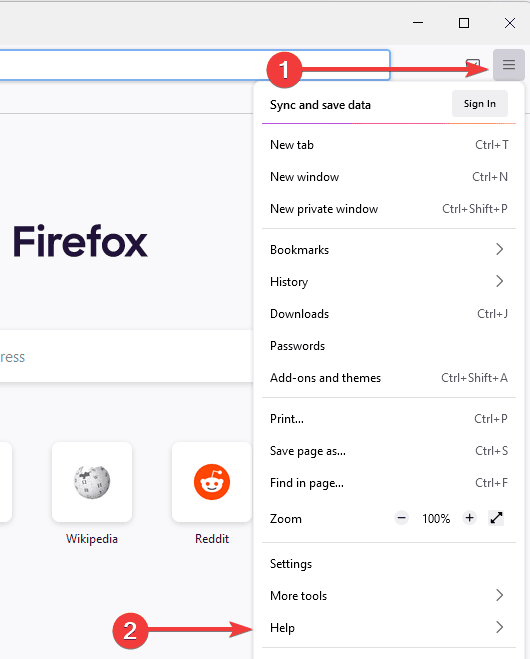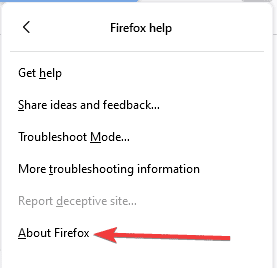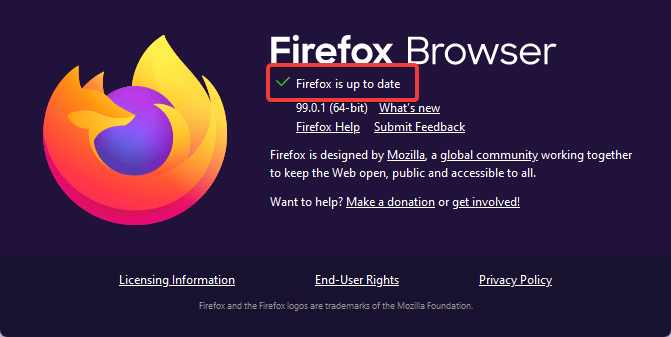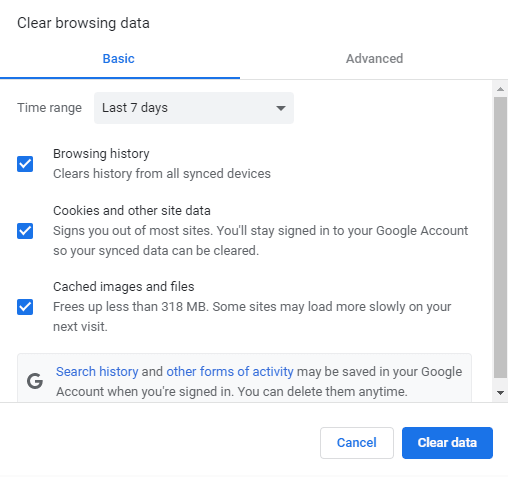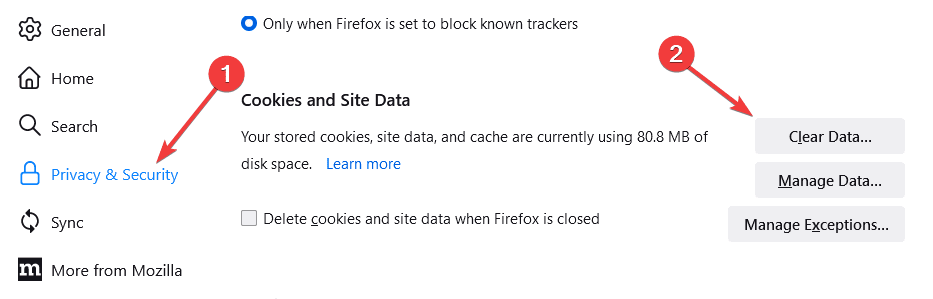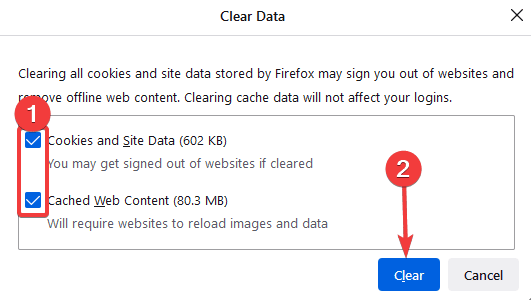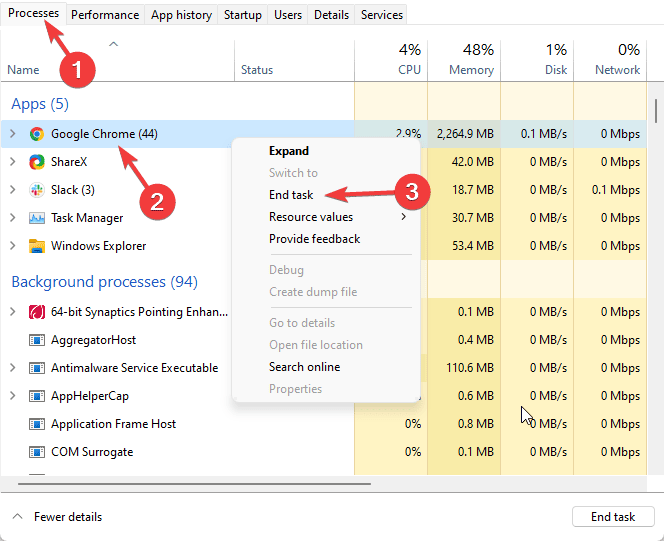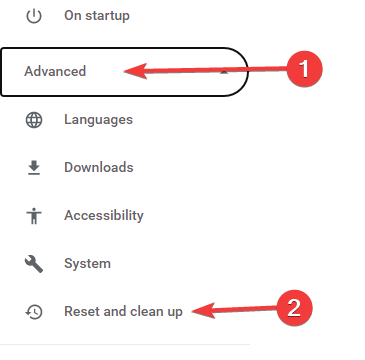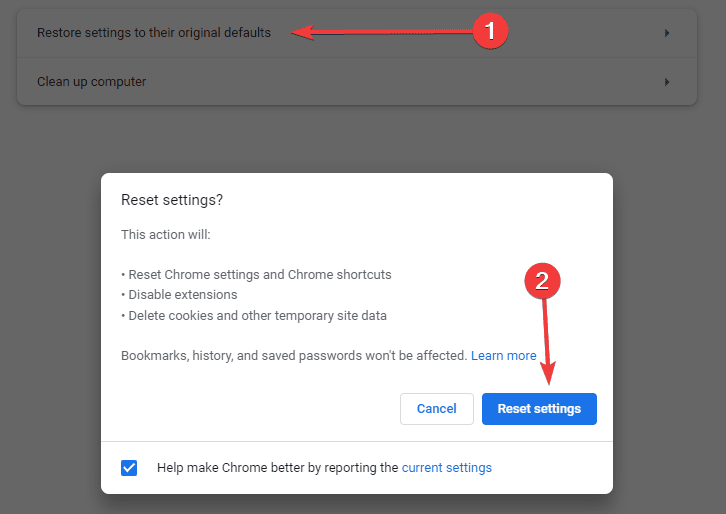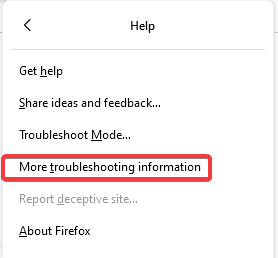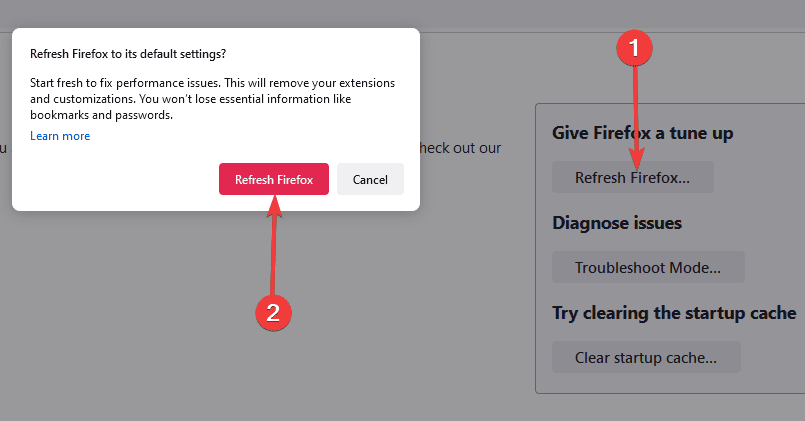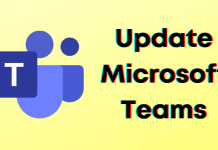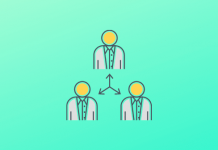While streaming on the internet, you may run into various problems. One of those problems is “No Valid Sources Available for This Video”. This is a common error, and a slow internet, individual website video players, and your browser cache data might trigger this video error.
There is nothing to be tense about even if you encounter this error. This error is easy to fix, and if you are looking for ways to fix it, this article will help you. In this article, we will discuss how you can fix ‘No valid sources are available for this video.’
Also Read- Fix Google Chrome Slow to Open on Windows
Fix No Valid Sources Are Available For This Video
If you face the problem of valid sources, the following troubleshooting steps will help you fix it.
1. Update The Browser
You may most probably face this issue when the browser is not updated, so you should try updating the browser. To update Chrome, follow the steps given below-
- Click on the Three Dots at the top right corner of the browser and select Settings.
- From the left sidebar, click on the About section.
- On the right side, you will be notified whether an update is available or not.
- If the update is available, download and install it.
To Update Firefox
- On the top right corner of the browser, click on the Ellipses and then click on Help.
- Click on About Firefox.
- If the update is available, download and install it.
2. Clear The Browser’s Cache
Caches are transient data or files which improve a browser’s working speed. If accumulated for too long, the cached data may get corrupted and cause an issue. You should try clearing your browser’s cache to fix the problem. To do so in Google Chrome, follow the steps given below-
- On the top right corner of the browser, click on the Three dots.
- In the menu, click on More Tools > Clear browsing data.
- Here check the checkbox for Cookies and other site data and Cached images and files.
- Click on Clear Data to clear the browser cache
To Do in Firefox
- On the top right corner of the browser, click on Ellipses and then click on Settings.
- In the menu, click on Privacy & Security, go down to the Cookies And Site Data Section and click on the Clear Data button.
- Check all the data and content to be cleared, then click on the Clear button.
3. Restart The Browser Task
While using the browser, if you try restarting it, it may again work in the background even if you have closed it. To close the browser work in the background, you must end up the task in the task manager to forcefully close the browser. To do so, follow the steps given below-
- By clicking right on the Start menu, click on the Task Manager option.
- In the Processes tab, right-click on your browser and then click on the End Task option.
- You can now relaunch your browser, and the issue will be fixed.
4. Reset Your Web Browser
Resetting the browser can also help you come out of the problem of valid sources. This process is similar to uninstalling and reinstalling the browser, but comparatively, it is a fast process.
If you reset your browser, your browser’s settings and data will be cleared, but it is automatically restored to the default settings. To reset Google Chrome, follow the steps below-
- Click on the Three Dots at the top right corner of the browser and then click on Settings.
- On the left corner of your browser, click on the Advanced tab and select an option for Reset And Clean Up.
- Now, again on the left corner of your browser, click on the Restore Settings To Their Original Defaults, and then click on the Reset Settings buttons.
To Reset Firefox
- On the top right corner, click on the Ellipses and click on Help.
- Click on More Troubleshooting Information.
- Then, click Refresh Firefox.
5. Use A Different Browser
If you still face the issue after trying all of the solutions above, use a different browser. It is quite possible that the issue occurs in one browser and not in the others, but confirm this by checking or playing the same video in a different browser. We recommend an open-source browser like Brave. This should most probably resolve the issue.
Final Words
‘No Valid Sources Are Available For This Video’ is a common error that one may encounter on their browser when playing a video. This error prevents the video from playing on the browser. If you have been facing this issue, this article will help you fix it. Following the above steps will allow you to fix the problem you have been facing.