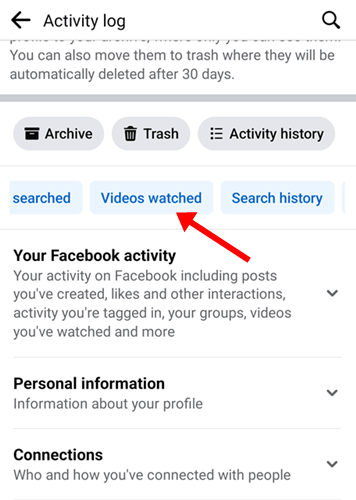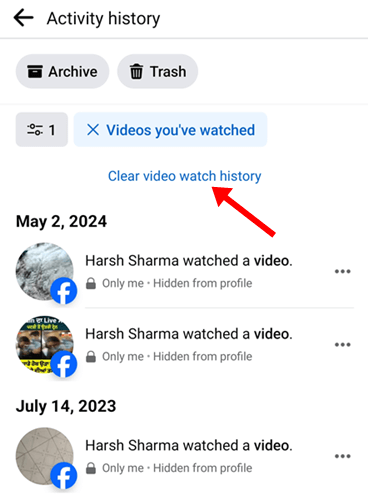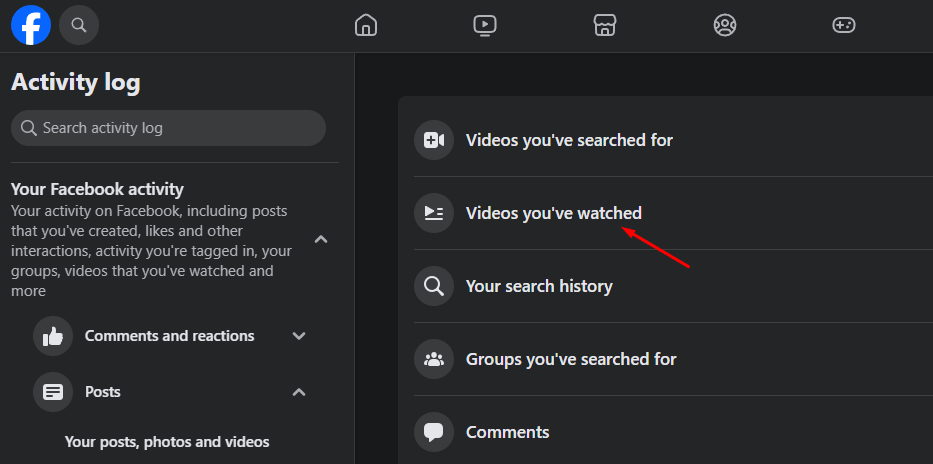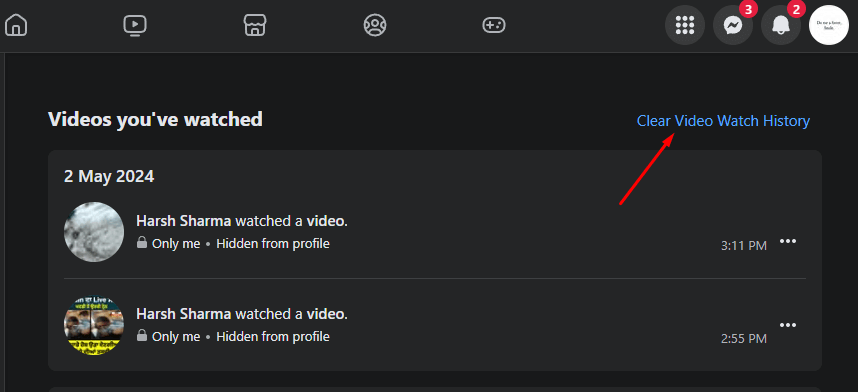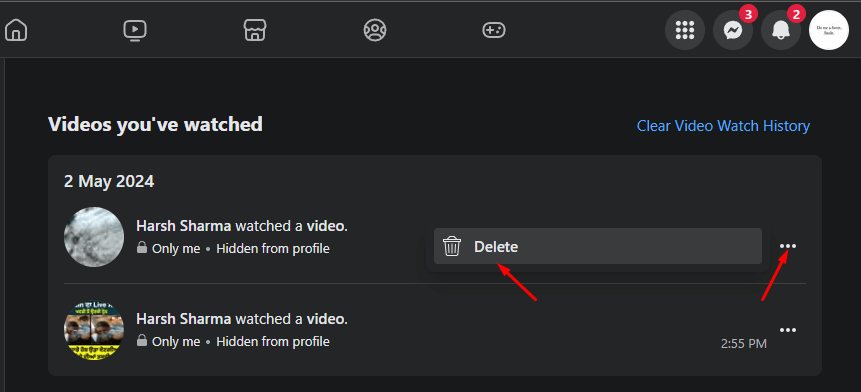Facebook saves the watch history of all the videos you have watched. You can see your watch history from the Activity Log panel. This watch history can sometimes be useful and sometimes not. One benefit is that you can rewatch old videos from the Facebook watch history.
Facebook’s algorithm uses watch history to suggest more videos. If you accidentally click on a video that’s not of interest to you, Facebook will start recommending similar videos to you.
You can delete Facebook’s watch history to remove unwanted video recommendations. Read on to learn how to do this.
1. Completely Delete Facebook Watch History
You can delete your entire watch history on Facebook from beginning to end. You can go for this option if you don’t want to go through the hassle of deleting videos from your watch history one by one.
On Phone
- Launch the Facebook app and tap on the Profile icon.
- Scroll down, tap on Settings & Privacy, and then tap on Settings.
- Under the Your Activity section, tap on Activity Log.
- You will see multiple tags here, look for Videos Watched and tap on it.
- Now, tap on Clear Video Watch History.
- Tap Clear to clear the entire watch history.
On PC
- Open Facebook on your browser and sign into your account.
- Click on the Profile icon at the top right corner.
- From the menu, click on Settings & Privacy and then on Settings.
- Scroll down on the left pane, and click on Activity Log.
- Now, click on the Videos You’ve Watched option.
- After this, click on Clear Video Watch History.
- Confirm deleting watch history by clicking on Clear Video Watch History again.
2. Delete Specific Videos from Watch History
You can also delete specific videos without deleting the complete watch history. Below are the steps to do so-
On Phone
- Head to the Profile page on the Facebook app.
- Tap on the Settings icon at the top right corner.
- Scroll down to the Your Activity section, and tap on Activity Log.
- From the available tags, tap on Videos Watched.
- From the watch history, look for the video you want to delete.
- Tap on the three dots next to the video and then on Delete.
On PC
- Open the browser and head to Facebook.
- On the top right corner, click on your Profile icon.
- Click on Settings & Privacy and then click on the Settings option.
- On the left pane, click on the Activity Log option.
- Now, click the Videos You’ve Watched option on the right side.
- Click the three dots next to the video you want to remove and then click Delete.
3. Delete Videos from Watch History for Selected Days
Facebook also gives you the option to delete videos for a particular date or time period. Here’s how you can do this-
On Phone
- Open the Profile page on your Facebook app.
- Tap on the Settings icon to visit the Settings & Privacy page.
- Under the Your Activity tab, tap on Activity Log.
- Select the Videos Watched tag.
- Now, tap the Filters icon, and select the Date option.
- Set the Start Date and End Date and tap on Done.
- Now, tap the three dots, next to the video you want to remove and tap on Delete.
On PC
- Open your preferred browser on your PC, and head to the Facebook Settings page.
- Click on Activity Log on the left pane and then click on Videos You’ve Watched.
- Under the Filters on the left pane, click Date.
- Select the Year and Month and click Save Changes. You will see all the videos watched for that month.
- Click the three dots next to the video you want to clear and click Delete.
4. Delete Live Videos Watch History
Facebook also saves the history of the live videos you have watched. You can clear the live videos watch history by following the steps given below-
On Phone
- Head to the Profile page on Facebook.
- Navigate to Settings & Privacy > Activity Log.
- Tap the search icon on the Activity Log page, search Live Videos You’ve Watched, and open it.
- You will see all the live videos on this page.
- Tap three dots next to the video you want to clear and tap Delete.
On PC
- Head to the Facebook page on your PC’s browser.
- Click on the Profile icon at the top right corner.
- Now, click on Settings and then on Settings & Privacy.
- Click the Activity Log option.
- On the left pane, click on Posts and then on Live Videos You’ve Watched.
- Now, search for the video you want to delete from watch history. Click on the three dots next to the video and click on Delete.