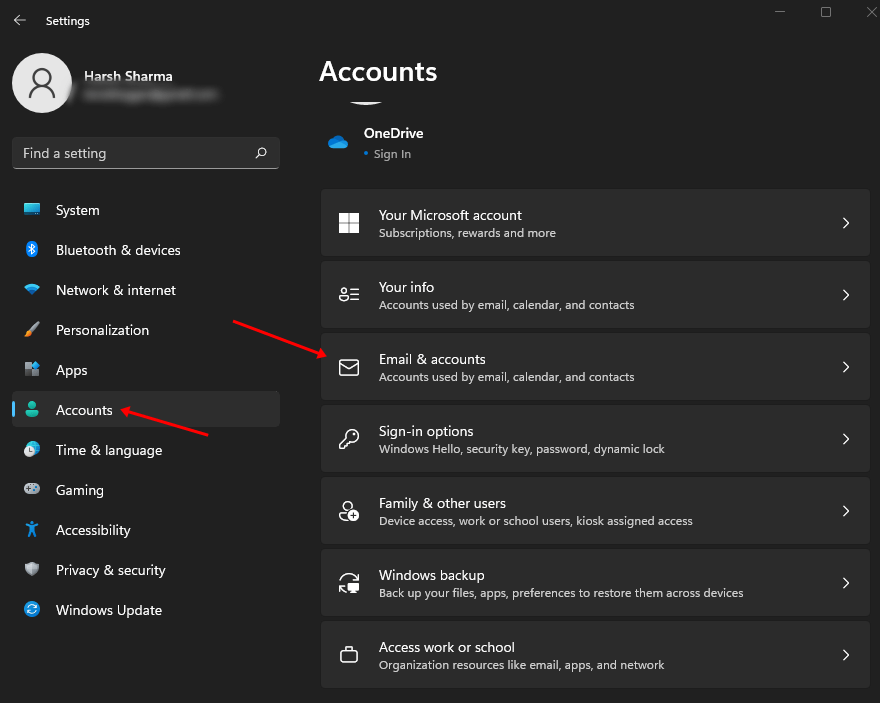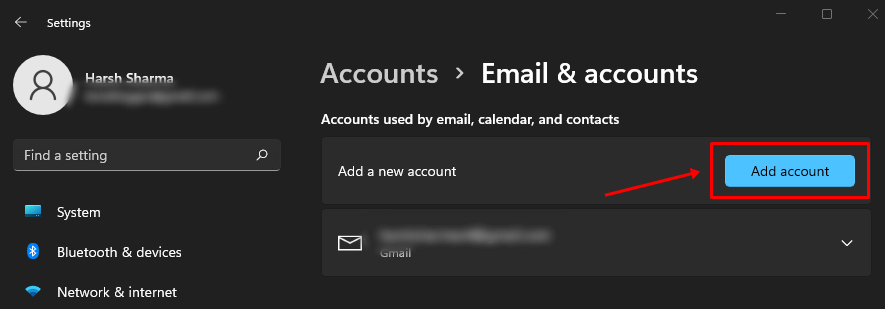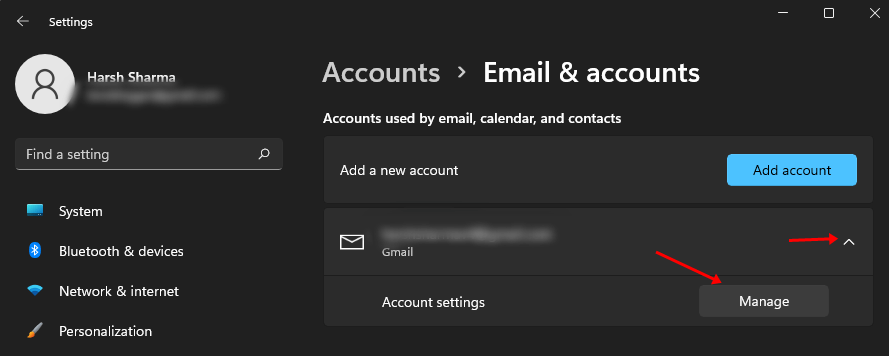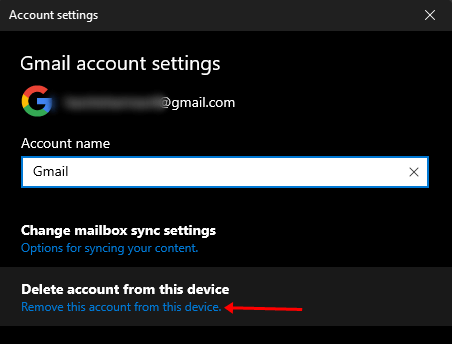If you have multiple email accounts, you may want to add them to your Windows 11 PC and use them simultaneously. With this, you can manage all your emails from a single place and boost your productivity.
Like Android devices, you can also add multiple email accounts on Windows 11 system. In this article, we will discuss how you can add multiple email accounts on Windows 11 and remove them.
Add Multiple Email Accounts on Windows 11
If the user wants to add multiple email accounts on Windows 11 then they can easily do that by following the few simple steps that are shared below-
- Go to the Start menu, search for the Settings app and open it.
- Head to the Accounts tab from the left sidebar.
- Click on the Email and accounts option on the right side of the window.
- Now, click on Add Account option.
- Next, the user must select the type of account they want to add to their device. For example, if they want to add a Google or Yahoo account, they need to select Google or Yahoo, respectively.
- Now in the Sign-in Prompt, you will be asked to sign in with your account credentials.
- Lastly, follow the instructions on the screen to complete the account addition process.
- Once the above steps have been done, the user’s account will automatically get signed in to their device. Similarly, you can add multiple email accounts to your PC.
Remove an Email Account on Windows 11
If the user wants to remove their email account on their Windows 11 device, then they need to follow the steps mentioned below-
- Press Windows + I key combo to head to the Settings app on your PC.
- Head to the Accounts tab and click on Email & Accounts on the right.
- Next, users need to select the account they want to remove and click on the Manage button appearing next to the Account settings below the added account.
- Now, click on the Remove this account from this device option.
- This will remove the email account from your PC.
- You can remove multiple email accounts from your Windows 11 PC by following the above steps.
Conclusion
If you have multiple email accounts and want to add them to your Windows 11 PC then you can follow the steps mentioned above. Moreover, we have also discussed the steps to remove email accounts from Windows 11 in case you no longer want to use multiple accounts.
Frequently Asked Questions
1. Can you Have 2 Email Addresses on the Same Computer?
Yes, you can have two email addresses or more on the same computer. Windows 11 and Windows 10 allows users to add multiple email address.
2. How do I Add Multiple Email Accounts to my Windows 11 PC?
If you want to add multiple email accounts to your email, then the steps are already mentioned in the following article. All you need to do is follow the mentioned steps and you will be able to add email accounts to your Windows 11 PC.
3. How Many Email Accounts Can I Have on Windows Mail?
If you are using the Microsoft Mail app on your Windows, then you have an option to add a maximum of six email accounts to your Windows mail app.