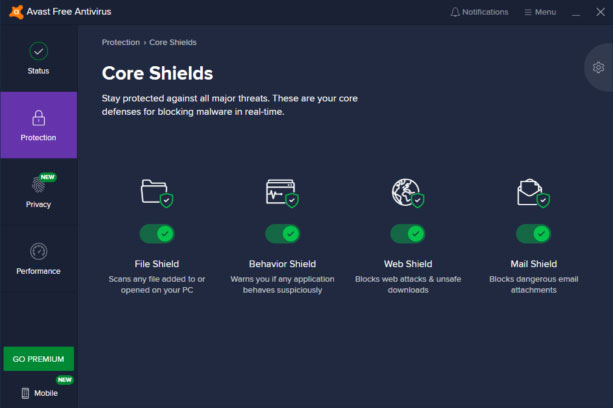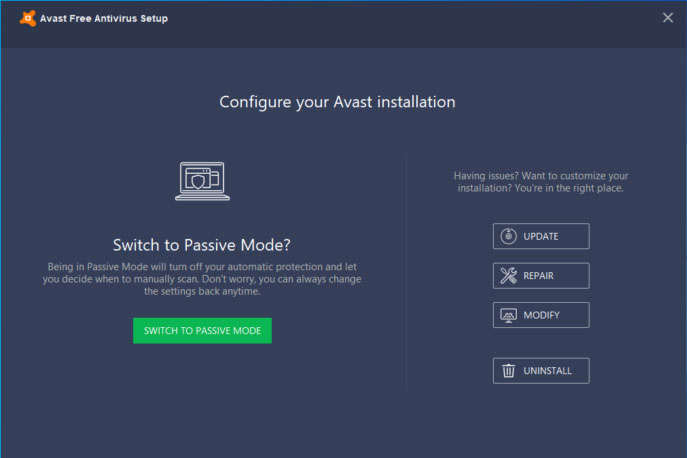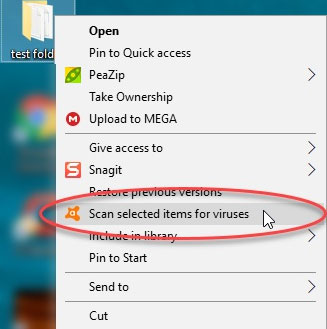Avast Free Antivirus is a popular security solution for PC users as it is tested with over 1700 malware samples, including ransomware, trojans, etc. It is a popular antivirus, but sometimes it starts working unusual. The service it offers is a core service that is required to run Avast antivirus to scan your computer. But, sometimes, Avast service takes high CPU and causes system slowdown. Therefore, we need to fix this out.
So, continue reading this guide as here we have mentioned all the necessary steps that you need to follow to fix the high CPU usage issue. Therefore, let’s directly jump into the guide.
Also Read: Best Free Antivirus Software for Windows 10/11
What Are The Various Methods to Fix Avast Service High CPU Usage in 2023?
There are several methods available that you can use to fix this issue. But, you have to keep in mind to perform each step carefully, as one wrong step may cause severe damage to your PC.
Method 1: Change The Scan Frequency
Many users reported that they were successfully able to fix this issue by just changing the scan frequency. Since it has the potential to fix this issue, therefore you can also try this. Here are the steps that you need to follow:
- Firstly, open the CMD prompt with Admin rights.
- Use the change directory command to open the Avast folder. So, here’s the command that you need to use:
cd C:\ProgramData\AVAST Software\Avast C:\ProgramData\AVAST Software\Avast> avast.ini
- Now, it will open the file in Notepad. So, you can locate and change the following value:
[GrimeFighter]: ScanFrequency=999 - That’s it. Now, save the file and close the Notepad windows.
Method 2: Remove Avast Real-Time Components
The tasks that are running in real-time to protect your PC will use heavy resources of your computer. So, it is better to remove them. Therefore, if you don’t know how to do it, follow the steps that we have mentioned below:
- Initially, you can open the Avast UI from the start menu.
- After that, switch to the Core Shields tab located under the Protection section.
- Then, select the shields that you want to disable by unchecking the box next to them.
- Finally, reboot your PC to save the changes you have made.
Note: You can also uninstall some shields.
Method 3: Remove Unnecessary Add-Ons
Here are the steps that you need to follow to remove the unnecessary add-ons. So, make sure to follow them one by one.
- Firstly, go to the Control Panel and hover to the Programs section.
- Now, locate the Avast from the installed applications list and click on the Uninstall button.
- Now, select the Modify or Change option depending upon the Avast version you are using.
- After that, uncheck those that don’t require. But, make sure to leave one:
- Behavior shield
- Mail Shield
- File Shield
- Web Shield
- Finally, hit the change button to modify the installation.
Method 4: Repair Avast from Control Panel
You can use the control panel to repair your Avast to fix the Avast service’s high CPU usage. So, here are the steps:
- Firstly, navigate to the Control Panel and select the Programs section. Then, from the installed application list, locate Avast.
- After that, right-click on Avast and click on Uninstall.
- Then, click on the Repair button followed by Yes to confirm your action.
- Finally, once the repairing process is finished, simply reboot your PC.
Method 5: Avast Screensaver Scanning
Sometimes, the screensaver scans are running in the background even if you have already disabled the screensaver on your PC. So, you need to stop it, and here are the steps that will help you do so:
- Firstly, select a file randomly on your PC and right-click on it. Then, hit the Scan button. This will open a list of running scans.
- After that, locate the Avast Screensaver Scan and hit the Stop button to turn it off from that list.
- That’s it. Now, run the task manager and check if the high CPU usage issue gets fixed or not.
So, that’s how you can fix the high CPU usage issue. We hope this guide has helped you. But, if you are encountering any issues while performing the above-mentioned methods, feel free to ask us in the comment section.