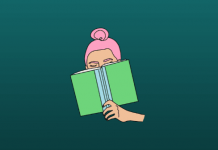Why Pick a Free Screen Recorder For Windows 10
There are times when pictures and video clips work far better than words alone ineffective communication- be it in any professional field or personal space. This is why screen recording programs have gained such popularity in recent years. Given that people are now mostly home-bound, the current pandemic situation has only proved the practicality of this theory even more.
If you know how to use them right, they can make things easier to follow.
However, what is the best free screen recorder for Windows 10? You may not find it easy to give yourself an answer to this question due to the large number of free screen capturing software available out there.
Have you been disappointed after using paid versions of numerous programs? Or maybe you are a beginner who doesn’t empty their pocket & is looking for a decent screen recorder with satisfying results?
Of course, free capture tools can be limiting in certain areas. However, there is no point in assuming that they are any less potent to get the job done, especially if you’re trying one out for the first time. Even the free screen recording apps today can literally record almost everything that happens on your computer or mobile screens.
List of Some of the Best Free Screen Recorder for Windows 10
After evaluating many screen recording programs, we have rounded up the best 5 for your Windows 10 device. They are as follows:
1.) Movavi Screen Recorder
In terms of user-friendliness and an intuitive user interface, Movavi’s screen recording program has become largely popular and has a loyal user base (both free & paid versions). With this easy-to-operate recording software, you can do the basics like recording computer screens, capturing audio and webcam footage, & grabbing screen stills.
On the other hand, it also enables users to capture audio and video separately and simultaneously. Moreover, if you are a gamer or preparing a tutorial of some kind, Movavi’s mouse click and keystrokes displaying capabilities can help a great deal.
It is a lightweight screen recording solution that you can use to capture video calls, stream videos online, and much more. It can record HD quality footage up to 60 frames per second. Plus, Movavi makes a wide range of settings accessible to users. They include volume and frame rate adjustments and the ability to share output directly from the app to Google Drive, YouTube, and Movavi Cloud.
Apart from all that, what actually makes this tool stand out in the market is its record scheduling feature. It means you can save the time which you would’ve otherwise spent sitting through the recording of an oddly-timed webinar.
The scheduled captures allow you to set the specific time for your next recording. It also helps you save the computer battery when you are away since it goes into auto-sleep or shutdown mode once the recording is over.
2.) Windows Game Bar
Are you looking for the top gameplay capturing program without spending a single penny from your pocket? Why look elsewhere when you already have one pre-installed in your Windows 10 computer? It is a Windows 10 exclusive native software. So, if you are working on an earlier version of the OS, you need to find a better option to record your best game moves.
Game Bar has a relatively straightforward user interface and can also capture other windows. Overall, users have reviewed its excellent performance on multiple trusted platforms, which you must check. Reviews can often help with issues if you face any while using the screen recording software.
Does it allow users to record activity on full-screen mode? Unfortunately, like many other screen capture programs aimed towards games, it doesn’t.
It is the best accessible choice, to begin with, mainly if you are new to this. While Game Bar has all the basic features you may need, eventually, you may want to shift to something more functional, if necessary.
3.) Camtasia
Many Windows 10 users are fond of the Camtasia screen recorder for its built-in editor, allowing detailed video editing. If you think an extensive editor is synonymous with a complex user interface, think again! The UI of the Camtasia screen capture program is straightforward.
Apart from recording full screen and selected areas, capturing inputs from the microphone and webcam, we’ve also tested Camtasia for closed captions that can be looped into audio while adding text.
Its video editor, however, is a totally different story. Using this screen recorder opens doors to experiment extensively with your video content- thanks to its exhaustive list of editing tools. Most of the editing elements are customizable for better individual management. Creating professional outro & intro segments and dropping them into your original video footage takes a few seconds.
Even if you are a newbie, editing on Camtasia won’t be a challenge since it offers excellent tutorial videos.
4.) Flashback Express
When it comes to including input from webcam into a video, nothing can beat FlashBack Express. This is another excellent screen capturing tool for recording games on your computer. It is preferred by many users also for its well-designed UI and the array of file formats for outputs.
Flashback Express is a paid screen recording platform that has a free version. Despite this fact, you will not find hideous watermarks on your video clips that most rival free software tends to have. A simple editor opens up once the recording is complete. In this editor, users can perform all the basic video editing tasks and then export the file to their PC, YouTube, or even an FTP server.
There is good news for existing users- the updated version of the software doesn’t need you to provide a free license key to start recording, and there are no time limits for video creation. Plus, you can now export files into MP4, WMV, and AVI formats, eliminating a dedicated video converter’s requirement.
5.) ActivePresenter
Loved by educators, trainers, YouTubers, and people who want to make how-to-videos, ActivePresenter is one of the best all-in-one recording software with a video editor. You can virtually use all the features that it offers free of charge. What’s more exciting is that you no longer need to worry about watermarks when using its free version.
It is basically a dream-come-true option for anyone looking for a free tool for their needs. It doesn’t impose time bounds, and the compromise on functionality is close to zero. Its introductory video editing features include trim, split, cut, zoom in and out, adding closed captions and volume/speed alterations, and more.
The only difference between the free and the paid version of ActivePresenter is that you get extra professional polish on your video content with a few additional features in the latter. However, the free app is enough to give you’re a kick start.
Conclusion
No matter which free screen recorder you pick, make sure you keep the following factors in mind:
- Ease of use
- Screen recording options
- Editing functions
- Customer reviews of the company that has developed the software
- Update policy and support team of the recording tool
- Software and hardware needs for the screen capturing tool to run smoothly on your system.