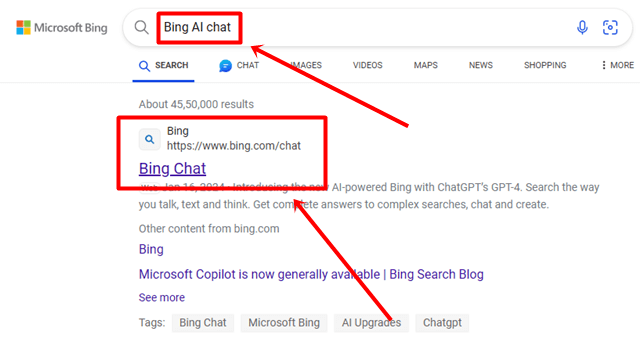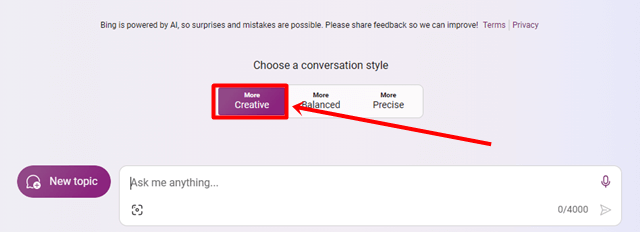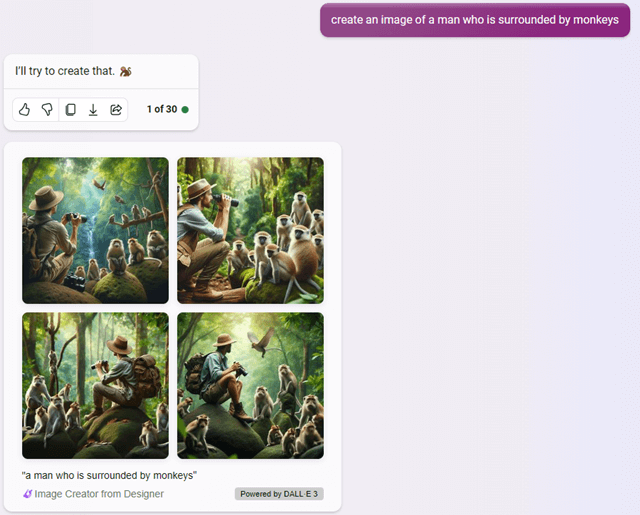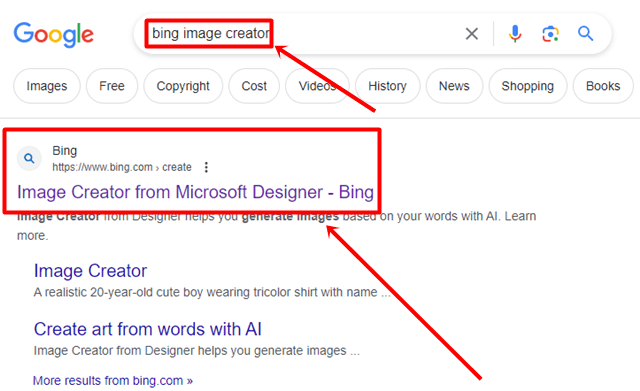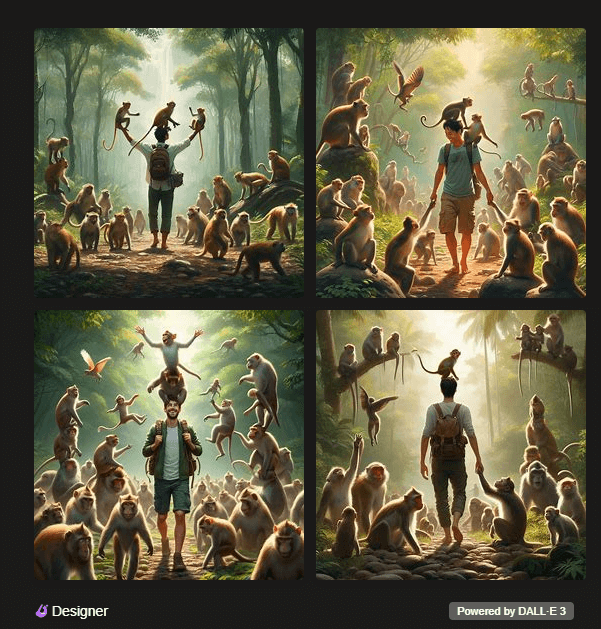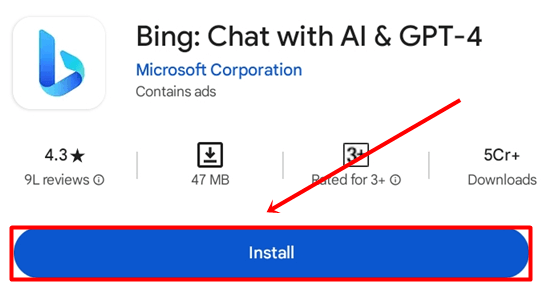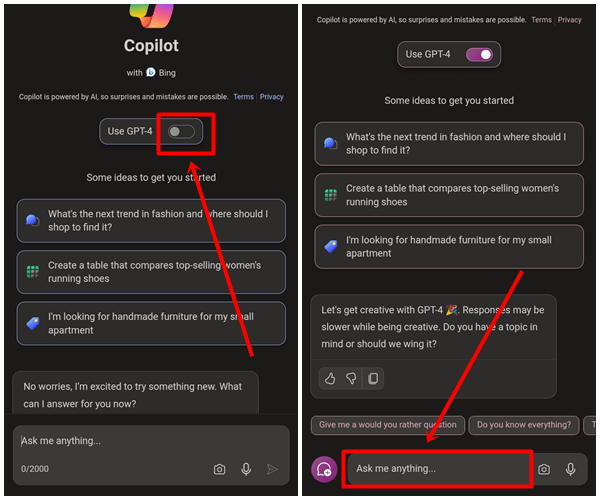AI is growing very fast and people are showing a lot of interest in it. Most of you might have already heard about or used ChatGPT. After the huge popularity of ChatGPT, Microsoft also launched its own Bing AI chatbot.
You can use GPT-powered Bing Chat for free on your computer or phone. But those who have already used Bing Chatbot will know that the response of Bing’s Chatbot AI is very slow. However, one thing that Bing AI can do good is generate images.
Yes, you can generate images with Bing AI Chat. Doesn’t this sound interesting? If yes, then you must read this article because, in this article, we will guide you on how you can generate images through Bing AI chat.
What is Bing AI Image Creator?
Like other AI tools, Bing AI Image Creator is also an AI tool from Microsoft that helps users create images with text prompts. It works on OpenAI’s DALL-E model, which specializes in creating AI images by understanding text prompts.
Similar to MidJourney, all you have to do is enter what type of image you want, and it will create a professional image within seconds.
Even if you don’t know graphic design or have any artistic skills, you can still create an image using this tool. This tool is very useful for artists and designers and it is also free to use.
Best Ways to Generate Images with AI on Bing Chat
We have mentioned some of the best ways to generate images with AI on Bing Chat with step-by-step guidance. Follow each step if you want great and creative AI-generated images.
1. Use Bing AI Chat To Create AI Images
If you’re already familiar with Microsoft’s Bing Chat feature, you’ll be excited to know that Bing has now introduced a More Creative feature that allows users to generate images from a text prompt for free.
- Go to the Microsoft Edge browser and search for Bing AI Chat, then click on the first link.
- On the Bing AI Chat screen, scroll down and tap on the More Creative Conversation Style option.
- In the Bing Chat Box section, enter a prompt explaining the type of image you want Bing to create for you. For example, I entered Create an image of a man who is surrounded by monkeys, and Bing will generate four different images within a minute.
- You can also download all the images in 1024×1024 resolution by clicking on each of them.
2. Use Bing AI Image Creator Website To Create AI Images
If the above feature is not available for your account yet, don’t worry. Bing has a website that provides the same features as Bing Chat.
- Go to any browser and search for Bing Image Creator, then click on the first link.
- Log in to your Microsoft account with your email ID.
- Enter the prompt for creating images then tap on Create button.
- Similar to Bing Chat, it will also generate four high-resolution images. Click on any image you want to download.
- You will see options like download, save, and customize. If you want to make changes to the image, click on the customize option. otherwise, simply click on the download option.
3. Use Bing AI Image Creator on Android and iOS
This method is for Android and iOS users. If you don’t have a PC and still want to create an AI Image for social media or entertainment then follow the steps below, we have provided complete steps for both devices.
- Go to the Google Play Store or Apple Store and search for the Bing app (Android / iOS).
- Click on the Install button, and after the installation, open the app.
- Click on the user icon at the top-left corner and tap on Sign in, then select the Microsoft account.
- Tap on the Copilot icon at the bottom center of the screen.
- Click on the Toggle button to use the GPT-4 version, and then enter the prompt to generate an AI image.
- Just like the above method, it will generate images within a minute, which you can download to your phone gallery.
Conclusion
These are the best ways to generate images with AI on Bing Chat. We have mentioned the methods for all devices, whether you use a PC, Laptop, Mac, Android, or iOS. Anyone can use these methods and their steps to generate AI images with just simple text. If you have any questions related to this guide, feel free to comment below.